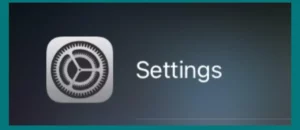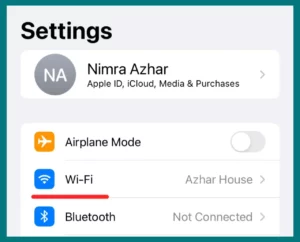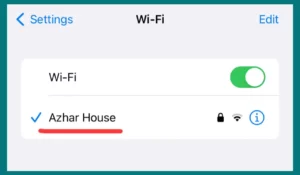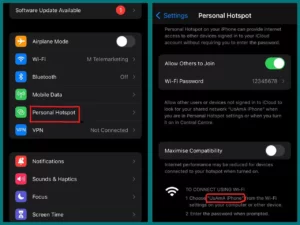Are you wondering what SSID is and how to find it on your iPhone? It may seem confusing to find this important piece of information by navigating through the settings on your device.
Fortunately, this article offers a simple and clear tutorial on quickly locating your Wi-Fi SSID on your iPhone. You can quickly find your SSID by following these simple steps, guaranteeing uninterrupted connectivity for all your devices.
What is SSID?
A Wi-Fi network’s SSID, or Service Set Identifier, serves as its distinctive name. Your electronic devices use this identity to distinguish one network from another in available choices.
Simply put, it’s the name you see when you look through the list of accessible networks on your device. For your device to connect to the right network and interact, the SSID is a crucial component in the connection process.
Even though it can be clearly set during network configuration, many networks use default names like “Linksys” or “NETGEAR.”
However, personalizing your SSID has security and customization benefits. Remember, knowing your SSID is important as you navigate network management settings and connect devices to Wi-Fi.
Is SSID the same as the Wi-Fi address?
SSID and Wi-Fi address are not the same terms. The name of a Wi-Fi network, known as the SSID or Service Set Identifier, aids devices in distinguishing between various networks. It is the name that appears when your device searches for available Wi-Fi networks.
The Wi-Fi address, on the other hand, is a special identification code given to the network interface of a device, such as a smartphone, computer, or router.
It is sometimes called the MAC address (Media Access Control address). The MAC address is always unique on every device and is used to identify them on a network.
Wi-Fi address and SSID play a part in creating and sustaining connections, but they have different functions when seen in wireless networks.
How to find Wi-Fi SSID on iPhone
The following instructions will show you how to locate your iPhone’s SSID (Service Set Identifier).
Make sure your iPhone is unlocked and on the home screen by unlocking it.
1. Open Settings
Locate and press the “Settings” app on your iPhone’s home screen to open it. Grey gears resemble the app’s symbol.
2. Wi-Fi Settings
In the Settings menu, select “Wi-Fi” to access the Wi-Fi settings. You can manage your Wi-Fi connections here.
3. Connected Network
The Wi-Fi network’s name will be listed at the top if your iPhone is currently connected to one. Your SSID is this. It’s either the name you gave your Wi-Fi network when you first set it up or the one the router’s manufacturer gave it by default.
4. View SSID
The SSID is the name that appears next to the network you are currently connected to. Your devices use this identification to set your network apart from others.
Remember that the SSID of a Wi-Fi network to which your iPhone is not currently logged in won’t be visible in the Wi-Fi settings. To access that network’s SSID, you must be connected to it.
Where to find SSID on iPhone Hotspot?
The procedures below can be used to locate the SSID of your iPhone’s personal hotspot.
- Open Settings by selecting the “Settings” app from your iPhone’s home screen. It has a gear-like icon that is grey.
- Scroll in the Settings app and tap “Personal Hotspot” to access this feature. You can set up and control your hotspot settings in this section.
- The SSID, or name of your hotspot, can be found in the Personal Hotspot settings. It is seen immediately below the toggle switch for “Personal Hotspot.”
- When attempting to connect to your hotspot, other devices will check for the name you see.
Remember that you can change the SSID for your iPhone hotspot, so it might not always be the default name. That name can be found in this part of your iPhone’s settings if you’ve changed it.
Conclusion
Understanding the importance of the SSID is crucial in a world where seamless connectivity is becoming increasingly important. Throughout this discussion, we’ve clarified the SSID’s function as a network identifier and distinguished it from a device’s Wi-Fi address.
We’ve given simple instructions on how to discover the SSID in the settings of your iPhone or hotspot, enabling you to stay connected without difficulty.