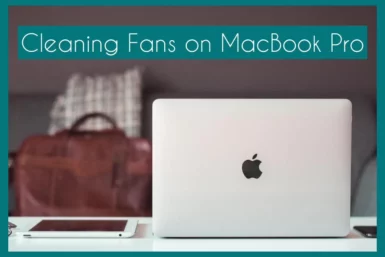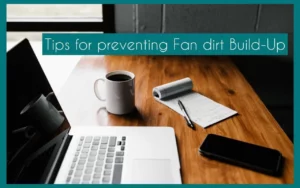Cleaning fans CAN improve your MacBook Pro performance, especially when you have not cleaned them for a long time. If you are wondering how to do it, then you are in the right place.
In this article, we will explain how to properly clean its fans to provide a more efficient computing experience.
Can You Clean MacBook Pro Fans?
Yes, you can clean the fans on your MacBook Pro. For optimum performance and to avoid overheating, regular fan cleaning is essential.
To ensure a quick and productive computing experience, learn how to safely and properly clean your MacBook Pro fans.
When to Consider Cleaning the Fans
When you see your MacBook Pro running hotter than usual, frequently overheating, or making excessive noise, it’s necessary to think about cleaning your fans.
Regular fan maintenance promotes sufficient air flow and reduces dust accumulation, resulting in a more durable and well-performing fan.
Tools and Precautions for Cleaning
Before cleaning the MacBook Pro fans:
- Gather soft brushes, air compressors, screws, and a microfiber cloth.
- Make sure your MacBook is unplugged from all power sources and turned off.
- Work in a tidy, static-free environment to prevent internal components from being harmed.
Using these tools and safety procedures, you can safely and properly clean your fans without risk.
How to Clean the Fans of a MacBook Pro?
An essential maintenance task that promotes effective performance and prevents overheating is cleaning the fan on your MacBook Pro.
Here’s a how-to for safely and successfully cleaning your MacBook Pro fan:
1. Compile the Necessary Equipment
Before you begin, compile the necessary equipment, which includes a microfiber cloth, a can of compressed air, screws, and soft brushes. Make sure your MacBook is unplugged from all power sources and switched off.
2. Set Up Your Workspace
Work in a tidy and static-free environment to prevent unintentional harm to internal components. Ideal conditions include a stable, flat surface with good lighting.
3. Remove the Bottom Panel
Remove the screws holding the MacBook Pro’s bottom panel with a screwdriver. Keep track of the screws and store them in a secure container for simple reassembly.
4. Locate the Fan
Find the cooling fan within your MacBook Pro. Fans are typically located close to the laptop’s back and are visible via the ventilation grills.
5. Blow Dust into Fans Using Compressed Air
Hold the compressed air can upright and blow brief bursts of air into the fan(s). The fan blades and nearby components will be cleaned of dust particles gathered using compressed air. Avoid tilting the can; doing so could cause the liquid fuel to be released.
6. Clean the Grilles and Vents
Use the compressed air to clean the laptop’s ventilation grilles and other holes. The airflow in these places might become blocked with dust, which reduces cooling effectiveness.
7. Use a Soft Brush to Remove Sticky Dust
Use a soft brush to remove sticky dust and dirt from the fan and its surroundings. Make sure the bristles of the brush are spotless and debris-free.
8. Wipe out with a Microfiber Towel
After using the compressed air and brush, wipe out the fan and adjacent components with a microfiber towel. The cloth will assist in removing any last bits of dust, leaving the surfaces clean.
9. Reassemble the Bottom Panel
After cleaning your MacBook Pro, use the screws you previously removed to reattach the bottom panel. Be careful to avoid any scratches caused by screws on your MacBook.
10. Turn It on and Check It Out
Turn your MacBook Pro on and check it out. You should hear less fan noise and better airflow to confirm that your MacBook’s fans are working right now.
11. Cleaning Period
To maintain the performance of your MacBook Pro, clean the fan and vents every three to six months or if you observe an increase in fan noise or overheating problems.
Tips for Preventing Fan Dirt Build-Up
Here are suggestions to help you maintain your MacBook functioning smoothly and its fans clean:
1. Keep Your Workspace Clean
Make sure the area where you use your MacBook Pro is always clear of clutter and dust. Reduce the dust and debris entering the Macbook to lessen the likelihood that it may enter the fan system.
2. Use a Keyboard Cover
A keyboard cover can help stop debris like crumbs and dust from getting inside a laptop’s keyboard and into the system. As a result, less material might accidentally wind up around the fans.
3. Elevate Your MacBook
Using a stand or a stack of books to elevate the back of your MacBook Pro may enhance ventilation and lessen the chance that dust will collect near the fan region. The fan blades can avoid accumulating dust by having enough airflow.
4. Consistently Clean the Area
Keep the area around your MacBook clean. To lessen the total amount of dust in the space, wipe down the surfaces and hoover the area. By doing this, you can reduce the amount of dust that enters your laptop’s fans.
5. Use Compressed Air Preventively
Use compressed air sometimes to blow away any potential dust that may be gathering in the fan area, even if you don’t observe much dust build-up. This preventive method can prevent dust from building up on the fan blades over time.
Conclusion
In the end, servicing the fans on your MacBook Pro is essential for continued performance. You can maintain effective ventilation, lower the risk of overheating, and increase the lifespan of your laptop by adhering to the recommended cleaning procedures and taking preventative measures. The computing experience is smoother and more enjoyable with a cleaner, cooler MacBook Pro.