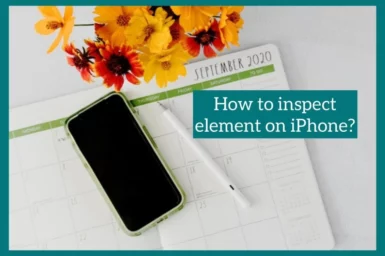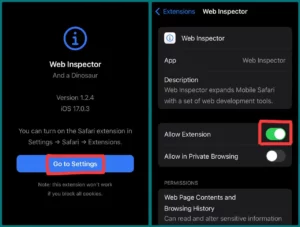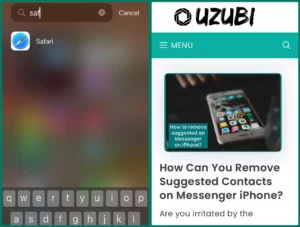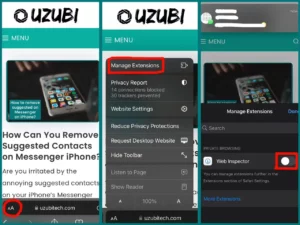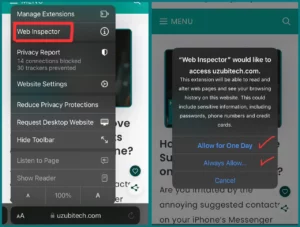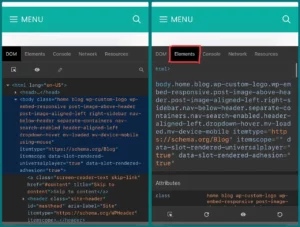Do you want to know how to inspect elements on your iPhone? If so, you are in the right place.
This article will walk you through the process step-by-step with clear instructions and easy terms. Learn all you need to know about looking into the software behind websites and iOS applications.
What Does Inspect Element Mean?
Inspect Element is a function in web browsers that enables you to view and change the code, styles, and elements of a web page. It’s a useful tool for web designers and developers to customize and analyze web content.
Using Inspect Element, you can check a web page’s fundamental structure, find and correct problems, and make temporary adjustments to observe how they affect the page’s look and operation.
Can You Inspect the Element on The iPhone?
Yes, you can inspect elements on an iPhone. You can do this by using the Safari web browser and turning on the developer tools. However, it’s not as simple as on a desktop browser.
This makes it a useful tool for web creation and troubleshooting because it enables you to inspect and change the code, styles, and parts of web pages viewed on your iPhone.
How to Inspect Elements on iPhone
There can be some differences between inspecting elements on an iPhone and a PC. However, there are approaches you can take:
Method 1. Using the extension (Web Inspector)
Install Web Inspector: Go to the Apple store and search for “Web Inspector.” When you find it, start downloading.
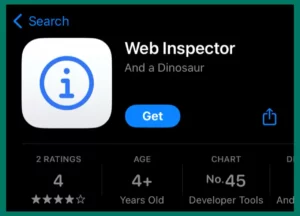
Allow Permission: Once installed, open the Web Inspector app and click “Go to setting” to grant permissions. Click “Web Inspector” and toggle the switch On in front of “Allow extensions.”
Open Safari: Open Safari browser on your phone and get to the website you want to inspect elements on.
Manage extensions: Now click on “Aa” at the bottom of the top left corner of the screen. Click on Manage Extensions and turn on the toggle in front of “Web Inspector.”
Allow access: Now get back to the website, click “Aa” again, and you will see “Web Inspector” under “Manage extensions”. Once you click it, you will see different options asking for access. Select one according to your own preference.
Inspect the element: You are done here. Click on the “Element” tab next to “DOM” to look at elements, or keep clicking on all options to analyze the website according to your needs.
Method 2. Using Safari Developer Tools
Open Safari: Open the Safari web browser on your iPhone to access it.
Go to the Website: Visit the website you want to inspect.
Enable developer tool:
- Go to the “Settings” app on your iPhone.
- Then, scroll down and select “Safari.”
- Under the “Advanced” heading, select “Web Inspector.”
Connect iPhone to Computer: This step requires a Mac or PC with Safari. Use a USB connection to link your iPhone to the computer.
Open Safari: Now open Safari on your computer.
Access Web Inspector: On your computer, using Web Inspector, You should be able to find your iPhone listed under “Develop” in Safari. A new window with the developer tools will appear when you click on it.
Inspect Elements: Now, you can inspect and alter elements as you would normally on a desktop browser.
Is It Safe to Inspect Elements on An iPhone?
If you apply built-in tools like Safari’s Web Inspector responsibly and for legal purposes like web development, debugging, or troubleshooting, inspecting elements on an iPhone is generally safe. However, there are a few important factors that you should consider.
1. Security and Privacy
Ensure you’re just looking at components on websites and online applications you have permission to view. Web content interference or unauthorized access can be unethical or even criminal.
2. Data and Privacy
Use third-party tools and extensions cautiously because they can ask for unnecessary permissions or capture your data. When possible, go with well-known and reliable tools.
3. Web Browser and App Security
To protect yourself against safety risks, keep your device’s operating system, web browsers, and any connected apps up to date.
4. Legality
When inspecting items, stick to the law and moral principles. Avoid any behavior that violates the terms of service or copyright regulations.
Conclusion
The article provided an in-depth guide on analyzing elements on an iPhone, highlighting their importance and different methods. It makes it clear that “Inspect Element” is a tool for web developers, allowing them to visualize web page code and style.
It describes two ways to examine an iPhone: by using the Web Inspector Extension and Safari Developer Tools. When using an iPhone to analyze web page parts, the need for security, privacy, data protection, and legal compliance must be considered.