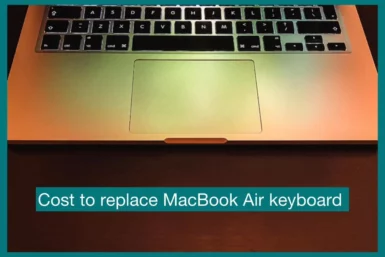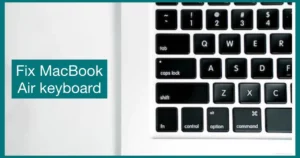Are you wondering how much a new MacBook Air keyboard will cost? Look nowhere else!
In this article, we’ll explore the pricing options and expert solutions available for addressing keyboard issues. We can help you if your keys are stuck, or your buttons aren’t responding. Get ready to restore your MacBook Air’s functionality without breaking the budget!
Can MacBook Air Keyboard Be Replaced?
Yes, a new keyboard for the MacBook Air can be replaced. It is possible to get the keyboard changed by a certified Apple service provider or a qualified technician if you experience keyboard issues like unresponsive keys, sticky buttons, or any other problem.
This enables you to repair the MacBook Air’s functioning and continue using it without having its functioning restricted by keyboard issues.
How Much Does It Cost to Replace a MacBook Air Keyboard?
Depending on the model and area, a new MacBook Air keyboard can cost different amounts.
1. Official Apple Store
Depending on your Macbook model and whether it is still under warranty or covered by AppleCare, replacing the keyboard on a MacBook Air at an authorized Apple Store might cost anywhere from $200 to $500.
2. Third-Party Stores
Because prices at third-party stores might differ greatly, it’s crucial to pick a dependable and authorized service provider. Prices in local shops may be less than those listed on Apple’s website, but they can still range from $100 to $300, depending on the replacement keyboard’s quality and the provider’s experience level.
Verifying with the relevant stores or Apple’s official website for up-to-date information is recommended because costs and repair options can vary over time.
Factors Influencing the Cost of Keyboard Replacement
The price of a new keyboard for a device like a MacBook Air might vary depending on several factors. Making informed choices and setting aside money for them might be easier if you know these factors.
1. Model of the Device
The price to replace a keyboard may vary depending on the precise MacBook Air model you hold. The more complex designs and specialized components in newer versions may impact the overall replacement cost.
2. Warranty and AppleCare Coverage
If a warranty or AppleCare plan still covers your MacBook Air, you might be eligible for a discounted or even free keyboard replacement service. Before choosing third-party repairs, always verify the state of the warranty.
3. Quality of Replacement Parts
The replacement keyboard’s quality is important. Although genuine Apple parts are frequently more expensive, they guarantee the best compatibility and performance.
It may be possible to get cheaper third-party components, but their quality and longevity may vary, thus creating further problems in the future.
4. Service Provider
Apple-authorized service centers frequently charge a premium for their knowledge and genuine components. On the other hand, third-party repair shops might provide more affordable rates, but it’s important to pick a reliable company with qualified specialists.
5. Damage Amount
Keyboard damage amounts have an impact on price. Compared to replacing the full keyboard assembly, the cost will be reduced if only a few keys need to be replaced.
The whole repair cost may also increase if there are more connected problems, such as liquid damage to internal components.
How to fix MacBook Air Keyboard Yourself (Minor Issues)
There are several fixes you can try on your MacBook Air keyboard before thinking about getting a replacement.
The following are efficient ways to investigate and maybe fix keyboard issues:
1. Check for Software Issues
Make sure the issue isn’t software-related issues. Check to see if restarting your MacBook Air fixes the keyboard issue.
In addition, look for any software upgrades that affect the keyboard or update the operating system.
2. Clean the Keyboard
Clean the keyboard since dirt, dust, or other small objects can make the keys less useful. Use a soft brush or compressed air to carefully wipe the keyboard. To prevent harming the keys, take care and abstain from exerting excessive force.
3. Check the Accessibility Options
Sometimes, the accessibility settings can lead to keyboard difficulties. Ensure that Sticky Keys, Slow Keys, or any other keyboard-related options are off by going to System Preferences > Accessibility > Keyboard.
4. Reset NVRAM or PRAM
Keyboard issues may be solved by resetting the non-volatile RAM (NVRAM) or parameter RAM (PRAM). You can do this by holding the Option, Command, P, and R keys simultaneously until you hear the starting sound twice on your MacBook, then restart it.
5. External Keyboard Test
Test your MacBook Air’s external keyboard by plugging it in to see if it works properly. The built-in keyboard on your MacBook is probably the problem if the external keyboard functions properly.
Conclusion
In conclusion, fixing keyboard issues with a MacBook Air requires caution. Try troubleshooting techniques, including software checks, cleaning, and NVRAM resets, before looking for a replacement.
Repair prices can also be influenced by considering warranty coverage and selecting trustworthy service providers. If all else fails, expert help guarantees a trustworthy outcome.