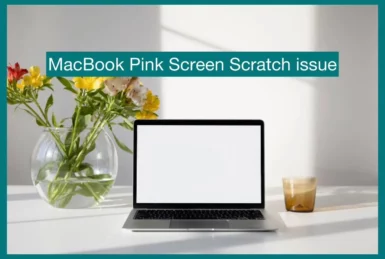Are you facing a strange pink screen with scratch like lines on your MacBook? If you are wondering what’s causing it and how to resolve this bothersome problem, there is no need to look any further!
In this article, we’ll look at the possible causes of the MacBook pink screen damage and offer methods to restore the spotless display.
Why Did Your MacBook Screen Turn Pink and Then Shut Off?
Here are the reasons why your MacBook screen turns pink and then shuts off. Read carefully to know the cause.
1. Malfunctioning Graphics Card
A defective graphics card might cause a pink tint on the MacBook screen. The screen may turn pink when the graphics card fails to process colors correctly. Furthermore, the problem can worsen, prompting the MacBook to shut down abruptly for safety.
2. Overheating Problems
Overheating is a common issue that affects MacBook performance. When the internal temperature becomes too high, the screen may display unusual colors, including pink hues. To prevent further damage, the MacBook may shut down automatically.
3. Display Cable Disconnection
A loose or damaged display cable might impair data transfer between the graphics card and the screen on the MacBook. This disconnect can result in a pink screen and, in certain situations, an unexpected device shutdown.
4. Water Damage
Liquid exposure can cause considerable damage to the internal components of the MacBook, including the screen. Water damage can create display problems, including a pink color, and may eventually force the MacBook to shut down.
5. Glitches in Software
Certain software flaws or conflicts can interfere with graphics processing, resulting in an incorrect pink display. These flaws can cause the MacBook to shut down on its own as a measure of security.
6. Physical Impact
Accidental drops or collisions can harm the MacBook’s internal components, impacting the screen’s functionality. A pink screen followed by an immediate shutdown could indicate severe physical damage from an incident.
Solutions and Fixes for the MacBook Pink Screen Issue
Here are some solutions for the Macbook pink screen problem:
1. Troubleshooting Graphics Cards
Update Graphics Drivers: Ensure that the graphics drivers on your MacBook are up to date. Go to the graphics card manufacturer’s website or Apple’s support page for the most recent driver versions.
Reset NVRAM/PRAM: Resetting the non-volatile random-access memory (NVRAM) or parameter RAM (PRAM) can sometimes cure display-related issues like the pink screen.
2. Cooling and Overheating Management
Keep MacBook Ventilated: Maintain proper airflow and reduce overheating by placing the MacBook on a hard, flat surface. It should not be used on soft surfaces like a bed or a cushion.
Clean Dust and Debris: Clean the MacBook’s cooling vents and fans regularly to prevent dust buildup, which can lead to overheating problems.
3. Display Cable Inspection and Reconnection
Check Cable Connections: If you suspect a loose display cable, gently open the MacBook (if you’re comfortable doing so) and double-check that all connections are secure.
Professional Repair: If you are unsure about DIY repairs, bring the MacBook to an authorized service center for a thorough inspection and possibly cable replacement.
4. Water Damage Repair
Turn Off and Dry: If your MacBook has been exposed to fluids, turn it off immediately and thoroughly dry it with absorbent cloths. Turn it off until it’s completely dry.
Professional Repair: To avoid future issues, seek professional assistance for extensive water damage.
5. Troubleshooting Software
Safe Mode: Boot your MacBook into Safe Mode to discover and perhaps resolve software issues generating the pink screen.
Reinstall macOS: To resolve software-related issues, reinstall the macOS operating system.
6. Resolution of Physical Impact
External Inspection: Examine the MacBook for visible evidence of damage from the outside. If a physical collision caused the problem, contact a professional technician for repairs.
Future Preventive Measures
Consider performing the following preventive measures to avoid encountering the MacBook pink screen and shutdown issue in the future:
1. Regular Maintenance
To avoid overheating and potential damage to internal components, perform periodic maintenance, such as cleaning the MacBook’s cooling vents and fans.
2. Safe Handling
Use and transport your MacBook with caution. Avoid dropping or subjecting it to physical impacts that could damage the screen or other important components.
3. Liquid Protection
To avoid water damage, keep liquids away from your MacBook. Purchase a spill-resistant keyboard cover and keep the laptop in a dry location.
4. Software Updates
Keep your operating system, drivers, and applications updated with software updates. Regular software upgrades frequently include bug fixes and enhancements that can help prevent display-related problems.
5. Temperature Control
Avoid operating your MacBook in high temperatures since this might stress the internal components and cause issues.
Conclusion
In conclusion, numerous circumstances such as graphics card problems, overheating, display cable issues, water damage, software flaws, or physical impact might cause the MacBook pink screen and shutdown issue.
Users can fix this bothersome issue in various ways, including diagnosing the graphics card, regulating overheating, inspecting cables, and dealing with water damage.
Preventive steps will help protect against future occurrences, resulting in a smoother and more reliable MacBook experience.