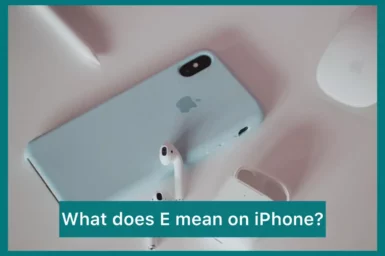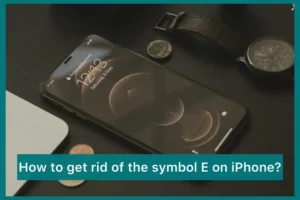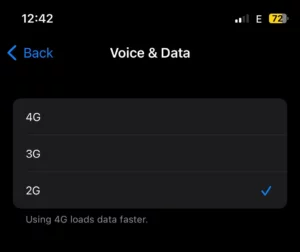Are you wondering what the ‘E’ symbol on an iPhone means? Dont worry because you’re not the only one who has ever spotted the strange ‘E’ icon in the status bar of their iPhone. Users are frequently confused by the meaning of this unknown symbol.
In this article, we’ll explain the ‘E’ symbol on your iPhone by describing what it means and when you might use it in daily usage. Understanding the ‘E’ icon is important for a more seamless smartphone experience, regardless of whether you are an experienced iPhone user or just starting out.
Why Does My Phone Say E Instead of Lte?
When your phone shows ‘E’ instead of ‘LTE’ or ‘5G,’ it usually means that your mobile network connection has changed. The letter “E” stands for “Edge,” which stands for “Enhanced Data Rates for GSM Evolution,” an older and slower generation of mobile data compared to “LTE or 5G,” which provides quicker connectivity.
This move can happen for several reasons, such as being in an area with weaker LTE coverage, experiencing network congestion, or temporarily downgrading to save battery life. LTE can frequently be restored by restarting your phone or checking your network settings.
What Does E Mean on an iPhone?
In most cases, the letter “E” on an iPhone stands for “Edge” or “Enhanced Data rates for GSM Evolution.” Compared to 3G,4G, or 5G networks, it represents a slower and older generation of mobile data access.
If the letter “E” appears on your iPhone, you are connected to the EDGE network, which offers only the most basic data capabilities and is considerably slower than more recent network technologies like 5G. This could happen if your location has poor network coverage or your phone uses a slower data connection to conserve power.
Is ‘E’ Better than ‘4G’ and ‘5G’?
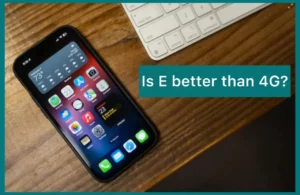
No, ‘E’ is not superior to 4G and 5G. It is a 2G network technology far slower than 4G and 5G.
4G (LTE, Long-Term Evolution) is a much more advanced and faster network technology but slower than the most recent 5G technology. Compared to EDGE, 4G and 5G delivers faster data speed, lower latency, and more network capacity.
While EDGE is best suited for simple data applications like text messaging and email, 4G and 5G can handle data-intensive tasks like online gaming, video streaming, and fast web browsing.
Ultimately, 4G is a better and quicker network technology than ‘E,’ and 5G is far better and quicker than 4G.
How to Get Rid of The E Symbol on Your iPhone?
You can try the following procedures to remove the ‘E’ symbol from your iPhone and change to a faster network like 4G or 5G:
1. Check Network Coverage
Verify Your Location Has Good 4G or 5G Network Coverage by Checking the Area. The ‘ E ‘ symbol may occasionally show when there is little to no 4G/LTE or 5G signal in a certain area.
2. Restart your iPhone!
Occasionally, a straightforward restart might assist in recovering your network connection. Slide to power off while maintaining pressure on the power button (or the side button on iPhone X or later). Restart your iPhone after that.
3. Reset Network Settings
Try resetting your network settings if the problem continues. Be careful to have those on hand because doing so will erase any saved Wi-Fi passwords and cellular settings. Do this by going to “Settings” -> “General” -> “Reset” -> “Reset Network Settings.”
4. Contact your Carrier
If none of the above solutions work, there could be a problem with your carrier’s network or your account. For example, speak with customer service at your mobile carrier.
5. Update iOS
Ensure your iPhone has the latest iOS installed by updating it. Network-related bugs are occasionally fixed in software updates. To check for updates, navigate to “Settings” > “General” > “Software Update.”
If you have followed all these instructions and are still only seeing “E” instead of 4G or 5G, there may be a network issue in your area or a carrier issue. Under these circumstances, the best course of action is to contact your carrier’s customer assistance.
Conclusion
In conclusion, it is important to realize that your iPhone’s ‘E’ symbol represents a slower EDGE network than 4G or 5G. Even though it could seem to be for various reasons, such as a weak signal or energy saving, 5G is still preferable. Ensure you have adequate coverage, turn on cellular data, reset the network settings, or contact your carrier to switch to faster networks. Keeping track of your iPhone’s network condition can improve your mobile experience.