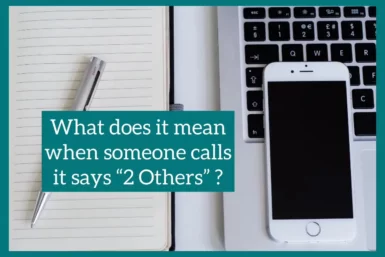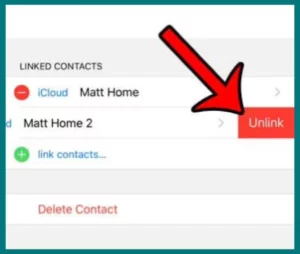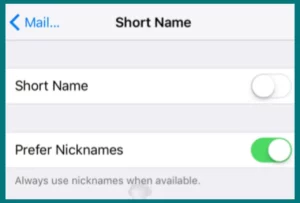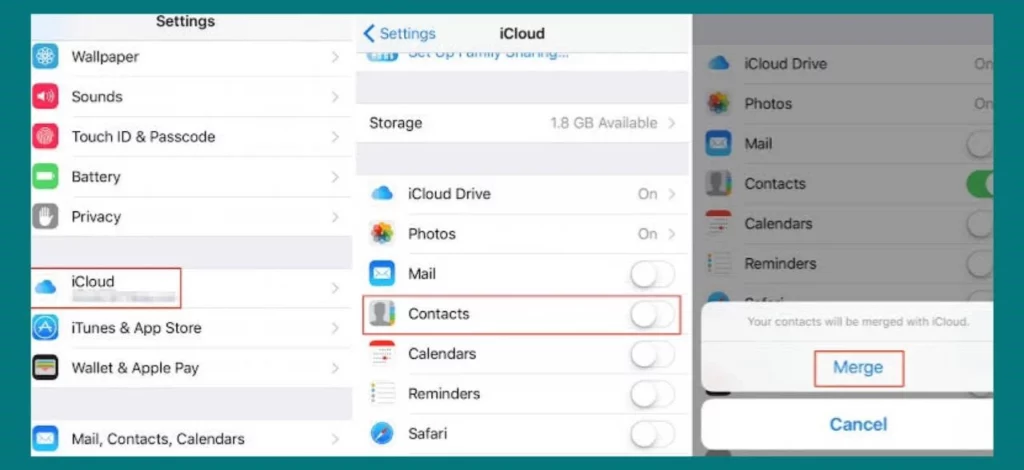Does your iPhone screen say “the caller name and 2 others” whenever you receive a call? If yes, then you are at the right place.
In this article, we will tell you exactly what the “2 others” term means, why this happens, and how to stop your iPhone from showing this. So, stay connected and read the article to clear up your confusion immediately.
What Does It Mean?
The way that numbers are saved in your contacts is the cause of this strange notification. Your device will show the label “2 others“ if you chance to have the same phone number listed for more than one person and one of them calls you.
By hiding the specific identity of the caller, this feature is meant to protect privacy. So, when you see this mysterious notice again, know it’s just your device’s way of informing you and protecting your sensitive information.
Why is Your iPhone Call Showing 2 Others?
Understanding why “2 others” appear on your iPhone call will clarify any misconceptions and show how your device’s contact management and privacy protection function.
1. Multiple Contacts, One Number
When a contact calls you who you have saved the same phone number for different contacts on your iPhone, the label “2 others” may show. Your smartphone uses it to deal with confusion and safeguard caller identification.
2. Privacy Safeguard
The “2 others” function acts as a privacy safeguard. It keeps caller identities private by preventing your iPhone from showing individual names connected to a shared phone number.
3. Contact Consolidation
The iPhone’s contact consolidation tool combines duplicate entries with the same phone number.
The “2 others“ indication alerts you that any of the people linked with that number could be calling from one of these merged contacts when you receive a call from that number.
4. Challenges with Caller Recognition
In the case of a shared number, your iPhone can have trouble correctly recognizing the caller. Therefore, it uses the general “2 others” classification to avoid any potential misunderstanding or misrepresentation.
5. Options for Customization
Although you cannot directly alter the “2 others” message, you can manage your contacts more effectively. You can improve caller identification and avoid the appearance of “2 others” during incoming calls.
How Do You Stop Your iPhone from Saying “2 Others” on Caller ID?
The following steps will stop your iPhone from showing “2 others” as the caller on the caller ID.
1. Individualize Contact Numbers
Make sure each contact in your iPhone has a different and individual phone number to avoid the “2 others” label from displaying.
To prevent contact merging, edit the contacts and add unique phone numbers.
2. Separate Duplicate Contacts
If you have several contacts with the same number, you should make them distinct by updating their information and giving them different numbers.
The “2 others“ notation is no longer required when receiving calls because of this action.
3. Remove Merged Contacts
Check your contact list for combined contacts, then remove them. If any entries are merged, choose “Unlink” or “Separate” from the contact information menu to separate them.
Taking this step means “2 others” will not appear on the caller ID.
4. Adjust Contact Display Preferences
Change your iPhone’s contact display preferences by going to “Settings” and choosing “Contacts.”
Then select “Short Name” and alter the options to display individual names rather than groups of labels. This configuration change can stop your caller ID from displaying the “2 others” indication.
5. Reset Contact Merging
Even after modifying and separating contacts, contact merging may occasionally still occur. This can be fixed by going to “Settings,” choosing “Contacts,” and then tapping “Merge Contacts.”
This procedure provides precise caller identification and resets the contact merging process.
Conclusion
Knowing why “2 others” appears on your iPhone’s caller ID can help you successfully handle contact merging and privacy settings.
You can avoid the unclear label from appearing by personalizing contact information, eliminating duplicates, and modifying display choices. Take control of your caller ID to guarantee proper caller identification on your iPhone.