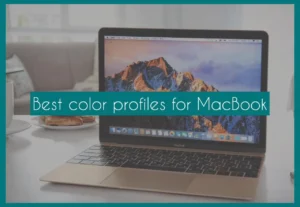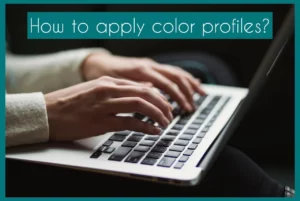Are you unsure which color profile is best for the display on your MacBook? If so, stop your search right now!
This article will reveal the best color profiles to improve your visual experience. Our suggestions will enable you to create great pictures on your MacBook, whether you’re a graphic artist, photographer, or just an average user looking for the ideal color balance.
What is the Default Color Profile for MacBook Pro?
sRGB is the default color profile for the MacBook Pro. This widely accepted standard guarantees accurate and consistent color across a range of devices.
While appropriate for most uses, creative professionals may investigate alternative profiles to improve color accuracy and vibrancy, customizing their MacBook’sMacBook’s display to meet requirements.
Best Color Profile for MacBook Pro
Your visual experience is greatly affected by the color profiles on your MacBook Pro, which are tailored to different user requirements.
Let’sLet’s look at the best color profiles for various user types:
1. Graphic Designers: Adobe RGB
Clarity in color representation is necessary for graphic designers. The Adobe RGB color profile widens the color gamut, which includes a wider range of tones.
This profile is ideal for creating logos, branding, and printing items that call for precise color reproduction. More vivid and saturated colors are expected, assuring designers that their designs will appear wonderful in print and on screen.
2. Photographers: ProPhoto RGB
Photographers rely on capturing and displaying colors that are true to life. The extensive color space provided by the ProPhoto RGB profile preserves the fine details of photos.
This profile is perfect for photo editing and retouching because it produces results like the original scene. Better hues, softer gradients, and realistic skin tones can all be achieved by photographers, improving the visual impact of their work.
3. Video Editors: DCI-P3
Proper color representation is necessary to preserve visual consistency across many screens during video editing. The color profile DCI-P3, which is used in digital cinema, is ideal for video editing.
It offers a larger color spectrum, ensuring videos look vibrant and realistic. Video editors may confidently work on color grading and correction since they know their work will look good on various devices.
4. General Users: sRGB
The standard sRGB color profile is suitable for routine applications like online browsing, streaming, and document editing.
It is appropriate for general users since it offers accurate color reproduction on all platforms and devices. Although less comprehensive than other profiles, sRGB still offers a balanced visual experience and is a solid option for routine work.
How to Apply Color Profiles on MacBook Pro?
On a MacBook Pro, applying color profiles is a simple procedure. Here is how to go about it:
- Select “System Preferences” by clicking the Apple menu in the top-left corner of your screen.
- Next, click on the “Displays” icon located in the System Preferences window to open it. The Display settings will then be displayed.
- Go to the “Color” tab in the display settings.
- Select a profile from the list of offered color profiles. These profiles might include sRGB, Adobe RGB, DCI-P3, and other variations. Select the desired profile by clicking it.
- A preview option will be available for many profiles. When you click on the desired profile, a preview of how it will change the colors on your screen should appear.
- After previewing, click “Apply” to make your decision official. The chosen color profile will be adjusted for your screen.
- You may want to calibrate your display for accurate color accuracy if you’re a professional user. This entails establishing a unique color profile matched to your screen using a calibration tool or built-in calibration tools.
- Occasionally, you may need to restart applications after applying a new color profile to make sure they utilize the new profile.
Feel free to try various profiles to see which best meets your needs. You might move between profiles based on your preferences and workflow for various tasks.
You can always return to the default profile or apply a different one if you’ve applied a custom color profile and notice any visual problems.
Should You Use Color Profile sRGB or Enhanced?
Your unique requirements and tastes will determine whether you use the sRGB color profile or an “enhanced” color profile:
When to Use sRGB Color Profile
A common color space for web text, photos, and other digital media is the “sRGB color profile.” It guarantees accurate color reproduction on various platforms and devices.
The sRGB profile is an appropriate and dependable option if your primary activities are routine online browsing, streaming films, document editing, and casual photo viewing.
When to Use Enhanced Color Profile (Wide Gamut)
A wider gamut color space, like Adobe RGB or DCI-P3, is called an “enhanced” color profile. For those who work in graphic design, photography, and video editing, these profiles provide a wider variety of colors.
An enhanced color profile might be more appropriate if your work requires correct color reproduction and you’re working with photographs or movies that demand vivid and rich colors.
Conclusion
Customization has a purpose in the world of color profiles for MacBook Pros. Graphic designers embrace the accuracy of Adobe RGB, the lifelike hues of ProPhoto RGB are found by photographers, and video editors embrace the vibrancy of DCI-P3.
The standard sRGB ensures consistent graphics for regular users. Depending on your responsibilities, you should choose between sRGB and enhanced profiles; sRGB is best for general work, while enhanced profiles emphasize professional work, both contributing to an engaging visual experience.