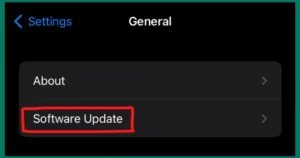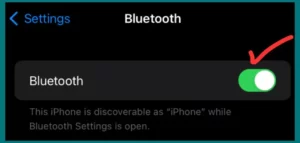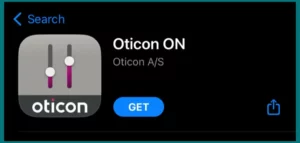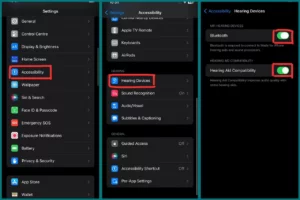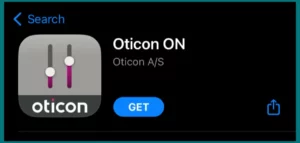Do you find it difficult to connect your iPhone with Oticon hearing aids? If yes, then dont worry because we are here to assist you in making the most of your hearing aids’ compatibility with your Apple device.
In this article, we’ll walk you through each step to wirelessly connect your Oticon hearing aids to your iPhone. Let’s begin now!
Can Oticon Hearing Aids Be Connected to an iPhone?
The answer is yes. Oticon hearing aids can be linked to an iPhone. Oticon provides a selection of hearing aids that work with iOS smartphones from Apple.
Your Oticon hearing aids can be connected to your iPhone via Bluetooth to stream audio, change settings, and even operate your hearing aids using specific apps. People with hearing loss benefit from this link, which gives them more convenience and control over their hearing.
Preparing Your iPhone to Connect
It’s important to set up your iPhone before attaching your Oticon hearing aids. This is how you do it.
1. iOS Update
Make sure iOS is up to date on your iPhone. To check, go to “Settings” > “General” > “Software Update.”
2. Enable Bluetooth
Bluetooth must be enabled on your iPhone. To do this, go to “Settings” > “Bluetooth” on your iPhone and turn the feature on.
3. Charge Your Hearing Aids
Make sure that your Oticon hearing aids are properly charged or that new batteries are in them.
4. Download the App
Go to the App Store and download the official Oticon app for hearing aids. This software will greatly aid the connection process.
5. Pairing mode
Ensure hearing aids are in pairing mode by following the manufacturer’s guide.
Following these steps will enable you to wirelessly link your Oticon hearing aids to your iPhone, improving connectivity and your listening experience.
How to Connect Oticon Hearing Aids to Your iPhone?
A few simple steps are required to connect your Oticon hearing aids to your iPhone. With Bluetooth technology, Oticon hearing aids provide greater convenience and control. To link, follow these thorough:
Step 1. Ensure Compatibility
Ensure that your iPhone and Oticon hearing aids are compatible. iPhones running iOS 7 or later are compatible with most contemporary Oticon hearing aids.
Step 2. Prepare Your Hearing Aids
Ensure that the appropriate program is selected and your hearing aids are turned on. You can find detailed instructions on how to start pairing mode in the user handbook for your hearing aids.
Step 3. Turn on Bluetooth
- Get the iPhone “Settings” app open.
- Tap “Bluetooth” after scrolling down.
- To activate Bluetooth, flip the switch (it should become green).
Step 4. Turn on the Accessibility Setting
To guarantee a seamless connection with your Oticon hearing aids, it’s imperative to enable the following accessibility settings on your iPhone before you begin pairing:
- Open the “Settings” app on your iPhone.
- Scroll down and select “Accessibility.”
- Tap on “Hearing Devices” or “Hearing” (depending on your iOS version, the actual language may differ slightly).
- Make sure “Hearing Devices” is turned on. Your iPhone can find and connect with compatible hearing aids using this setting.
Step 5. Start Pairing
It’s time to connect your Oticon hearing aids to your iPhone. Put your hearing aids near your iPhone, ideally a few inches away.
Step 6. Find Your Hearing Aids
You should see a list of compatible devices on your iPhone under the “Bluetooth” settings. Search this list for your Oticon hearing aids. They usually have names that contain “Oticon” or another identifying word.
Step 7. Connect Your Hearing Aids
In the list of Bluetooth devices, tap the name of your Oticon hearing aids to begin pairing.
Step 8. Follow Screen Prompts
To finish the pairing procedure, follow any instructions or prompts on the screen. On both your iPhone and your hearing aids, you might need to confirm a PIN or agree to a pairing request. Carefully stick to the directions.
Step 9. Install and Configure the Oticon App (Optional)
You can download the official Oticon app from the App Store and install it for more customization and control. You can alter your hearing experience with this app by changing the settings and loudness.
All done! You should now be able to experience enhanced audio quality and direct control over your hearing aids’ settings from your iPhone due to the successful connection of your Oticon hearing aids.
Why Won’t Your Phone and Oticon Hearing Aids Pair?
There can be several causes for the inability of your Oticon hearing aid to pair with your phone. Here are some typical troubleshooting techniques to assist you in fixing the issue:
1. Verify Compatibility
Make sure your Oticon hearing aids are compatible with the brand and operating system of your phone. Consult the user guide or the manufacturer’s website to confirm this information.
2. Upgrade the Firmware
Install the most recent firmware on your Oticon hearing aids. Updates from manufacturers are occasionally released to enhance performance and compatibility. Updates can be checked via the official Oticon app or by contacting a hearing healthcare professional.
3. Restart Both Devices
Activate the hearing aids and your phone. Restarting your device can sometimes fix connectivity problems.
4. Set the Hearing Aids to The Pairing Mode
To find the proper way to enter pairing mode for your Oticon hearing aids, consult the user handbook. The Oticon app or holding down specified buttons is typically required.
5. Forget Previous Pairings
To forget or unpair any previously linked devices, go to the Bluetooth settings on your phone and forget by going to the (i) icon.
6. Check Hearing Aid Batteries
If you have rechargeable hearing aids, ensure the batteries are not running low or fully charged.
7. Get assistance
It’s a good idea to contact Oticon customer support or your hearing healthcare professional if you’ve done the steps and your hearing aids still won’t pair with your phone. In response to your circumstance, they can offer precise advice and troubleshooting.
Conclusion
At last, tying Oticon hearing aids to an iPhone improves accessibility and control. A successful connection can be made by carefully following the instructions, confirming compatibility, and addressing any potential problems.
If problems continue, it is advised that you contact Oticon support or a hearing healthcare professional for specialized guidance and solutions.