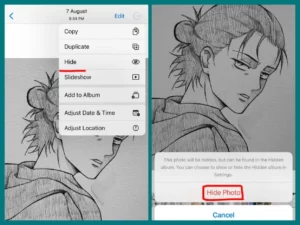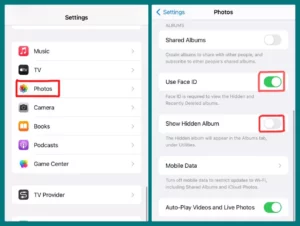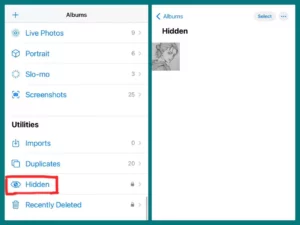Are you curious about how to access hidden images on your iPhone? It might be interesting to search through your camera roll for hidden photos. Finding these hidden images is easier than you may imagine.
This article will show you the best way to find those hidden images and enjoy special occasions without any effort. Let’s explore the world of finding secret iPhone pictures!
Can you Hide Photos on iPhone?
Yes, you can hide photos on your iPhone. It’s like keeping a secret file in your camera roll. With the use of this tool, you can hide photos from people who are only viewing your photos.
This option enables you to maintain a certain level of privacy, whether it’s a private photograph or an image you’d prefer to keep to yourself. Always take control of the information you provide.
Therefore, keep in mind that your iPhone gives you the option of hiding photos and keeping them hidden from keen eyes the next time you’re organizing your pictures.
How to Hide Photos on iPhone (Step by Step Guide)
On your iPhone, you can hide photos to keep them private. A simple guide is provided below to assist you in doing that:
1. Open the Photos app: The first step is to unlock your iPhone and go to the Photos app. Typically, a pinwheel icon with various colors is used to represent it.
2. Choose a photo or video: Search your collection for the image or video you wish to hide. To open it, tap on it.
3. Access Options: There are three vertical dots in the top-right corner of the screen. Tap on them.
4. Select “Hide”: There will be a menu with many choices. It will include “Hide.” To continue, tap on it.
5. Verify the Result: You will be asked to confirm you want to hide the chosen item in a pop-up window that appears. Confirm that you choose the correct image or video.
Once you confirm, the image or video will be removed from your main library and added to the “Hidden” album. Hiding Completed. The Photos app’s Albums page provides access to this album.
Remember that while this method hides the chosen image or video from view in your general library, it doesn’t offer total protection.
The hidden things are still visible to anyone with access to your device and who also has the knowledge of this capability. To increase privacy, consider using additional security features like passcodes, Face ID, or Touch ID on your device.
How to Find Hidden Photos on Your iPhone?
Finding hidden images on your iPhone may be difficult, especially if you’ve hidden them for privacy reasons.
The iPhone provides a tool to keep these photos out of the main camera roll while retaining their accessibility, whether you’ve hidden personal images or sensitive stuff.
How you can find hidden photos on your iPhone is shown below.
- Start your iPhone’s built-in Photos app. Usually, your home screen contains this.
- Navigate the album by selecting the “Albums” tab at the bottom of the screen. Various albums and categories will be shown.
- Move down until you reach the “Other Albums” section. The Albums list typically has this section near the bottom.
- The “Hidden” album can be found under the “Other Albums” heading. To access your hidden pictures, tap on it.
- View Hidden Photos using your Face Id or Passcode to unlock your Hidden album.
- Tap “Select” in the top-right area to manage many hidden photographs simultaneously. Then decide which pictures you wish to use.
- After choosing your photos, hit the share icon in the screen’s bottom left corner (it looks like a box with an arrow). To return the selected pictures to your main camera roll, select “Unhide.”
Why Can’t You Find Hidden Photos on Your iPhone?
There can be a few reasons why you cannot find hidden photos on your iPhone. Firstly, you might not be looking in the proper place.
On your iPhone, hidden photographs are often stored in an individual album named “Hidden,” which is accessible via the Albums tab in the Photographs app.
Another factor might have to do with permissions or settings. Ensure your Apple ID is entered correctly and the “Hidden Album” function hasn’t been turned off in your preferences.
Make sure you took the right actions to hide the photographs in the first place. Those pictures might not be in the “Hidden” album if you used another technique or app.
If you’ve looked into these possibilities but are still having trouble finding your hidden pictures, contacting Apple Support might be worthwhile.
Can You Lock Hidden Photos on iPhone & How To Unlock Them?
By enabling Face ID and disabling Hidden Album, you can increase the security of your iPhone’s hidden images. This makes sure that nobody other can access these personal photos.
The following describes how to lock and unlock hidden photos:
1. Locking Hidden Photos
- Open the settings app on your iPhone.
- Scroll down to “Photos”
- Turn on the toggle in front of “Face ID.”
- Turn off the toggle for “Hidden Album.”
This way, your hidden photo albums won’t be showing in photo gallery albums.
2. Unlocking Hidden Photos
Open the Photos app and go to the Albums menu to access the Hidden Album. If you disabled it as instructed in the previous step, you won’t be able to see the “Hidden” album. For access to images, enable it.
Use Face ID: You will be asked to verify with Face ID when you touch on the “Hidden” album. To open the album, have a look at your iPhone.
View hidden photographs: Your secret photographs are accessible once your authentication has been successful. They are in the “Hidden” album.
You can ensure that only you have access to your private images by using Face ID and managing the visibility of the “Hidden Album.”
This is a useful technique to add additional security to your sensitive image storage. Though technology might increase security, it’s still important to maintain good general device security practices.
Conclusion
Protecting your iPhone’s hidden images becomes essential in the era of developing digital privacy. Your precious moments can remain private if you learn to use Face ID and skillfully control album visibility. You may appreciate your memories with confidence if you use technology in a way balanced with proper security procedures.