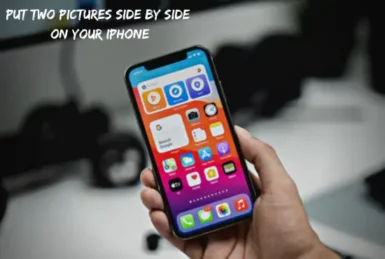Do you want to know how to put two pictures side by side on your iPhone? It’s actually a lot easier than you might think! This blog post will show you how to do it in just a few easy steps.
So whether you want to create a photo collage or just want to spice up your phone’s wallpaper, follow these simple instructions, and you’ll be good to go!
1. Use the Siri Shortcuts App to Put Two Pictures Side by Side
If you’re using iOS 13 or later, you can use the new Siri Shortcuts app to put two pictures side by side on your iPhone easily.
- Open the Photo Gallery app and click on select at the top right corner.
- Now select the two images you want to put together and click on the arrow at the bottom left corner.
- Now select copy photos and close the photo gallery app.
- Then open the Shortcuts app and select the “Create Shortcut” option.
- Now click on the plus icon on the top right corner.
- Then select media and scroll down to combine images, and tap on it.
- Now click on images, and a popup screen will appear.
- Tap on the clipboard and start the shortcut by pressing the play button located at the bottom right corner.
Now, whenever you want to put two pictures side by side on your iPhone, all you need to do is open the Siri Shortcuts app and run the shortcut that you created. It’s really that easy!
2. Use PicsArt App to Merge Photos
If you’re not using iOS 13 or later, don’t worry, there’s still an easy way for you to put two pictures side by side on your iPhone. Just follow the instructions below, and you’ll be good to go!
- First, open the PicsArt app and click on the “+” sign located at the bottom of the screen.
- Now select “Create a Collage” and choose the layout you want to use.
- Once you’ve selected a layout, click on the “Add Photos” button and select the two images you want to put side by side.
- Once the images have been added, you can adjust them by clicking and dragging them around.
- When you’re happy with the results, click on the “Save” button located at the top right corner of the screen.
And that’s it! Now you know how to put two pictures side by side on your iPhone using the PicsArt app. Try it, and we’re sure you’ll love the results.
3. Put Two Pictures Together Using Instagram
If you’re looking for an easy way to put two pictures side by side on your iPhone, then you should definitely check out the Instagram app, as almost everyone uses this app nowadays.
The app also offers a wide range of editing options to get creative with your photos.
- Open the Instagram app and tap on the plus icon displayed on your profile image in the top left corner.
- Now click on the gallery icon at the bottom right corner and select the first picture.
- Then go to the photo gallery, select the second picture, and copy it.
- Go back to Instagram where you left, double tap on the screen, tap on paste, and your two images will appear side by side, and you can also adjust them.
You can also use other apps like the layout from Instagram, pic collage, moldiv, etc., to put two pictures side by side on your iPhone.
4. Put Two Pictures Side by Side on iPhone without Using Any App?
If you don’t want to use an app to put two pictures side by side on your iPhone, then you can put two photos together online.
To do this,
- Open Safari browser and search “merge two images” on google.
- Open the site pinetools.com.
- Next, select your first image on the left side and select your second on the right side.
- Then select whether you want to merge them horizontally or vertically.
- Select the border color and its thickness if you want to add a border.
- Then click on merge, and your photos will be merged together.
- Then you can download the image in three formats(PNG, JPG, WEBP). Just click on one, and your download will start.
5. Put Two Pictures together on iPhone Free?
There are several ways you can put two pictures side by side on your iPhone for free. One way is to use the PicsArt app, which we mentioned above.
Another way is to use the Instagram app. And if you’re using iOS 13 or later, you can also use the Siri Shortcuts app.
All of the apps we mentioned in this article are free to use, so go ahead and give one of these methods a try and see which one works best for you!
Conclusion
So there you have it! Now you know how to put two pictures side by side on your iPhone using a variety of different apps. So go ahead and give it a try! We’re sure you’ll love the results.
Thanks for reading, and we hope this article was helpful. If you have any questions, feel free to leave them in the comments below. We’ll be happy to help.