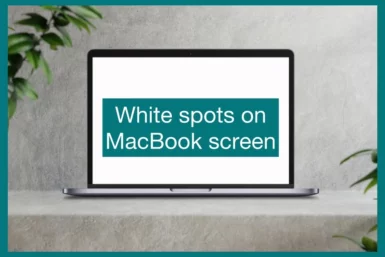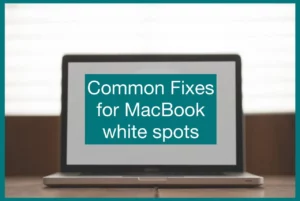Are you worried because of an unexpected white spot on your MacBook screen? If yes, then you are at the right place. We are here to assist.
In this article, we’ll examine the potential causes of the problem and offer workable strategies to fix it. Whether it’s a hardware issue or a software bug, our professional advice will help you get the flawless display back on your MacBook screen. Let’s get going!
Why is There a White Spot on MacBook Screen?
There are several reasons why a MacBook screen could have white spots. The backlight sheets being damaged by impact and causing cracks in the LCD panel is one common cause.
Due to pressure or unintentional accidents, white spots can also appear on the screen. Sometimes, these flaws may be the result of manufacturing errors.
In addition, exposure to moisture or extremely high or low temperatures can impair the screen’s performance.
The issue can also be a result of outdated drivers and software. If you experience these white spots, following the instructions mentioned in this article is advised.
Effects of White Spots on MacBook Screen
White spots can negatively impact the user experience and functioning of a MacBook on the screen in several ways.
First, they may interfere with visibility, distracting users and making viewing content or function difficult.
Over time, these spots can enlarge, possibly spreading to more of the screen. In addition, they might affect image rendering and color accuracy, lowering the overall display quality.
The likelihood of more screen problems or full-screen failure increases if the white spots result from hardware damage. Therefore, it’s essential to take care of these issues right away in order to avoid more issues and guarantee a seamless MacBook experience.
Can You Fix the White Spot Issue?
Yes, the problem with the white spot on your MacBook screen can be fixed. Therefore, there is hope.
The issue can be identified, and qualified professionals can suggest the best solutions. Whether the issue is hardware or software, consulting a professional may improve your screen’s functionality and clarity.
To avoid additional problems and to benefit from the best possible user experience, remember to solve the problem as soon as possible.
Common Fixes for MacBook White Spot Issue
Here are some common fixes you can try before seeking professional help to repair your MacBook screen spot issue.
1. Check for Software Updates
Occasionally, software bugs or compatibility problems can be the cause of white spots on your MacBook screen.
Ensure all graphics drivers and software are current, and check for macOS upgrades. Apple frequently releases updates and fixes that could fix such display issues.
2. External Interference
Problems with screens may result from electromagnetic interference from nearby electrical equipment.
Make sure there are no powerful magnetic sources, such as speakers or cell phones, next to your MacBook. Getting away from these factors may help eliminate or lessen white spots.
3. Perform a Safe Boot
Perform a Safe Boot to see if any extensions or applications from other developers are the causes of the white spots. Only critical macOS components are loaded in safe boot mode; no unnecessary programs can run.
Third-party software or plugins could because if the white spots remove upon safe boot.
4. Reset NVRAM/PRAM and SMC
Hardware-related problems are frequently resolved by resetting the NVRAM (non-volatile random-access memory) or PRAM (parameter RAM) and SMC (system management controller).
These resets return the device to its factory settings, which may correct any screen glitches brought on by minor hardware issues.
5. Contact an authorized service center or Apple Support.
After attempting the previously mentioned adjustments and the white spots still appear, professional help may be necessary. Contact Apple Support or go to a licensed service location.
Trained professionals can precisely determine the issue and offer the best fixes, possibly replacing the screen or repairing hardware.
Always keep in mind that difficult DIY repairs may void your warranty or maybe result in greater damage. It’s best to ask for help from trained professionals to ensure your MacBook is in good hands and the problem is fixed properly.
Future White Spot Issues Prevention
Maintaining the durability and display quality of your MacBook screen requires taking steps to avoid white spots.
Here are suggestions to assist you in preventing running into this issue again:
1. Use a Protective Case or Sleeve
Spend money on a high-quality protective case or sleeve to protect your MacBook from unintentional hits, scratches, and bumps.
The risk of screen damage, which frequently results in the production of white spots, can be reduced with proper protection.
2. Consider Environmental Factors
Keep Your MacBook Out of Extreme Heat, Direct Sunlight, and High Humidity. Long-term exposure to these circumstances can have an impact on the screen’s performance and eventually lead to white spots.
3. Handle with Care
Take great care when opening or shutting the lid of your MacBook. When the lid is closed, avoid pressing too firmly on the screen or placing bulky items on the keyboard.
Gentle handling decreases the possibility of placing too much pressure on the display, reducing damage and the development of white spots.
4. Regularly clean your screen.
Dust, smudges, and other dirt particles on the screen may cause hardware damage. Frequently wipe off the screen of your MacBook with a delicate microfiber towel to remove dirt gently. Abrasive or harsh chemicals should not be used as they could damage the screen’s surface.
5. Maintain Software
Update your macOS and graphics drivers frequently to take advantage of bug fixes and enhancements that may be able to cure potential software-related problems that may be the cause of white spots. Reliable and optimized display performance is ensured by staying current with software upgrades.
Conclusion
In conclusion, there are a variety of causes for white spots on a MacBook screen, from hardware damage to software errors. For accurate diagnosis and solutions, expert support is essential.
Furthermore, taking precautions like using protective cases, being gentle while handling, and updating software can help prevent problems in the future.
Users may guarantee a seamless MacBook experience and increase the useful lifespan of their devices by quickly addressing the issue and adopting preventive measures.