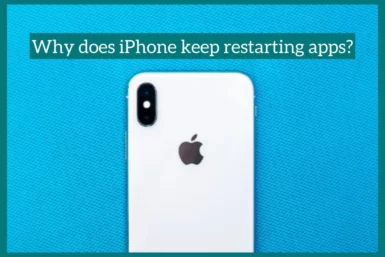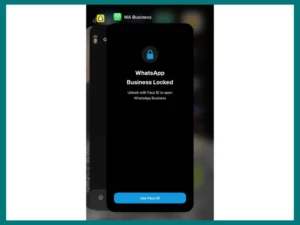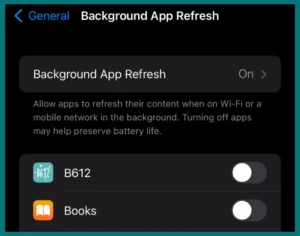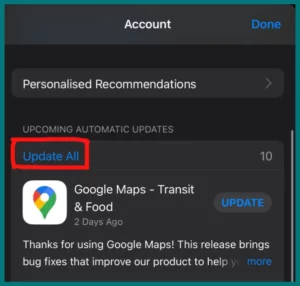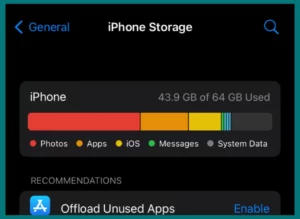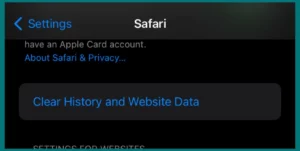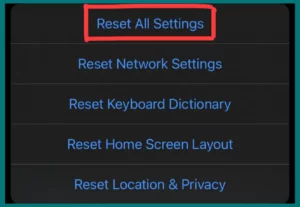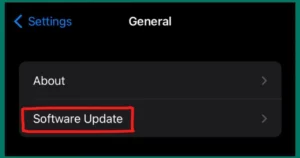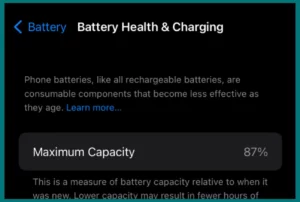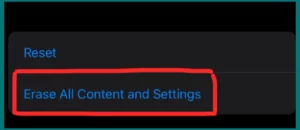Have you ever questioned why your iPhone occasionally forces some apps to restart? If you are experiencing this problem, you are at the right place.
In this article, we will explain why apps keep restarting on their own on your iPhone and what you can do to stop it. We’ll explain why your iPhone acts in this manner and advise you on how to fix this problem.
Why Does the iPhone Keep Restarting Apps?
There are several reasons why the iPhone frequently forces apps to restart:
1. Lack of Storage
When your device storage is low, iOS may force background apps to quit to clear up space. This restarts them when you switch back.
2. RAM Constraints
iPhones only have a small amount of RAM, and when memory is used up by running numerous apps, iOS can close and reopen some applications to improve speed.
3. Outdated Apps
Apps that haven’t been updated to the newest iOS version can have compatibility concerns, which might cause crashes and restarts.
4. Battery Issues
To save energy, iOS may be forced to resume apps due to low battery life or power fluctuations.
5. Background App Refresh
Apps may periodically restart in order to update content and preserve operation if background app refresh settings are enabled.
6. System Resource Management
iOS prioritizes foreground apps with aggressive resource management, which can cause background apps to restart.
7. Software issues
Occasionally, iOS or specific apps can encounter software bugs resulting in unexpected app restarts.
8. Overheating
When a device is overheating, it may shut apps to reduce the temperature, which forces restarts when you reopen apps.
9. Network Issues
Issues with the network can cause apps to stop working properly and have to be restarted once a reliable connection has been made.
10. Memory Leaks
Apps with memory leaks can gradually use more RAM, which may force iOS to restart the app to avoid system instability.
11. Background Services
For activities like location tracking or notifications, certain apps employ background services that periodically resume.
12. App Design
Apps that often update their content (like social networking or news apps) sometimes need to restart to get the most recent information.
Users can control their iPhone’s performance and reduce annoying app restarts by being aware of these numerous causes and taking preventative action.
How to Stop Apps from Automatically Restarting?
You can take the following actions to stop apps on your iPhone from restarting automatically:
1. Manually Exit Unused Apps
- Double-click the home button (or slide up from the bottom for iPhones without a home button).
- To browse between open apps, swipe left or right.
- To manually close an app card, swipe it upward.
2. Limit Background App Refresh
- Go to “Settings” on your iPhone to limit background app refresh.
- Go down to the page and click “General.”
- Simply select “Background App Refresh.”
- For some apps, disable background refresh or disable the feature altogether.
3. Update Apps
- Go to the App Store to make sure all your apps are updated.
- In the top right corner, tap your profile symbol.
- To view and download any available app updates, scroll down.
4. Manage Storage
- Go to “Settings” > “General” > “iPhone Storage” to view the amount of space left on your device.
- To free up space, delete unwanted apps or files.
5. Clear Safari Cache (if relevant)
- Click “Settings” and then “Safari.”
- Scroll down and select “Clear History and Website Data.”
6. Reset All Settings (Use Caution, as This Resets Various Settings)
- Go to “Settings.”
- Go down to the page and click “General.”
- To reset, scroll to the bottom and click “Reset.”
- Select “Reset All Settings.”
7. Restart or Update iOS
- Ensure you are using the most recent iOS version by restarting or updating iOS.
- Update iOS by going to “Settings” > “General” > “Software Update.”
- Switching the iPhone’s power on and off will restart it.
8. Monitor Battery Health
- Check the Battery health by going to “Settings” > “Battery” > “Battery Health.”
- Consider buying a new battery if your current one is worn out.
9. Factory Reset (as a last resort)
- Back up your data using iCloud or iTunes.
- Open “Settings” and select “General” and “Reset” and then “Erase All Content and Settings.”
- After wiping, configure your iPhone as a fresh device and only reinstall specific apps.
Following these instructions, You can regain control over app behaviors and reduce iPhone automatic restarts.
Conclusion
In conclusion, it’s important to understand the elements that affect why apps on your iPhone restart themselves automatically. You can greatly limit these interruptions by carefully managing your device’s storage, background operations, and apps. Arming yourself with these options ensures a smoother and more enjoyable mobile experience.