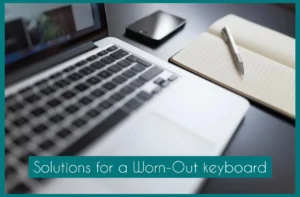The MacBook keyboard can start exhibiting wear and tear symptoms as time passes.
In this article, we will explore the causes of keyboard degradation, its effects, and preventative steps to extend its life, ensuring an uninterrupted and seamless typing experience for MacBook users.
Signs of MacBook Keyboard Wearing Out
- The following list highlights the Signs of the MacBook Keyboard wearing out.
- Unresponsive or sticky keys
- Irregular keypress feedback
- Repetitions of letters or characters
- Inconsistent or erratic key illumination
- Strange or loud typing noises
- Keys that are twisted or unstable in some way.
- The collection of dust and dirt impacts key performance.
- Despite accurate typing, there are often mistakes or typos.
- Decreased speed and comfort of typing overall.
- Reduction in tactile responsiveness and key travel over time
Why MacBook Keyboard is Wearing Out?
Any MacBook must have a keyboard to facilitate effective communication and interaction. However, the user experience and performance can be negatively impacted over time by several factors that cause it to deteriorate.
1. Dust and Debris Accumulation
Using the keyboard regularly exposes it to dust, crumbs, and other debris that makes its way under the keys. This buildup can impair critical movement and interfere with the systems, resulting in inactivity or abnormal behavior.
2. Quality of Materials
The keyboard’s power is influenced by the materials used in its construction, including the switches and keycaps. Under continuous use, materials of lower quality could degrade more quickly.
3. Frequent Typing
Keyboard wear can be accelerated by frequent typing, particularly in conditions of high pressure. The constant pressing of keys wears down the components over time, resulting in sticky keys or keys that lack tactile sensation.
4. Spills and Liquid Damage
Accidental spills seriously endanger the structural integrity of the keyboard. Liquid seeping into the keys can corrode the electrical connections and damage the internal parts, resulting in broken or dysfunctional keys.
5. Design and manufacturing problems
In some circumstances, design errors or production flaws can accelerate the wear and tear of a keyboard. Differences in the production process may lead to problems like key chattering (repeating characters) or keycap wobbling.
6. User experience
The user experience may suffer significantly if a MacBook keyboard starts to wear down. Frustration and slowed typing speed might result from inconsistent key behavior, unresponsive keys, and repeated characters.
Comfort is reduced without a sense of touch and key travel, which affects long-term use. Keys that are worn out make it more difficult to type accurately, which reduces productivity.
Furthermore, worn-out or damaged keycaps may detract from the keyboard’s visual attractiveness. It is essential to address these consequences to maintain constant communication, boost productivity, and guarantee a positive user experience with their MacBook devices.
Solutions for a Worn-Out MacBook Keyboard
Replacing your MacBook’s hardware immediately is unnecessary if the keyboard is worn out. Numerous doable fixes can successfully increase its lifespan and restore its functionality, guaranteeing a smooth typing experience.
1. Complete Cleaning
First, use compressed air to gently clean the keyboard by eliminating accumulated dirt and dust particles. Reassemble the keyboard after carefully removing the keycaps to clear any stubborn dirt.
2. Keyboard Cover
Invest in a silicone keyboard cover to shield it from spills, dust, and other objects. This attachment gives an extra degree of protection by keeping impurities from leaking into the keys and decreasing wear.
3. Keycap Replacement
Replacement of individual keycaps is an option if certain keys are extremely worn out or unresponsive. Replacement keycap kits compatible with MacBook models are widely available online.
4. External Keyboard
Attach an external keyboard to your MacBook via a USB or Bluetooth connection. This method prevents further damage to the built-in keyboard and offers a new typing experience.
5. Professional Repair
Contact certified Apple experts for professional repair services if the problems continue. They can identify underlying issues, swap out worn-out parts, and get the keyboard working properly again.
Prevention Techniques
Here are quick and easy techniques to consider in order to prevent your MacBook keyboard from tearing out.
- Use pressurized air to clean your keyboard of dirt and debris.
- To avoid spills and crumbs, avoid eating or drinking near the keyboard.
- Use a silicone keyboard cover as a contaminant-preventing shield.
- Before typing, wash your hands to lessen the amount of oil and debris that gets on the keys.
- Use a microfiber cloth to clean the keyboard and keep it pristine.
- When removing and reattaching keycaps for cleaning, exercise caution.
- Store the MacBook in a spotless, dry environment to reduce particle exposure.
- To reduce wear, think about utilizing an external keyboard when typing for extended periods.
- To stop minor problems from growing into bigger ones, deal with them immediately.
- For correct handling and upkeep of the MacBook, according to manufacturer instructions.
- Plan routine professional examinations to find and fix any potential keyboard faults.
Conclusion
In the world of MacBook keyboards, degradation is a common occurrence. Users have the resources to protect their typing experience, from understanding the causes to looking into answers and preventative steps.
Users may avoid degradation and ensure continued effectiveness in their digital interactions by implementing these strategies.