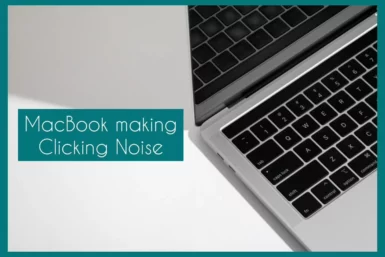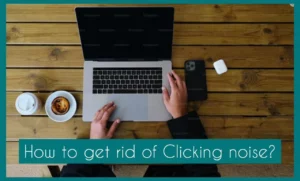Are you troubled by an unusual clicking sound coming from your MacBook? If yes, then this article is for you.
In this article, we examine the common causes of this problem and offer workable methods to remove the annoyance. Learn how to settle down your MacBook and ensure ongoing, smooth operation.
Why is Your Mac Book Making Weird Clicking Noise?
Several factors could be in play if your Macbook is making an odd clicking noise. Knowing these typical reasons will enable you to identify the problem and take action.
1. Poor Hard Drive
A failing hard drive is one of the main causes of clicking sounds. Read/write head movements or mechanical issues with the drive are sometimes indicated by clicking noises.
As soon as possible, make a backup of your data, and for replacement or repair, get professional help.
2. Fan Problems
Clicking or rattling noises can be caused by broken or obstructed fans. The issue could be brought on by a buildup of dust or a broken fan blade. This problem can be fixed by cleaning the fans or contacting a professional.
3. Software or System Error
A few system or software flaws can result in clicking noises. A damaged operating system or unreliable software could cause these errors. To find and fix any software-related issues, run diagnostic tests, or perform a system upgrade.
4. Peripheral Devices
The clicking sound could be coming from connected peripheral devices, such as hard drives, scanners, or printers. To pinpoint the issue, examine the connections and think about unplugging each device.
5. Optical Drive
If your Mac has an optical drive (CD/DVD drive), a clicking noise may point to mechanical problems with the drive. Test the drive with various discs, and if necessary, think about cleaning or replacing it.
6. Battery Issues
A bloated or failing battery may occasionally cause odd noises. If you think the battery is the problem, get expert help replacing it safely.
Diagnosing the Issue
- Pay attention to when and under what conditions the clicking sound happens.
- Check for any obvious problems with the tangible parts, such as the hard disc, fans, and peripherals.
- Run system diagnostics to look for any program conflicts or issues.
- To check if the noise continues, temporarily disconnect any external devices.
- Look for system temperature anomalies, resource utilization, and performance.
- Back up your data right away if you suspect a hard drive problem.
- If unsure, speak with a qualified technician who can provide a detailed diagnosis and possible fixes.
How to Get Rid of The Clicking Sound on Your MacBook?
It can be annoying to constantly hear clicking on your MacBook, but several efficient ways exist to address and fix the problem.
The following five steps can help you stop hearing the clicking noise:
1. Update Operating System and Apps
Unexpected noises and compatibility problems can result from outdated software. Check for recent updates by going to System Preferences-> Software Update.
2. Inspect and Clean the Fans
Debris and dust can generate noises from the fans, such as clicking or rattling. Use compressed air to gently clean the fans of any accumulation. Consider hiring a professional cleaner or replacing the fan if the problem continues.
3. Examine Background Activities
Background activities that consume a lot of CPU resources can produce noise. Locate resource-intensive apps by opening “Activity Monitor” (located in the “Utilities” folder within “Applications”). Reduce system load by closing or uninstalling unused applications.
4. Perform a Hardware Diagnostics
The MacBook contains built-in diagnostic tools to find hardware problems. Hold the “D” key down when restarting your MacBook to start diagnostics. To locate and possibly fix hardware-related issues, adhere to the on-screen directions.
5. Back up And Fix Hard Drive Problems
If the clicking sound comes from your hard drive, back it up immediately. Use an external drive or Time Machine, if possible. After making a backup, you can use Disc Utility to try and fix the hard disc. Consult a specialist for additional help if the issue continues.
Remember, it is advised to seek expert assistance if these remedies do not stop the clicking sounds or if you feel uncomfortable carrying out these actions on your own.
Conclusion
Finally, it’s important to understand and address your MacBook’s clicking sounds. You may get back to having a smooth and noise-free user experience by pinpointing frequent causes, carefully diagnosing the problem, and implementing effective solutions. When in doubt, getting expert advice ensures the performance of your gadget for a long time.