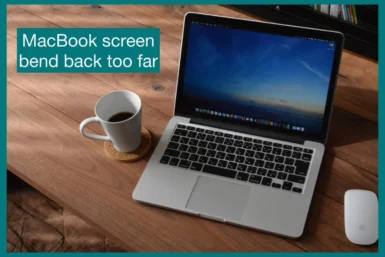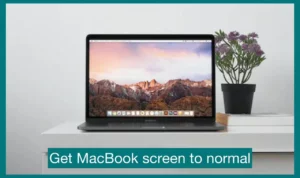Have your MacBook screen has bent backward too much? If yes, then do not worry, we have solutions to fix this!
In this article, we will cover the frequent problem of a bent MacBook screen and provide easy ways to fix it. Read on for expert advice on how to fix your MacBook screen, whether it’s a slight misalignment or a serious issue.
Causes of a MacBook Screen Bending Back Too Far
It’s important to understand why a MacBook screen might bend backward excessively to stop future harm.
1. Excessive Force or Pressure
Using excessive force or pressure is one of the main causes of a MacBook screen bending backward too far. The screen may flex beyond its normal range of motion if the laptop is improperly handled or unintentionally subjected to a strong weight on it.
2. Mishandling
Mishandling the MacBook, particularly while opening or shutting the lid, can cause the screen to bend too far back. The screen and hinges could be harmed if users mistakenly exert force in the wrong direction.
3. Hinge Malfunction
The hinges are essential to the smooth opening and closing of the MacBook screen. The screen may fail to stay in the correct position if the hinges are damaged or loose, which could cause overextension and bending.
4. Impact
Unintentional drops or collisions can severely harm the MacBook, bending the screen, among other things. A single drop from a considerable height can exert enough force to cause the screen to become out of alignment and endanger its structural integrity.
5. Temperature Variations
The materials in the MacBook may expand or contract due to extreme temperature changes. When the laptop is subjected to frequent and rapid temperature changes, these modifications may eventually cause the screen to flex.
6. Manufacturing Defects
Occasionally, manufacturing errors may cause the MacBook screen to flex too far back. The screen structure may become more brittle due to manufacturing or assembly process flaws.
7. Continuous Stress
Extended screen use at extreme angles, especially outside of its intended use, may subject the assembly’s hinges and assembly to continuous stress. Over time, this stress may progressively cause problems with bending.
Signs and Symptoms of a Bent MacBook Screen
It’s important to solve the problem immediately after you notice any of these symptoms on your MacBook to stop further harm and guarantee peak performance.
1. Uneven Gap Between Lid and Base
When the MacBook is closed, an uneven gap exists between the lid and the base, which is a clear symptom of a bent screen. A misalignment, perhaps caused by a bent screen, is indicated if one side seems higher or lower than the other.
2. The lid Doesn’t Close Properly.
A bent screen may cause resistance when closing the MacBook’s lid or the lid not closing smoothly and evenly. The misalignment can prevent the hinges from operating correctly, making it difficult to close the laptop completely.
3. Screen Wobbling
When you touch a bent MacBook screen or press a key on the keyboard, the screen may waver. Because of the bending, the structure’s integrity has been weakened, which leads to instability.
4. Distortion or Flickering display
A bent screen can exert pressure on the internal parts, causing display problems like distortion or flickering. If you detect odd visual distortions on the display of your MacBook, the problem may be a bent screen.
How to Get Your MacBook Screen Back to Normal?
By following methods, you can fix your MacBook screen.
1. Determine the Problem
Carefully evaluate the issue with your MacBook screen before making any repairs. Determine whether the bend results from physical damage or excessive bending. You can select the best solution by being aware of the fundamental problem.
2. Gentle Pressure and Adjustment
If the MacBook screen appears slightly out of alignment, try applying little pressure to the troublesome spot.
Carefully bend the screen back to its initial position while holding it on both sides. Avoid using too much force, as this could make the situation worse.
3. Calibrate Display Settings
Check the display settings in System Preferences if the screen appears curved because of warped images. Make sure the resolution and refresh rate are configured properly. You can also see if changing the display modes fixes the problem.
4. Seek Professional Repair
The best course of action is to seek expert repair services if the previous steps fail to address the problem or if your MacBook sustained serious physical damage.
A bent screen, among other hardware-related issues, can be diagnosed and fixed with help from Apple Authorized Service Providers or Apple Stores.
Preventive Measures to Avoid Future Screen Bending
These precautions can help you keep your screen from bending in the future, extending the lifespan of your MacBook.
1. Handle with Care
Be gentle when handling your MacBook, and avoid using excessive force to open or close the lid or screen. Hold the screen gently with both hands to reduce stress on the hinges and refrain from making one-handed movements.
2. Use a Protective Case
Spend money on a high-quality protective case or sleeve to protect your MacBook from unintentional hits and drops. A well-fitted case can add an additional layer of defense and lessen the possibility of screen bending when being transported or used on a regular basis.
3. Avoid Extreme Temperatures
Keep Your MacBook Away from Extreme Temperatures. Avoid placing it in harsh settings like intense sunshine, high temperatures, or freezing cold because these temperature changes might weaken the materials and possibly cause screen bending.
4. Adjust the Screen Angle
When using your MacBook, pay attention to the screen angle. Avoid stretching the screen beyond its recommended range when supporting the screen on uneven surfaces. To avoid placing excessive strain on the hinges, moderately adjust the angle.
5. Clean and Maintain Regularly
Regularly clean and maintain your MacBook by keeping it free of spills, debris, and dust. Use the proper cleaning techniques to routinely clean the keyboard and screen.
The risk of the hinges bending increases when dust and dirt buildup hinders the smooth operation of the hinges.
6. Use Approved Accessories
Only use Apple-approved connections and accessories when connecting external devices. By applying excessive pressure to the MacBook, using non-certified accessories run the risk of screen bending and other problems.
7. Regular Inspection
Check the hinges and screen alignment on your MacBook regularly. See whether there are any indications of misalignment or any odd gaps between the base and lid. Early detection can save small problems from becoming more serious ones.
Conclusion
So, to get the best performance and durability out of your MacBook screen, preserving its structural integrity is essential. You can stop screen bending in the future by handling your laptop gently, taking safety precautions, and paying attention to screen angles.
Your MacBook will remain in top condition if you do routine maintenance, follow recommended cleaning procedures, and seek professional assistance when necessary. This will give you a seamless computing experience.