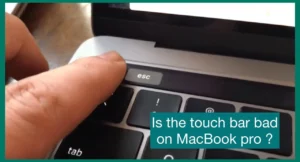Are you concerned that your MacBook Touch Bar may have burn-in problems? If so, then you shouldn’t worry.
In this article, we’ll talk about the phenomena of screen burn-in and how it could affect your device. Learn helpful advice and methods to keep your MacBook Touch Bar in top shape so you may use it worry-free and with peace of mind.
Is the Touch Bar Bad on MacBook Pro?
There has been discussion about the MacBook Pro’s Touch Bar among users. Others consider it unneeded and prone to accidental touches, while some find it unique and helpful for enabling quick access to functions.
It primarily depends on individual preference and workflow whether it works or not. By examining its advantages and disadvantages, you can decide if the Touch Bar is the best addition to your MacBook Pro experience.
Causes of MacBook Touch Bar Burn-In
Users can protect their Touch Bar investment by taking preventive measures by being aware of the possible causes. These are the top five causes of MacBook Touch Bar burn-in:
1. Static Image Retention
The same static image staying on your Touch Bar for a long period of time can cause burn-in. The performance of the Touch Bar will be reduced if icons, app logos, or other items are fixed on the screen for an extended period.
2. High Brightness and Contrast Settings
The Touch Bar’s burn-in process can be sped up by using excessively high brightness and contrast settings. These settings place additional strain on the OLED display when used for lengthy periods.
3. Problems with Overheating
MacBook Pros are capable devices, and resource-intensive applications may cause them to overheat. The Touch Bar may suffer from extended warming, which raises the possibility of burn-in.
4. Frequent Use of Particular Apps
Applications that often use certain static elements on the Touch Bar may cause burn-in. If you often use one or more apps, consider switching it up to lessen the risk of burn-in.
5. Extended Inactivity
Burn-in may occur if your MacBook Pro is used inactively for an extended period with the Touch Bar turned on. To avoid extended exposure to static components, it is advised to put your device to sleep or switch off the display while not in use.
What is the Impact of Burn-In on MacBook Touch Bars
Burn-in can significantly negatively influence the operation and user experience of MacBook Touch Bars. Here are some significant implications:
1. Visible Image Retention
Burn-in can leave the Touch Bar with a continuous but faint picture retention, even while new content is displayed. This ghosting effect has the potential to be annoying and interfere with the Touch Bar’s regular operation.
2. Decreased Display Quality
Burn-in might cause the Touch Bar’s display quality to decline as it decreases over time. The damaged areas may lose their sharpness and clarity, and colors may appear distorted.
3. Functional Disruptions
The Touch Bar’s usability may be affected if the burned-in image hides important Touch Bar components like app icons or controls. This might be particularly troublesome for programs that heavily utilize the Touch Bar interface.
4. Diminished Aesthetics
Burn-in can mar the sleek and modern appearance of the MacBook Touch Bar. Even when the Touch Bar is turned off, the continuous image retention could still be apparent, detracting from the device’s overall aesthetics.
5. Resale Value Impact
Burn-in on the Touch Bar might lower the resale value of a MacBook Pro for people wishing to sell or trade in their computer. A device with a noticeable burn-in issue might make potential customers wary.
6. Warranty Coverage
Touch Bar burn-in may occasionally not be covered by the basic warranty, particularly if it results from user error or prolonged exposure to static electricity.
7. Need for Repairs or Replacement
Severe incidences of burn-in may require the MacBook Touch Bar to be repaired or even replaced. These services may come at an additional cost and cause users inconvenience.
How to Fix Touch Bar Burn-In Problem?
Burn-in on MacBook Touch Bars might be difficult to remove, but there are a few solutions you can try. Here are a few typical methods:
1. Screen Saver or Sleep Mode
When the MacBook is not in use, using a screen saver or turning on sleep mode can prevent static pictures from being seen on the Touch Bar for a long time, lowering the risk of burn-in.
2. Modify Brightness and Contrast
Reducing the OLED display’s exposure to stress by lowering the brightness and contrast settings on the Touch Bar may help the burn-in process go more slowly.
3. Turn on Touch Bar Zoom
This prevents static components from being in the same place for too long and lowers the risk of burn-in by periodically shifting the displayed material.
4. Rotate Touch Bar Content
Use tools or apps that can change the orientation of the content on the Touch Bar. This lessens the likelihood of burn-in by preventing certain icons or controls from staying fixed.
5. Use Dark Mode
Turning on Dark Mode in macOS can lower the Touch Bar’s overall brightness, potentially reducing the effects of burn-in on lighter elements.
6. Update MacOS
Make sure your MacBook is running the most recent version of macOS by updating it. Updates from manufacturers are frequently released to improve display performance and fix problems like burn-in.
7. Pixel Unsticks
Software programs called “pixel unslicker” or “pixel refreshers” are available, and they work by cycling colors over the burnt-in areas to reset the pixels.
8. Professional Repair or Replacement
If burn-in still exists after using the abovementioned methods, consulting with Apple or a licensed service provider may be required.
They can determine the amount of the burn-in and offer the best solutions for repairs or replacements.
Why Don’t People Like Touch Bar on MacBook?
While some users praise the MacBook Touch Bar, others have displeased with this feature. Five typical issues with the Touch Bar are listed below:
1. Limited Practicality
Many users view the Touch Bar as more of a joke than a functional innovation. Its effectiveness varies between apps, and in other situations, it merely provides conventional keyboard shortcuts, which makes it seem unnecessary for routine operations.
2. Accidental Touches
Because of its proximity to the keyboard, users who are typing or using the trackpad frequently unintentionally touch the Touch Bar. This unintentional interaction can limit productivity and irritate people.
3. Lack of Tactile Feedback
Unlike conventional keys, the Touch Bar does not provide tactile feedback. This makes it more difficult for users to recognize and push the correct controls without looking down at the Touch Bar, which can be distracting.
4. Customization Limitations
Users only have little control over the Touch Bar’s personalization. Because not all programs use this functionality, which requires developer support, it is only partially adaptable to different user preferences.
5. Battery Drain
The Touch Bar’s OLED display uses more energy than conventional function keys since it is more active. As a result, battery life may be somewhat reduced, which may not be ideal for those prioritizing extended usage periods.
Conclusion
In conclusion, despite being unique, the MacBook Touch Bar has both advantages and disadvantages. There are valid worries about burn-in and how it may affect the device’s appearance and usability.
However, consumers can take precautions and investigate other ways to lessen these problems. Whether the Touch Bar improves or degrades the MacBook experience depends on personal preferences.