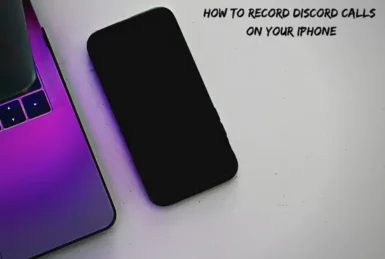Have you ever wanted to record a Discord call? Maybe you want to record a meeting or a conversation with a friend. Whatever the reason, it’s actually pretty easy to do!
This blog post will walk you through how to record Discord calls on your iPhone. Keep reading for step-by-step instructions!
Can You Record a Discord Voice Call?
Yes, you can record voice calls on your iPhone using “Craig bot.” All you need to do is invite Craig bot to your channel and give him the command to start recording.
After recording, you can download the recording from the link provided by the Craig bot.
Do Discord Calls Get Automatically Recorded?
Unfortunately, no. Discord does not currently offer any sort of call recording feature. However, that doesn’t mean you can’t record your calls!
There are a few different ways to go about it, and we’ll walk you through how to do it below.
How to Record Discord Calls on Your iPhone?
If you want to record Discord calls on your iPhone, you can do so through the Craig bot. To get started,
- Go to Craig’s official website and click “Invite Craig to your Discord server.”
- A new screen will appear, and you need to log in to your Discord account.
- On the next screen, select any server and click ‘Authorize.’
- Now open the ‘Discord’ app on iPhone, and you will see an online user in your server named ‘CRAIG.’
- Next, open any channel and invite “Craig bot” to record your call.
- To invite, you need to type this command :Craig:, join in the chat, and click on send.
- Now all your calls in that channel will be recorded by the “Craig bot.”
- After you are done recording, then enter the command :Craig:, leave, and “Craig bot” will leave the channel.
- After leaving, the Craig bot will send you a message containing the link to download or delete the recording.
How to Screen Record Discord Calls on iPhone?
There is only one way to screen record discord calls on iPhone.To do this, you have to record audio and video separately.
- Follow the steps above and add “Craig bot” to your channel by typing the :Craig:, join command. Craig bot will record your audio during the call.
- Now, to record the screen, go to your settings and tap on the control center.
- Tap on “customize controls” and tap on the ‘+’ icon next to “screen recordings.”
- Next, start the call on discord and swipe down from the top of your screen to open the control center.
- Tap on the Screen Recorder icon to start screen recording.
- Once done recording, tap on the red bar located at the top of your screen.
- Then, enter the :Craig:, leave command, and download the audio recording into your iPhone.
- Now, Download any video editing software and combine your audio recording with the video.
That’s it. You have successfully recorded your discord call on your iPhone.
Conclusion
So, in conclusion, you can record Discord calls on your iPhone using the Craig bot. All you need to do is invite Craig bot to your channel and give him the command to start recording.
Once you’re done recording, he will leave the channel and send you a link to download or delete the recording.
Thanks for reading! We hope this was helpful. If you have any questions, please feel free to leave a comment below, and we will get back to you as soon as possible.