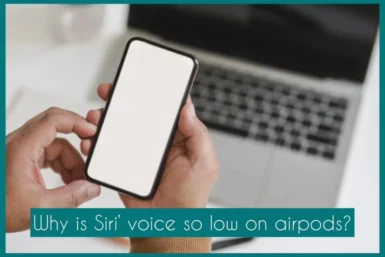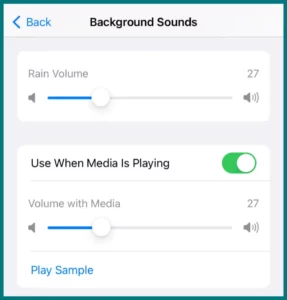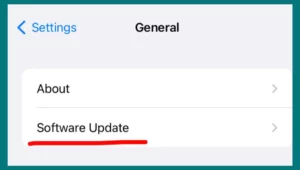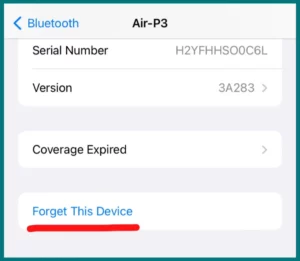Are you wondering why Siri’s voice occasionally sounds unnaturally low when you are using AirPods? For the best user experience, it is essential to understand the main causes of this problem.
In this article, we will examine the causes of Siri’s low volume on AirPods and offer practical fixes so you may have clearer, audible conversations with your virtual assistant.
Common Causes of Low Siri Volume in AirPods
Low-volume issues with Siri’s voice on your AirPods can be annoying and make communicating with your virtual assistant more difficult.
Fortunately, this issue could be caused by several factors, each of which has a fix.
1. Earwax or Accumulated Dust
The main cause is earwax obstruction and accumulation of dust. AirPods may gather dust or earwax over time, blocking sound flow and reducing volume. Siri responses may become unclear or lowered because of this interference.
2. Noise-Canceling Feature
The noise-canceling feature’s activation is another potential cause. While noise cancellation is great for improving audio quality in noisy surroundings, it may unintentionally cause Siri’s volume to drop if it’s left on during conversations.
3. Volume Limit Settings
The volume limits setting on your iPhone is a frequently overlooked reason for low volume. The maximum volume output for all audio sources, including Siri’s replies, is limited by this option.
When using AirPods, the low volume may be felt if this restriction is set too low.
4. Out-Of-Date Software
The software also has an impact. Low volume for Siri is one of many performance issues that might be brought on by outdated software. To maintain peak performance, ensuring your AirPods are running the most recent software is essential.
You can learn more about the fundamental issues by looking at these often occurring causes of Siri’s poor volume in AirPods. The first step to fixing the issue and bringing back audible and clear interactions with Siri is to find the main cause.
How to make Siri’s Voice Louder on AirPods?
You may try several efficient methods to increase Siri’s volume if you’re having problems with low volume when using your AirPods. Here are instructions to help you improve your use of Siri:
1. Remove Dust and Earwax
Earwax and accumulated dust can obstruct sound and reduce the volume on your AirPods. Using a soft, dry cloth or a little brush, check and clean the openings of your AirPods regularly. Siri’s voice can sound more clearer and louder if obstructions are removed.
2. Modify the Noise-Canceling Settings
Ensure the noise-canceling mode on your AirPods is set suitably for your surroundings if they have active noise-canceling features.
Noise cancellation can occasionally unintentionally reduce Siri’s voice loudness. Try out several noise-canceling settings to find the one that balances voice clarity and noise reduction.
3. Review Volume Limit Settings
The volume limit settings may impact the maximum volume output of your AirPods on your iPhone.
Access your iPhone’s settings and change the volume restriction to enable louder sound levels. Avoid turning up the noise to a level that can endanger your hearing.
4. Software Update
Low Siri voice volume is one of many audio-related difficulties caused by outdated software. Update the software regularly to the most recent version.
Updates to software frequently bring enhanced functionality and audio quality.
5. Reset AirPods Settings
If none of the suggestions above work, think about resetting the settings on your AirPods. To do this, locate your AirPods in the Bluetooth settings of your iPhone and select “Forget This Device.”
Repair your AirPods after that to see if the loudness problem has been fixed. You can successfully solve the issue of low Siri speech volume on your AirPods by applying these fixes and solutions.
To ensure a more lively and audible connection with Siri, keep your workspace clean, tweak noise-canceling settings, control volume limitations, and keep your firmware current.
Additional Tips
- Clean the AirPods’ openings frequently to avoid earwax and dust accumulation.
- Try several noise-canceling settings to find one that balances voice clarity and noise reduction.
- Increase the iPhone’s volume restriction settings to enable louder output.
- Make sure your AirPods are not unintentionally silenced by checking twice.
- To maintain the best audio quality, keep the software up to date.
- Reset AirPods settings by forgetting and repairing the device if problems still exist.
Conclusion
Proactive maintenance and easy changes help overcome AirPods’ low Siri speech volume issue. An improved auditory experience is made possible through routine cleaning, noise-canceling adjustments, volume limit management, and software upgrades. Remember, by adding these habits into your AirPods routine, you can lively engage with Siri.