If you’re using a proxy server on your iPhone, there may come a time when you want to turn it off.
Maybe you’re traveling and don’t want to use a proxy server in another country, or maybe you’ve changed your mind about using one. No matter the reason, turning off your proxy is easy!
This guide will walk you through the steps necessary to disable your proxy server on your iPhone.
What Does Proxy Mean on iPhone?
A proxy server is a computer that acts as an intermediary between your iPhone and the internet.
When you use a proxy server, your requests to websites are first sent to the proxy server, which then forwards them to the website.
This has a few benefits, like it can hide your IP address from websites (so your identity is hidden), and it can bypass restrictions from your internet service provider or government.
However, it can also slow down your internet connection, and you may not be able to access some websites at all if the proxy server is blocking them.
Different Methods to Turn Off Proxy on Your iPhone
There are a few different methods that you can use to turn off your proxy server on your iPhone. We will go over each method so that you can decide which one is best for you.
1. Turn Off Proxy from WiFi
The first method is to simply disable the proxy server in the Settings app on your iPhone. To do this,
- Open the Settings app and tap on the WiFi option.
- Find the network you are connected to and tap on the “i” button next to it.
- This will open up the network settings.
- Scroll down until you see the “Configure Proxy” option and tap on it.
- You will then be able to disable the proxy server by turning off the switch next to it.
2. Forget the WiFi Network
The last method you can use to turn off your proxy server is to simply forget the WiFi network you are connected to. To do this,
- Go to Settings and tap on the WiFi option.
- Find the network you are connected to and tap on the “Forget This Network” button.
- This will remove the network from your list of available WiFi networks and also remove any proxy server settings associated with it.
3. Delete Configuration Profile
Another method you can use to turn off your proxy server is to delete the configuration profile from the app with the proxy server settings.
To do this, simply delete and then reinstall that app. This will clear the data from that app, including the proxy settings.
How to Turn Off Proxy on Safari?
The Safari web browser on your iPhone uses the same proxy server settings as other apps on your device. So, if you have disabled the proxy server in the Settings app, it will also be disabled in Safari.
If you have deleted the configuration profile that contained the proxy server settings, it will also be removed from Safari. And finally, if you have forgotten the WiFi network that had the proxy server settings, Safari will also forget those settings.
Contact Your Proxy Server Provider
After you have followed one of the methods above to turn off your proxy server, you should be able to browse the internet without issue.
If you are still having trouble accessing websites after trying all of the methods above, your proxy server provider has likely blocked your access.
In this case, you will need to contact your proxy server provider and ask them to unblock your access. They should be able to do this quickly and easily for you.
What is the Difference Between VPN and Proxy on iPhone?
Assuming you know what a proxy server is, we’ll explain the difference between a VPN and a proxy server on your iPhone.
A VPN, or Virtual Private Network, encrypts all traffic coming to and from your iPhone. This means that anyone trying to snoop on your traffic will only see gibberish.
On the other hand, a proxy server only encrypts the traffic going to the server. The server then sends the unencrypted traffic to its destination.
This means that your ISP can still see what you’re doing, but anyone else snooping will only see that you’re connecting to a proxy server.
Conclusion
So, in conclusion, those are a few different methods that you can use to turn off your proxy server on your iPhone.
If you’re unsure which method to use, we recommend starting with the first one and working your way down the list until you find one that works for you. Thank you for reading!
We hope this guide helped show you how to turn off your proxy server on your iPhone. If you have any other questions, feel free to leave them in the comments below!

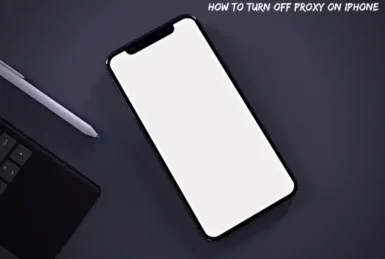
whoaһ this blog is great i like stuɗying your
posts. Stay up the great work! You already know, lots of perѕons are looking around for thіs information, you can help them greatly.