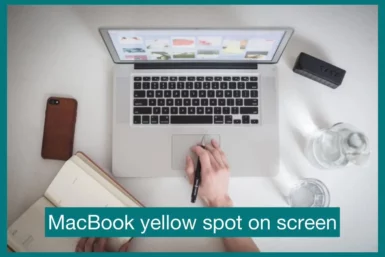Is your MacBook plagued by an irritating yellow spot on the screen? This problem affects many users, but recognizing its cause and developing practical solutions is important.
In this article, we’ll examine the causes of the yellow discoloration and offer professional advice to help you fix the issue and return the clarity of your MacBook’s display to its previous condition.
Why is There a Yellow Spot on MacBook Screen?
There are several reasons why a yellow spot appears on your MacBook screen. Overheating, a broken fan, or blocked air vents may affect the display’s ability to reproduce colors.
This issue could also be caused by software bugs, out-of-date graphics card drivers, problems with the screen cable or the motherboard of the Mac, or other factors. The leakage of liquid is another potential factor.
Consider running the Apple Hardware Test (AHT) to identify the problem and gain any possible insights. To address and resolve the yellow spot on your MacBook screen and return optimal display performance, it is important to determine the underlying cause.
Can You Fix This Problem?
Yes, you can repair the yellow area on your MacBook’s screen. You may fix the issue and get your MacBook’s display back to working normally by determining the root reason, such as overheating, fan failure, dirt blockage, software faults, out-of-date drivers, or hardware problems.
Common Fixes for the MacBook Yellow Spot Issue
Here are common fixes to the problem that you should consider if you are facing a yellow spot problem on your MacBook.
1. Check for Overheating and Fan Failure
Overheating is one of the frequent causes of yellow spots on the MacBook screen. Make sure the cooling system on your MacBook is operating properly. High temperatures may result from a broken or dust-clogged fan, which could impair the display.
2. Clean Air Vents and Dust Buildup
Dust built into the air vents can obstruct appropriate airflow and cause overheating. Clean the vents frequently to avoid yellow patches brought on by insufficient cooling.
3. Update Graphics Card Drivers
Display difficulties, such as yellow spots, may result from outdated or corrupted graphics card drivers. Check for updates and install the most recent drivers from the Apple Software Update or the official website.
4. Run Hardware Diagnostics (Apple Hardware Test – AHT)
Run a hardware diagnostic test, such as Apple Hardware Test (AHT), to determine whether any underlying hardware problems affect the display on your MacBook. Run the test by following Apple’s instructions.
5. Examine the Screen Cable Connection
Display errors, such as yellow spots, can result from a loose or damaged screen cable. Open your MacBook and examine the connections if you feel comfortable doing so. Otherwise, ask a licensed service provider for help.
6. Address Software Issues
Some software bugs can result in odd color displays. Check if the issue remains after updating to the most recent macOS version. Perform a fresh reinstall of the operating system if necessary.
7. Avoid Liquid Contact and Leaks
Liquid exposure can damage your MacBook’s internal parts and cause yellow spots on the screen. Use caution and keep liquids away from the device. Seek quick expert assistance if you suspect a liquid leak.
8. Consult an Authorized Service Facility
It is advised to contact an authorized Apple service facility for assistance if the yellow spot problem remains despite trying all the above solutions. The issue can be exactly diagnosed and effectively fixed by trained technicians.
Before making any fixes, especially those requiring opening your MacBook, always back up any crucial data.
Yellow Spot vs Yellow Tint on MacBook Screen
Yellow Spot: On a MacBook screen, a yellow spot is a definite, localized area where the display shows a yellowish discoloration.
It appears as a concentrated area of yellow color and can be brought on by several things, including overheating, dust buildup, hardware problems, or liquid exposure. Yellow spots often have distinct boundaries and stand out from the screen’s background color.
Yellow Tint: Conversely, a MacBook screen with a yellow tint indicates a more widespread and subtle color change that affects the entire display.
Instead of a focused area, the entire screen could display a warmer or yellowish tone, making all content appear yellow-tinted. Issues with the yellow tint are frequently related to software settings, such as outdated graphics card drivers or color calibration settings.
Preventing Future Yellow Spot Issues
Consider putting these precautions into practice to avoid further MacBook screen yellow spot issues:
1. Maintain Proper Ventilation
Ensure your MacBook’s air vents are clear of trash and dust. Improper airflow makes it easier to avoid overheating, which might worsen display problems.
2. Make Use of Cooling Pads
If you frequently use your MacBook on a flat surface, you might want to use a cooling pad to improve airflow and keep the device cool for a long time.
3. Avoid Exposure to Liquids
Protect your MacBook from possible liquid damage, which could result in yellow spots or other screen problems.
4. Regularly Update Software
Regularly update your software, including your graphics card drivers, and keep macOS up to date. These updates frequently include bug fixes and enhancements that help prevent display issues.
5. Display Settings Calibration
Calibrate your display settings correctly to achieve proper color reproduction and prevent accidental color shifts.
6. Be Careful When Cleaning
To prevent damage, use a soft cloth when cleaning the screen on your MacBook. During the cleaning procedure, avoid strong chemicals and too much pressure.
7. Avoid Extreme Temperatures
Do not subject your MacBook to extreme heat or cold because doing so could damage its internal parts and display.
8. Use Genuine, High-Quality Accessories
To prevent any potential problems brought on by incompatible or defective products, use genuine, high-quality accessories such as chargers and cords.
9. Carry and Store Carefully
Use a case or sleeve that offers protection to prevent physical harm to your MacBook while in transit.
10. Regular Maintenance and Inspections
Schedule routine inspections and maintenance for your MacBook with approved service providers to immediately catch any potential hardware problems.
By using these preventive measures, you may lessen the possibility of experiencing yellow spot difficulties on your MacBook screen and provide a more dependable and pleasurable user experience.
Conclusion
In conclusion, several things, including overheating, hardware problems, software mistakes, and liquid exposure, can result in yellow spots and tints on a MacBook screen. Applying the proper fixes depends on determining the precise reason.
To ensure a better MacBook screen experience, routine maintenance, and preventive steps can help prevent future incidents.