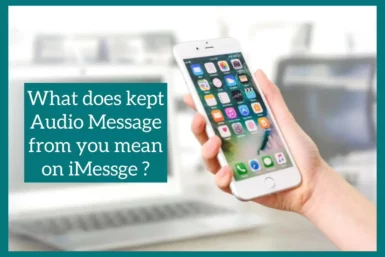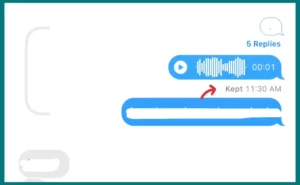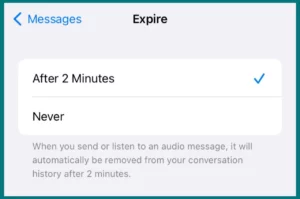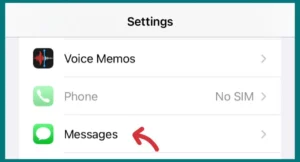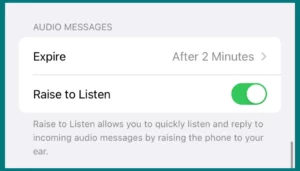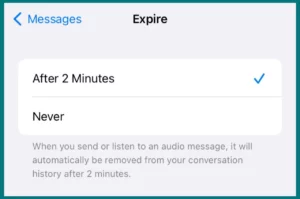Have you ever wondered what it means on iMessage when it says, ‘Kept an Audio Message from You’? This notification is more often than you might imagine, and it offers important information about how Apple’s iMessage software handles audio messages.
In this article, we will investigate the true meaning of this statement and will come up with the required solutions.
Does iMessage Keep Audio Messages?
1. iMessage’s Default Audio Message Settings
Users can send and receive various things using iMessage, Apple’s primary messaging service, including text, photos, and audio messages.
iMessage doesn’t save audio messages indefinitely according to the default settings. Instead, two minutes after the recipient has played them, it automatically deletes them. This strategy is designed to save storage on your device.
2. Manual Audio Message Saving
Users have the option to keep audio messages even if the default setting is to delete them. You can press ‘Keep’ next to an audio message if you want to save it.
The audio message won’t be automatically deleted after that; instead, it will be kept in the thread for future use.
3. Modifying Audio Message Settings
If users would rather not have their audio messages deleted automatically, they can adjust the default settings.
One can choose whether they want audio messages to expire “After 2 minutes” or “Never” by going to the iPhone’s settings, then selecting Messages.
What Does It Mean When an Audio Message Says “Kept”?
When you notice the word ‘Kept’ after an audio message you’ve sent using iMessage, it means the recipient has opted to save your audio message.
Audio messages are generally scheduled to disappear or be destroyed two minutes after being listened to. The choice to keep these notifications is available to users, though.
Implications for the Sender
If you see ‘Kept’ next to your audio message as the sender, this means that the recipient has chosen to keep your audio message in the conversation thread.
Nothing about your privacy being violated is implied. Instead, it’s a feature that informs you of your message’s status.
Implications for the Recipient
As the recipient, you can decide whether to keep an audio message. After listening to the message, you have two minutes to choose whether to keep it or let it be automatically removed. The message is saved for later use when you tap “Keep.”
Concerns with Privacy
The ‘Kept’ feature doesn’t suggest any privacy invasion. If you choose to keep an audio message, it will only be kept in your current iMessage thread and won’t be saved elsewhere.
The main goals of the functionality are to improve user experience and give users freedom when managing messages.
Where Can You Find Kept Audio Messages?
In the iMessage app, saved audio messages can be found in the chat thread where they were sent or received.
You can return to them anytime because they are still relevant to the conversation. Simply enter the appropriate discussion and scroll to the message if you want to listen to a saved audio message.
Finding Particular Audio Messages
There isn’t a specific option in iMessage that allows you to look for audio messages within a chat.
Therefore, you might need to manually navigate through the chat until you discover the kept audio message if you’re looking for one from a long time ago.
Understanding iMessage Storage
Remember that saved audio messages still use space on your smartphone even though they are preserved in the chat thread. If you’re out of storage capacity, you might want to manage your saved messages or adjust your message retention preferences.
If you like, you can modify the settings to prevent the automatic deletion of your audio messages. On your iPhone, go to “Settings,” then “Messages,” and under “Audio Messages,” you may set the expiration to “Never.”
How to Set iPhone to Automatically Delete Audio Messages?
iMessage app on the iPhone has a default setting for audio messages to be automatically deleted two minutes after they have been listened to.
Storage space management is made easier with this feature on your device. Users can, however, alter these settings in accordance with their preferences. To do this:
1. Start by opening the ‘Settings’ app on your iPhone to access the message settings. Tap ‘Messages’ after scrolling down. This would make iMessage more customizable across a wide range of features, including those related to audio communications.
2. Go to the ‘Audio Messages’ section of the ‘Messages’ settings by scrolling down. An ‘Expire’ option can be found here. You can specify how long you want your audio messages to be kept after they are sent by tapping on the word “Expire.”
3. Under “Expire,” there are two choices: “After 2 minutes” and “Never.” The “After 2 minutes” setting instructs your device to automatically remove audio messages two minutes after you have listened to them. If this option is chosen, an audio message can only be kept if both the sender and the recipient choose to do so.
Conclusion
For effective and practical use of the platform, it can be important to understand what ‘Kept an Audio Message from You’ means and how iMessage handles audio messages.
Audio messages can be kept or set to never expire. By default, audio messages expire after two minutes. Although these capabilities offer diversity, they must also be carefully managed to balance memory utilization.
Knowing about these capabilities not only improves your iMessage experience but it also enables you to manage your device’s storage more intelligently.