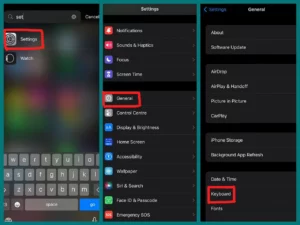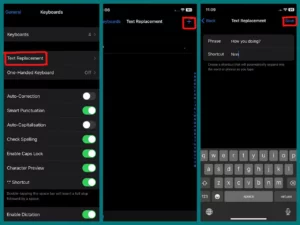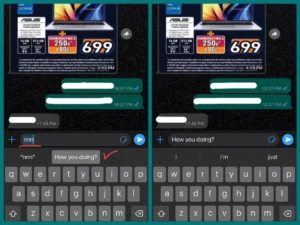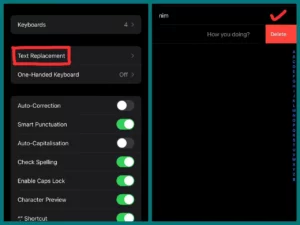Have you ever become annoyed when your iPhone’s autocorrect feature keeps changing a particular word you usually use? If yes, you are in the right place!
This article will delve into the detailed procedure for changing your iPhone’s vocabulary to incorporate those often-used words and phrases. This will make texting and typing easier and more personalized. Learn how to improve the accuracy of your iPhone’s autocorrect with these easy fixes.
What is an iPhone Dictionary?
The iPhone dictionary is a tool on Apple’s iPhone and iPad that assists users with spell-checking, autocorrect, and word recommendations. At the same time, typing is the iPhone dictionary, also known as the iOS dictionary. It is a linguistic tool already there to help with correct and error-free text entry.
The iPhone dictionary comes with a sizable collection of words, phrases, and grammar rules. Still, users can also alter it by adding or removing words, as well as by adding certain jargon or slang that might not be in the normal dictionary.
This adjustment enhances the overall experience of texting and typing on iOS devices.
Can You Add a New Word to The iPhone Dictionary?
Yes, the iPhone vocabulary can be expanded with new words. Users of Apple products have the option to add words, phrases, or jargon that might not be included in the default vocabulary to personalize the dictionary on their devices.
If you want to customize your autocorrect suggestions and ensure that your iPhone knows and recognizes the terms you frequently use, even if they aren’t in the built-in dictionary, use this option.
The accuracy of text input on the phone can be considerably increased by just customizing the iPhone dictionary.
How to Add Words to The iPhone Dictionary?
Certainly! Here is an in-depth guide on how to add words to the iPhone dictionary:
1. Accessing the iPhone Dictionary
You must first go into the iPhone’s dictionary settings. This is how:
Step 1: Launch the iPhone’s “Settings” app.
Step 2: Scroll down and choose “General.”
Step 3: Continue scrolling and select “Keyboard.”
2. Adding Words to The Dictionary on the iPhone
You can add new terms to the dictionary once you’re in the Keyboard settings:
Step 1: Select “Text Replacement.”
Step 2: You can now include more words or phrases. Click the plus sign in the top right corner (+).
Step 3: Type the word or phrase you want to add in the “Phrase” section.
Step 4: Create a special slang or shortcut for the word in the “Shortcut” field.
Step 5: To confirm, select “Save”.
3. Making Use of the New Words
Once you’ve added terms to your iPhone’s vocabulary, autocorrect and suggestions will be available for them:
Typing: When inputting the word or shortcut you specified in step 4 above, your iPhone will automatically propose the entire term or phrase.
Accepting Suggestions: Tap the suggested word when it appears above the keyboard to enter it in its full form instead of the abbreviation.
4. Editing or Deleting Custom Words
To edit or delete your custom words, take the following actions:
Step 1: Return to the “Text Replacement” section of the keyboard settings.
Step 2: You’ll see a list of your personal shortcuts and custom terms. Tap on one to modify it, then make the necessary adjustments. One can be deleted by swiping left and selecting “Delete.”
5. Using the iPhone Dictionary for Uncommon Words
Even if you haven’t manually entered the words, the iPhone’s dictionary will pick up on and adjust to the words you commonly use in your texts and emails. Over time, this adaptive feature helps to increase the accuracy of autocorrect.
6. Dictionary Resetting
You can reset the dictionary if you ever experience problems with it, such as incorrect suggestions or a bloated list of custom words.
Step 1: Select “Settings”> “General.”
Step 2: Scroll down and select “Reset.”
Step 3: The last step is to select “Reset Keyboard Dictionary.” Both the default dictionary and any new custom terms will be reset as a result.
Step 4: Confirm the reset.
That’s it! You now know how to add, change, and manage the words in your iPhone’s dictionary, making typing more precise and personalized.
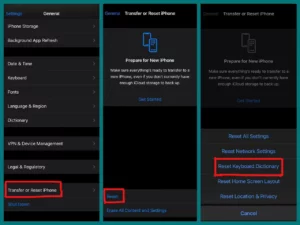
Advantages of Adding New Words to the Keyboard
Adding words to your keyboard’s dictionary has various advantages on an iPhone or any other device.
1. Increased Autocorrect Accuracy
Including words often used or specific in your dictionary reduces the likelihood that autocorrect will change them to unexpected words. It helps in effectively communicating your messages.
2. Enhanced Typing Speed
You can type more quickly and interrupt less frequently by including specific terms in your dictionary. The same words or phrases won’t need to be changed repeatedly.
3. Personalization
By modifying your dictionary, your phone can adapt to your communication preferences, whether slang, technical terminology, or proper nouns.
4. Effective Conversation
Adding industry-specific vocabulary and abbreviations to your dictionary can ensure smooth conversation without worrying about autocorrect errors.
5. Lessoning of Frustration
Autocorrect mistakes can be annoying and possibly cause misunderstandings. Personalizing your vocabulary can decrease these irritations and make texting and typing easier.
6. Professionalism
When writing significant emails, documents, or communications, having a professional tone in mind is especially important. This is made easier by personalizing your vocabulary.
7. Increased Productivity
Since custom words save time when manually editing text, they might be especially helpful for people who type lengthy papers or emails on mobile devices.
Conclusion
In conclusion, personalizing your device’s vocabulary gives users a more precise, effective, and tailored typing experience, whether using an iPhone or another platform.
The advantages are obvious, ranging from greater autocorrect accuracy to improved collaboration and efficiency. Adopting this feature guarantees easier and less frustrating text entry, which eventually results in more effective communication.