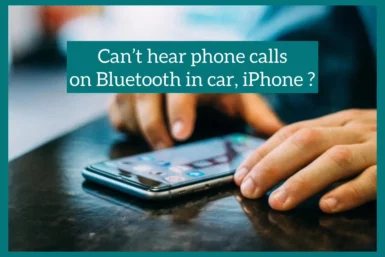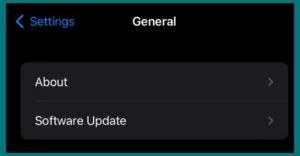Are you facing trouble hearing phone calls in your car through Bluetooth? Well, this is a common problem, and we have the solution.
In this article, we will help you get out of this problem by explaining the root cause of the issue and will offer practical solutions. Let’s start without any delays!
Common Causes of the Problem
The first step in fixing iPhone call audio issues in a car is to recognize the typical sources of the issue. By fixing these underlying issues, users can communicate hands-free with absolute clarity while traveling.
1. Interference with Bluetooth Connections
This is a frequent reason why iPhone calls in a car have audio problems. Call quality may suffer, or connections may be dropped if several devices are connected, or there are physical barriers between the phone and the car’s Bluetooth system.
2. Outdated Software
Outdated software might cause compatibility issues, resulting in call audio disruptions on the iPhone or the car’s infotainment system.
To maintain a reliable Bluetooth connection, keeping both devices updated with the newest software is essential.
3. Car and iPhone Incompatibility
Some cars may only support a few Bluetooth devices or may not work with certain iPhone models. Users can then experience issues with the call’s functioning or audio quality.
4. Signal Strength
Call quality when utilizing Bluetooth in a car can be impacted by weak cellular signals or low network coverage in some places.
When the phone changes between different cellular towers or encounters network congestion, audio problems could occur.
5. Background Noise and Acoustics
Background noise and acoustics in the car’s interior, such as traffic noise, engine noise, or other passengers’ conversations, can obstruct calls’ audio clarity.
Furthermore, the acoustics and sound insulation of the car could not be designed for hands-free phone calls, resulting in lower call quality.
6. Audio Codec Incompatibility
Different Bluetooth devices employ different audio codecs for data transmission, which might cause audio codec incompatibility.
Different codecs used by the iPhone and the Bluetooth system in the automobile can lead to poor call audio quality or no sound at all.
7. Setup for Phone and Car Misconfiguration
Call audio problems might result from incorrect settings on the iPhone or the car’s Bluetooth equipment. Incorrect audio routing, volume controls, or call audio choices are a few examples of this.
8. Electrical Interference
Sometimes, adjacent or in-car electronics can interfere with the Bluetooth connection, degrading the sound quality of calls.
The Solution to Fix iPhone Call Audio Issues in the Car
These methods can help you get much better iPhone call audio quality in your car so you can continue talking hands-free while driving.
1. Ensure Software Updates
First, ensure that both the multimedia system in your car and your iPhone are running the most recent software updates.
Updates from manufacturers are routinely made available, fixing bugs and compatibility problems and enhancing performance—including Bluetooth connectivity.
2. Check Bluetooth Pairing
Verify that your iPhone and the car’s Bluetooth system are properly paired. To ensure a new and reliable connection between the devices, remove any previous pairing and re-establish it.
3. Avoid Interference
To reduce Bluetooth interference, unpair any other associated devices or turn off Bluetooth on any unused devices.
Reduce the possibility of electrical interference by keeping electronic gadgets away from the car’s Bluetooth receiver.
4. Signal Strength Optimization
While driving, aim to stay in regions with good cellular signal coverage. Call dropouts or poor call audio quality might be brought on by weak signal strength.
If possible, switch to a hands-free mode that uses Wi-Fi or a wired connection for greater call stability.
5. Reduce Background Noise
Turn down the radio or music player’s volume to reduce background noise inside the automobile.
Request that passengers keep their speaking volume down when on calls. Use the iPhone or the car’s entertainment system’s noise-canceling capabilities if available.
6. Audio Codec Compatibility
For the best compatibility, ensure that the Bluetooth equipment in the car and the iPhone both support the same audio codec.
Choose from the several codecs available in some car models’ Bluetooth settings to determine which one produces the best call audio.
7. Check Call Settings
Make sure that both the iPhone and the car’s multimedia system’s call audio settings are correct. Ensure Bluetooth is selected as the audio output and the call volume is set suitably for crystal-clear sound.
8. Test in Different Environments
If the problem continues, try the iPhone’s Bluetooth functionality with other devices in different environments.
This can assist in determining whether the issue is with the iPhone itself or the technology in the car.
Prevention Strategies for Maintaining Clear iPhone Call Audio in the Car
You can actively maintain the best iPhone call audio quality in your automobile by implementing these preventative measures.
1. Update Devices Frequently
Ensure the multimedia system in your car and your iPhone are running the most recent version.
Software upgrades frequently include bug fixes and Bluetooth connectivity enhancements, which can improve call audio quality.
2. Bluetooth Device Management
Limit the number of paired Bluetooth devices to cut down on potential interference.
To keep a steady Bluetooth connection, disconnect unnecessary devices and make sure that only those that are necessary are connected.
3. Optimal Positioning
Position your iPhone so that your automobile’s Bluetooth receiver has the fewest possible obstacles.
To keep the phone near the car’s infotainment system for improved signal reception, think about utilizing a phone holder or dashboard mount.
4. Signal Strength Awareness
When making calls, be aware of the strength of the local cellular signal. Call audio stability and quality are often greater in locations with stronger signals.
5. Test Compatibility
Verify a car’s Bluetooth compatibility with your specific iPhone model before buying it.
To ensure satisfactory call audio performance, test the Bluetooth connection, if possible, while taking a test drive.
6. Hands-Free Accessories
If the built-in Bluetooth system in your car frequently has audio problems, think about purchasing a high-quality Bluetooth headset or hands-free kit.
A trustworthy attachment can offer improved call control and enhance call clarity.
7. Regular Maintenance
Check the Bluetooth settings and audio settings on a regular basis for any configuration errors. To fix minor issues, check that all devices are connected properly and reset them if necessary.
Conclusion
In conclusion, this thorough tutorial has you covered whether you’re having Bluetooth iPhone call audio troubles in your car or looking for preventative steps.
Using these methods, you may fix call audio issues and perfect settings for flawless hands-free iPhone driving communication.