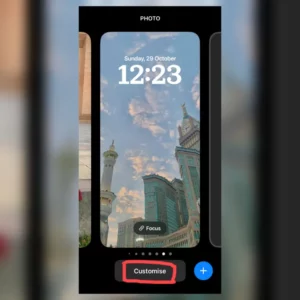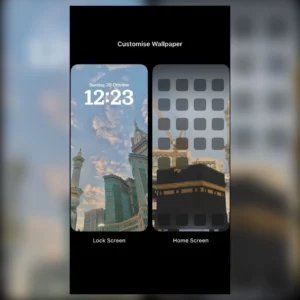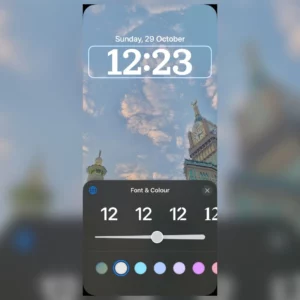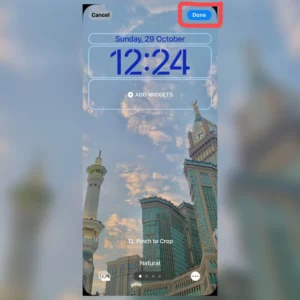Do you want to change the color of your iPhone’s clock? It’s actually a lot easier than you might think! You can simply improve your device’s aesthetic appeal by personalizing the appearance of the clock.
Whether you want to match your clock with your wallpaper or just want something different, these tips will help get the job done. In this article, we’ll go over how to easily change the clock color on your iPhone so you can show off your unique taste and style. Let’s get started and give your device the real deal.
How to Change Clock Color on iOS 16 and Above
Apple recently introduced iOS 16, which has built-in features to change your lock screen clock color and fonts. You can now set it to any color you want, or even a custom wallpaper!
1. Open the iPhone
To start, unlock your iPhone so that you can see the customization settings.
2. Get to the Lock Screen
To make changes, press and hold the Lock Screen and swipe to the desired one.
3. Tap “Customize”
Once the desired Lock Screen has been selected, press the “Customise” option.
4. Choose “Lock Screen”
Out of the options available, select “Lock Screen”.
5. Tap “Customize”
To change the time, tap the area that displays the digital readout of the clock.
6. Customise Color
To change the font clock color, use the menu of choices. The slider can be used to adjust the color hue as well.
7. Save Your Changes
Click the “Done” button located in the upper-right corner of the screen if you’re satisfied with how the clock looks. Then, to turn it on, choose the Lock Screen option from the wallpaper selection.
If this method is not working for you try the methods given bellow to change your clock color.
How to Change Clock Color on iOS 15 and Bellow?
iOS 15 does not have any default features that allow you to change the clock color on your iPhone. But, don’t worry, you can still change it by following one of the methods below.
Method 1. Change the Clock Color on Your iPhone by Using Classic Invert
To change the clock color on your iPhone lock screen:
- First of all, open the “Settings” app on your iPhone.
- Then click on ‘accessibility’ and select “display and text size.”
- Then toggle on “classic invert.”
This will invert your clock color from white to black or vice versa.
Method 2. Change Clock Color by Jailbreaking Your iPhone
If you jailbreak your iPhone, you are able to change the color of the clock by using a jailbreak tweak. To do this, first, you need to install a jailbreak tweak called “ClockColor.”
Once you have installed ClockColor, open the Settings app and navigate to the ClockColor preferences pane.
Here, you can choose from various colors to change the color of your clock. Once you have selected a color, tap on the “Apply” button, and your clock will be changed to the new color!
Method 3. Change Clock Color by Changing Your Wallpaper
If you want to change your clock’s color without jailbreaking your iPhone, you can do so by simply changing your wallpaper.
To do this, first select the image you want to use as your wallpaper. Once you have done this, tap and hold the image until the “Share” menu pops up.
From here, select the “Use as Wallpaper” option. Once you have done this, you will be able to choose how you want your wallpaper to be displayed.
Select the “Perspective” option and then tap on the “Set” button. Your clock will now be changed to the color of your wallpaper!
Method 4. Change Clock Color to Black on iPhone?
- To change the color of the clock to black on your iPhone lock screen, all you need to do is change your wallpaper to white.
- To change the wallpaper, Go to “Settings” > “Wallpaper” > “Choose a New Wallpaper.”
- You can either select from the stock photos or your own saved photos.
Can You Change the Clock Size on iPhone Lock Screen (iOS 15 and Bellow)?
Yes, you can adjust the size of the clock on your iPhone lock screen. To do this, click on view>then select ”zoomed view.”Another way to do this is by going to Settings > Display & Brightness > and toggling on ”bold text.”
How to Use widgets to Change the Look of The Clock Display on iPhone?
You can change the look of the clock display on your iPhone. To do this,
- Go to your home screen and swipe to the right.
- Then, click on edit and tap on the ‘plus’ icon on the top right corner. This will take you to the widgets section.
- Now, scroll down and find the clock and then tap on it.
- Now, you will see a variety of different clock styles to choose from, so take your time and experiment until you find one that you like.
- After selecting the clock style you want, tap on add widgets.
- Lastly, drag that widget to your home screen.
Conclusion
To sum up, customizing the font and color of your iPhone’s clock is an easy yet powerful method to give your device a truly unique identity. The simple instructions let you convey your tastes and style whether you’re using iOS 16 or previous versions. It’s a minor adjustment that can significantly change how the device looks.
Thanks for reading! Did you find this guide helpful? Let us know in the comments below! And be sure to check out our other how-to guides for more tips and tricks.