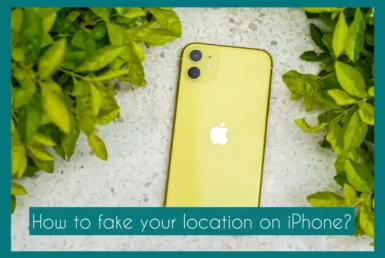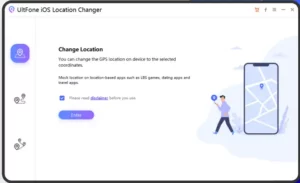Are you interested in learning how to control your iPhone’s location without a computer? From privacy issues to gaining access to location-restricted content, pretending to be somewhere else can be useful in many situations.
In this article, we’ll look at several creative techniques that let you easily change the GPS data on your iPhone with and without using a computer. We will provide straightforward solutions for all your needs, whether they are related to gaming, privacy, or anything else.
Why Do People Want to Fake Their Location on iPhone?
There are several reasons why someone would want to lie about their location on an iPhone. The need to protect privacy arises from the possibility that some people want to maintain their privacy by hiding their genuine locations.
Another motivation is the ability to access geo-restricted content, including apps or services that are only available in certain areas. In addition, location-based games and apps frequently push players to lie about their locations to get an advantage over rivals or gain access to more in-game items.
Researchers and digital marketers may also mimic several locales to recognize local trends and adjust plans. Ethical questions and abuse hazards accompany these aims.
Understanding the underlying motivations helps to illuminate the intricate interplay between technology, privacy, and convenience. At the same time, there are many different reasons why people fake iPhone locations.
Can You Fake Your Location on Your iPhone?
It is possible to fake your location on an iPhone, but the method is not simple. Since Apple’s iOS is built with strong safety precautions to prevent location spoofing, it is difficult to directly change the GPS data.
There are, however, various approaches that include third-party apps, jailbreaking (which violates warranties and exposes users to security risks), or intricate settings.
These methods necessitate technical expertise and may result in unstable device performance or possibly terms of service violations. While it is easy to spoof your location on an iPhone, it is crucial to assess the advantages of doing so against the risks and negative effects.
How to Fake Your Location on iPhone without A Computer?
Due to Apple’s strict security precautions, it could seem impossible to fake your position on an iPhone without needing a computer. However, a few approaches can help you accomplish this goal, each with a unique set of advantages and potential disadvantages.
Method 1. Relocate Reborn
Relocate Reborn is a well-liked method for hiding your position on an iPhone without needing a computer. It makes use of a mobile, app-easily accessible virtual location capability.
You can deceive your device into believing you are elsewhere by choosing a preferred location on the map. Remember that this requires jailbreaking of your phone. Depending on your iOS version, it may or may not work because Apple regularly updates these workarounds.
Step 1: Install and Download Relocate Reborn
Install Relocate Reborn first by getting it from the official repository.
Step 2: Access Relocate Reborn in Settings
Relocate Reborn may be accessed in Settings by opening the Settings app and looking for the Relocate Reborn option.
Step 3: Configure Global Override
Configure Global Override by locating and selecting the “Global Override” section in the Relocate Reborn settings.
Step 4: Select Location Setting
To start altering your device’s location, select the “Location” setting under the Global Override heading.
Step 5: Setup Fake GPS Coordinates
Use the Relocate Reborn map interface. Simply tap on the map to create new GPS coordinates to create a fictitious location.
Step 6: Save Changes
After choosing your preferred location, make sure to save your choices by clicking the “Save” button. This step is essential for the new location to go into effect right away.
Utilizing the Relocate Reborn modification, you may successfully spoof the position of your iPhone by following these instructions. While these techniques allow for flexibility, it’s crucial to remember that they must be used properly and conform to applicable rules.
Method 2. UltFone iOS Location Changer
The UltFone iOS Location Changer offers a reliable and easy-to-use method for faking your iPhone’s GPS location without needing a computer or jailbreak.
It enables access to location-based apps and services that are geographically restricted by allowing you to fake your location to any location worldwide.
This technique is regarded as secure and won’t compromise the security of your device. It also doesn’t call for technical knowledge, making it a desirable choice for people looking for a user-friendly solution.
Step 1: Install the UltFone iOS Location Changer Tool
On your iPhone, install the UltFone iOS Location Changer App. Locate and choose the “Change Location” feature from the main interface. Tap the Enter key to continue.
Link to download: [Official] UltFone iOS Location Changer – Change Location on iPhone without Jailbreak
Step 2: Connect Your iPhone to the Software.
Connect Your iPhone to the Software using a lightning cable. The software will immediately send you to the map screen once the connection has been made.
Step 3: Enter the addresses or coordinates.
You can manually enter the required fake location’s coordinates or addresses on the map screen. You can choose the place you want to imitate from the relevant search results that will appear.
Step 4: Start place Modification.
Once the desired place has been selected, hit the “Start to Modify” button. The UltFone iOS Location Changer will immediately change your smartphone’s location to match the requested one.
Step 5: Toggle Back to Original Location
You can simply use the software to switch back to your original location whenever possible.
With this technique, you can easily and successfully fake the position of your iPhone without using a computer. It’s crucial to use these instruments sensibly, within the bounds of law and ethics, and consider any potential ramifications.
Method 3: iTools
Using iTools, you can manage and modify several features on your iOS device, including your location. A mobile app version is available, but it is usually used on PCs.
You can set the position of your iPhone to a certain coordinate using iTools. However, compared to using it with a computer, using this method without one could be more constrained and difficult.
Link to download: iTools 4.4.0.6 Download | TechSpot
Step 1: Activate Virtual Location Feature
- On your iPhone, open iTools and go to the Virtual Location section of the app’s UI.
- Use a USB cord to link your iPhone to your computer. Make sure the link is made.
- Once the map screen has appeared, enter the addresses or coordinates of the location you want to mimic. The place where your iPhone will appear to be is here.
Step 2: Apply the Fake Location
- Find the place you typed on the map screen.
- Click the “Move Here” button or the corresponding iTools option. This operation will instantly change your device’s current location to match your provided location.
Step 3: Revert to the Original Location
You can always press the central icon on the map screen to get back to your actual location. Your position will be reset to its accurate coordinates as a result.
With no need for a computer, you can easily alter the position of your iPhone by using the Virtual position function of iTools. However, consider that any location spoofing activities should be carried out responsibly and ethically, considering any potential legal and privacy repercussions.
Pros of Faking Your Location
Privacy: Hiding your real location can prevent third parties from tracking your personal information.
Access to Geo-Restricted Content: By changing your location, you may gain access to online resources and services that are only available in a certain area.
Security: Lying about your location may improve your online security by deterring possible attackers.
Bypassing Location-depending limits: You can avoid services, apps, and websites that impose limits depending on your current geographic location.
App testing: Simulating various locales helps to test how websites or apps work in various areas.
Cons of Faking Your Location
Legal Issues: Falsifying your location could violate the rules of service and result in possible legal consequences.
Confidence Problems: Lying about your location can damage confidence in online communities or with specific users.
Cybersecurity Risks: By using location-spoofing technologies, you could come into contact with malware or other cybersecurity concerns.
Fraud Prevention Measures: Accurate location data is essential for preventing fraud in financial transactions and some internet services.
Moral Conundrums: Misrepresenting one’s location raises moral concerns regarding honesty and integrity in online interactions.
Conclusion
In conclusion, there are a variety of reasons why someone might want to change an iPhone’s location, from wanting to maintain their privacy to accessing geo-restricted content. While it is conceivable, Apple’s strict security measures make it difficult to fake your location on an iPhone.
These techniques entail using third-party apps, jailbreaking, or intricate configurations, each carrying the danger of instability and breaching the law. These activities’ potential ethical ramifications must be considered.