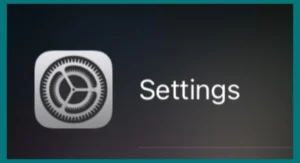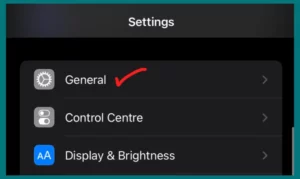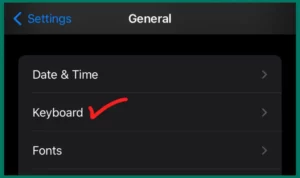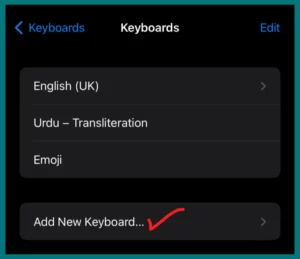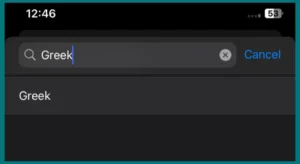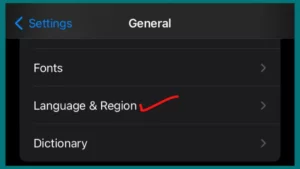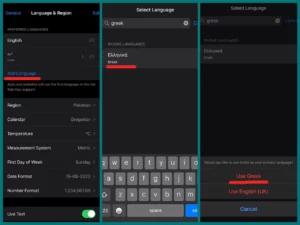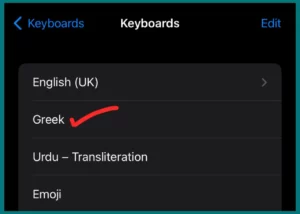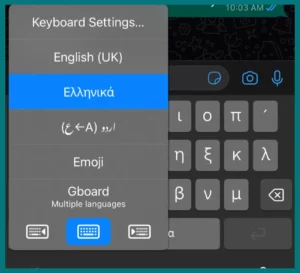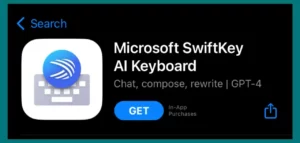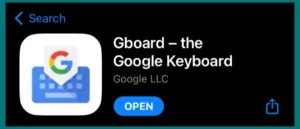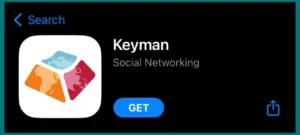Are you wondering How to get Greek letters on your iPhone? You’re not the only one who has ever wondered how to use Greek letters in iPhone texts, emails, or notes.
This article will show you how to quickly type Greek letters on your iPhone through built-in settings and third-party apps to improve your communication skills.
Can You type Greek on Your iPhone?
Certainly! “Can I type Greek on my iPhone?” is a common question among iPhone users. Yes, it is the answer. Greek is one of the many languages and writing systems that iPhones can support.
Users can communicate more successfully because of this functionality, whether they are doing so for academic, professional, or personal reasons.
Greek typing on the iPhone broadens users’ perspectives, allowing them to interact with a global audience, express themselves more honestly, and get the most out of their mobile devices.
With this feature, the iPhone transforms into a useful tool for people looking to cross linguistic and cultural barriers in our globally linked society.
Why Would You Need Greek Letters?
Greek letters are used for various things other than only making up the Greek alphabet. They have deep significance in a variety of circumstances.
Greek letters are widely used in mathematical and scientific notation, which is a major argument in favor of their adoption. They are crucial for representing variables, constants, and mathematical ideas in disciplines like physics, mathematics, and engineering.
Greek letters are also essential to academic and scholarly writing, especially in the humanities, theology, and other classics-based fields. They also serve as decorative elements in artwork and design, giving logos, insignia, and tattoos a distinctive appearance.
Greek characters are widely used and meaningfully present in both technical and cultural contexts.
How to Get Greek Letters on iPhone? – Steps to Enable
You must enable the Greek keyboard on your iPhone to input Greek characters. The steps are as follows:
Step 1. Open Settings
Find the “Settings” app on your iPhone after unlocking it. On your home screen, it often displays as a gear-shaped icon.
Step 2. Go to the General page
Tap “General” in the Settings menu by scrolling down. Usually, this choice is located near the top of the menu.
Step 3. Open the Keyboard Settings
Choose “Keyboard” from the General menu by finding it there. Usually, this choice is near the top of the list.
Step 4. Add a New Keyboard
To access the list of keyboards currently installed on your iPhone, touch “Keyboards” and then “Add a new keyboard.”
Step 5. Select Greek
Choose “Greek” from the list of available languages as you scroll through it. Your iPhone will now have a Greek keyboard.
But wait! Are you unable to find a Greek keyboard? We have got you. Keep on reading.
Step 6. (Alternative): Enable Greek Language for Keyboard
The Greek keyboard might not always be available under “Add New Keyboard.” If this occurs, you can still enable it by choosing the Greek language on your iPhone.
To accomplish this, tap on “General” as described in Step 2, but instead of choosing “Keyboard,” scroll down and pick “Language & Region.”
Step 7. (Alternative): Add Greek Language
Tap “Add Language…” under “Language & Region,” then look for “Greek” in the list of available languages. Tap on it to add “Greek” to your iPhone’s languages.
Step 8. (Alternative): Switch to Greek Keyboard
Once you add the Greek language, your phone will operate in the Greek language. You can return to your original language by reversing the process. Now, go back to the “Keyboards” settings where “Greek” should be listed. To activate the Greek keyboard, tap on it.
Step 9. (Alternative): Switch Between Keyboards
Like previously, switching between your usual keyboard and the Greek keyboard is simple by utilizing the globe or smiley face icons on the keyboard.
Even if the Greek keyboard isn’t initially available under “Add New Keyboard,” you can still enable it on your iPhone using these alternate instructions. By using this technique, you can be sure to have access to Greek letters for typing purposes.
Third-Party Apps to Type Greek on an iPhone
If your iPhone’s built-in Greek keyboard options are insufficient for typing Greek, you may want to consider using third-party apps that provide better Greek typing capabilities. Here are a few well-liked choices:
1. SwiftKey Keyboard
SwiftKey is an iOS keyboard software that offers a ton of customization options. Greek is one of the many languages it supports. Switching between languages is simple, with features like motion typing and predictive text.
2. Gboard
Another flexible keyboard program is Gboard, created by Google. With voice input, GIF integration, and auto-correction, it offers a fluid Greek typing experience. Within the keyboard, changing languages is simple.
3. Keyman
Greek can be typed using the Keyman keyboard program, designed for use with several languages. Both ancient and modern Greek are supported, and a variety of Greek keyboard layouts are provided. The keyboard can be altered to suit your unique requirements.
Greek typing on your iPhone is now more convenient and functional due to these third-party keyboard and language input tools.
You can select the option that best suits you based on your personal tastes and unique requirements. Download the application from the App Store, complete the setup steps, and quickly type in Greek.
Conclusion
In conclusion, Greek can be typed on an iPhone using the built-in keyboard settings or third-party apps. The adaptability and accessibility of Greek letters on your device enable successful communication and expression in various circumstances, whether for academic, professional, or personal use. Pick the technique that will help your iPhone become more linguistically capable.