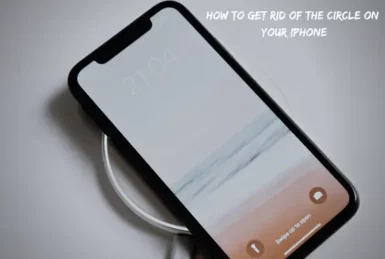If you have an iPhone, the possibilities are that you have seen the little white circle that is always present on the screen.
This circle is known as Assistive Touch, and while it can be helpful for some people, others find it to be more of a nuisance. In this blog post, we will show you how to get rid of that circle for good!
Why is There a Circle on Your iPhone Screen?
The circle is part of a feature called Assistive Touch, designed to help people with disabilities use their iPhones.
When this feature is enabled, it allows you to perform specific tasks on your iPhone by tapping the circle instead of the physical buttons.
For example, you can tap the circle to open the App Switcher or Control Center or simulate a Home button press.
How to Get Rid of The Circle on Your iPhone?
There are different methods to get rid of the circle on your iPhone.Some of them are:
1. Use Settings App
If you don’t find Assistive Touch helpful and would prefer not to see the circle on your screen, you can easily disable it. Just follow these simple steps:
- The first thing you need to do is open up the Settings app on your iPhone.
- Once you’re in the Settings app, scroll down and tap on “Accessibility.”
- Then, find the “Assistive Touch” option and toggle it off.
- This will get rid of the little white circle for good!
2. Use Siri
You can also ask Siri to turn off Assistive Touch for you. Just hold down your Home button or say “Hey, Siri” to activate Siri, then say something like “Turn off Assistive Touch.”
This is a quick and easy way to disable Assistive Touch if you don’t want to go through the Settings app.
3. Use Control Center
You can also add an assistive touch shortcut in your control center to turn it off whenever you want to
To do this,
- Go to your Settings and tap on assessability.
- Now, scroll down and go to “Assessability Shortcuts.”
- On the next screen, you will see a list of different shortcuts available.
- Select Assistive touch from the list.
- Next, go back to your settings and click on the control center.
- Find “Assessability Shortcuts” and add it to your control center list.
- Now, whenever you need to get rid of the circle, go to your control center by swiping up.
- There you will see the Assessability Shortcuts button you added earlier.
- Tap on it and disable assistive touch.
Can You Make the Circle Less Visible?
If you are among the people who want to use assistive touch but also find it annoying when using your iPhone, then you can simply decrease the opacity of the assistive touch. To do that,
- Go to the settings app and click on assessability,
- Scroll down and then tap on “idle Opacity.”
- Now move that bar to make the circle more or less visible according to your own preference.
Why Does Assistive Touch Keep Turning On?
If you are someone who keeps finding your assistive touch turning on again and again, then the reason might be that you have enabled some of the features which use assistive touch.
For example, if you have the “Tripple tap” feature enabled in your settings, this will automatically turn on Assistive Touch whenever you triple-tap your home button.
To disable this, go to your settings and click on assessability.Then, click on the assessability shortcut, find the “Assistive Touch” option, and uncheck it. This will prevent Assistive Touch from turning on automatically every time you restart your iPhone.
Conclusion
So, in conclusion, Assistive Touch is an excellent feature for people with disabilities who want to use an iPhone.
However, if you don’t need it or find it annoying, you can easily disable it using the steps above. You can also make the circle less visible by adjusting the opacity in the Settings app.
If you keep finding Assistive Touch turning on again and again, you can disable the features that use Assistive Touch.
Thanks for reading! We hope this was helpful. If you have any questions or comments, please feel free to leave them below. We would love to hear from you! Thanks for reading!