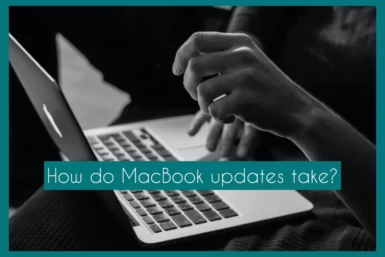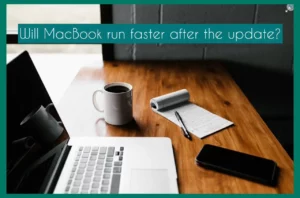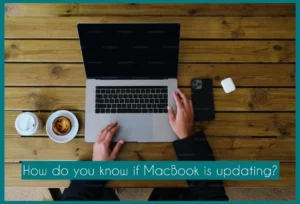Are you trying to find out how long it takes to update a MacBook? If yes, you are not alone. It’s a question that frequently enters the minds of users as they wait to use the newest features and advancements.
This article’ll explore how long it takes to upgrade different MacBook models and explain different queries regarding MacBook updates. Stay connected!
How Long Do MacBook Updates Take?
The software on your MacBook must be updated often to get the best performance and new features. The length of updates may change depending on the MacBook model you own. Here is a list of what to anticipate.
1. MacBook Air
The MacBook Air normally finishes updating its software in 30 to 60 minutes. The Air’s hardware is relatively lightweight and effective, speeding up installation periods and quickening the upgrade process.
2. MacBook Pro (13-inch)
The 13-inch MacBook Pro typically requires 45 to 60 minutes to update. Although the installation process may take slightly longer due to the slightly more durable hardware than the Air, it’s still a rather rapid procedure.
3. MacBook Pro (16-inch)
Because of its high-end components and processing capability, updates may take an hour or longer on the 16-inch MacBook Pro. Longer installation times, especially for significant upgrades, may result from the larger display and increased processing power.
4. MacBook Pro M1
Macs using Apple’s M1 chip, such as the MacBook Pro M1, typically have considerably quicker update speeds. This is because the M1’s effective architecture allows updates to be finished in 20 to 30 minutes.
5. Older MacBook Models
Upgrades may take up to an hour or longer if you have an older MacBook model, such as one that was introduced before 2015. The hardware’s age and potential compatibility difficulties can be a factor in the lengthy installation process.
Will MacBook Run Faster After the Update?
The software on your MacBook can be updated to boost performance and speed up the user interface. Software updates often include optimizations, bug fixes, and enhancements that can streamline operations and efficiently utilize system resources.
These improvements can result in more responsive multitasking, quicker app launches, and smoother multitasking overall. Updates could also fix security flaws, giving your device a safer environment.
It’s typically advisable to keep your device updated to enjoy the rewards of improved speed and functionality, though the amount of performance gained may vary depending on the age of your MacBook and the type of update.
How Do You Know if Your MacBook Is Updating?
If you want the update to go smoothly and without interruption, you must know whether your MacBook is updating.
- You can do this by looking at options such as:
- A progress bar on the screen displays the amount of time left.
- A loading bar and the Apple logo could also show up.
- To check for recent updates, open the “Apple Menu” and choose “About This Mac.” Pending updates will be shown in the App Store’s “Updates” tab.
The MacBook might restart or temporarily go black throughout the procedure. Avoid turning off or disconnecting power and exercise patience. Your MacBook will restart after it is finished, and you’ll see the improved functionality.
Why is Your MacBook Taking so Long to Update?
Due to several circumstances, your MacBook may take longer than planned to finish an update.
Your internet connection speed, the amount and complexity of the update, and the performance of your MacBook all have an impact. Applications or background processes running while the update is made can add time.
Furthermore, delayed installation may be caused by hardware restrictions on earlier models. Ensure a strong and quick internet connection, close any unneeded programs, and think about updating when fewer users are needed to slow down the process.
Waiting for the update to be completed will ensure a smooth and effective software change. Therefore patience is essential.
Why is MacBook Taking Forever to Restart After an Update?
There are several reasons why your Mac may have taken a while to resume following an update. The update can include complex system adjustments that take more time to implement. System checks or configuration finalization processes running in the background could also contribute.
Restarting could involve disc optimization, spotlight indexing, and cache rebuilding, prolonging the procedure. Restarting could be slowed by insufficient disc space, incompatible software, or hardware problems.
Although patience is crucial, you should think about forcing a restart of your Mac if the wait lasts too long. If the issue returns, get expert help to identify and resolve any potential underlying problems impacting the restart procedure.
Conclusion
Understanding the effects of MacBook updates on performance is crucial in the changing world of updates. Speed is improved by prompt updates, especially on more recent models.
However, longer durations are caused by hardware, complexity, and processes. For a good MacBook experience, be patient, make sure the conditions are ideal, and enjoy the resultant efficiency, security, and feature updates.