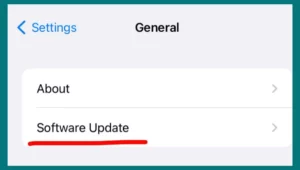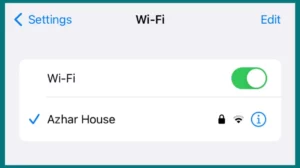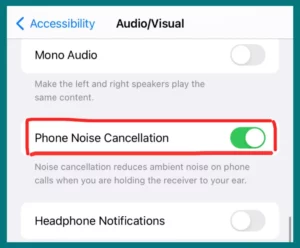Are you trying to figure out why Siri’s voice sound muffled and how to fix this problem? The solution may not be as difficult as you believe.
In this article, we explore the common causes of Siri’s muffled sound and provide you with practical strategies to get it back to communicating clearly. You’ll interact with Siri’s voice in new and exciting ways once you identify the causes and reveal the solutions.
Why Does Siri Sound Muffled?
Apple’s artificial voice assistant Siri has become an essential feature of our daily engagement with our Apple devices.
However, Siri occasionally has a voice that sounds muffled and unclear. This occurrence has several typical causes, each of which has an impact on how clearly Siri responds.
1. Microphone Interference
Siri’s sound may be muffled for several reasons, including interference with the microphone. Around the microphone location, dirt, debris, or even physical obstructions can degrade the input quality and provide a distorted output.
2. Software Glitches
Siri’s voice recognition and synthesis are affected by software algorithms. Siri’s responses may sound muffled or jumbled because of software errors or conflicts that impact how voice input is processed.
3. Network Connectivity Problems
Siri needs a working internet connection to carry out voice commands and deliver precise responses. Voice output can be delayed or distorted because of poor network connectivity or data packet loss.
4. Hardware Issues with Your Device
Siri’s speech quality may be impacted by physical problems with your device’s speakers or audio components. The sound may be muffled if certain hardware components are damaged or malfunctioning.
5. Background Noise Reduction
To improve voice recognition in noisy surroundings, Siri uses noise reduction techniques. Strong noise reduction techniques, however, may unintentionally muffle Siri’s responses and reduce their understanding.
The cause and solution of Siri’s muffled voice depend on understanding these main causes. You can take the necessary action to ensure ideal voice quality and smooth interaction with your virtual assistant by determining the root cause of the problem.
How to Fix Siri Sound Muffled: Solutions
Although hearing muffled sounds from Siri might be annoying, several practical fixes can be used to resolve this problem and improve Siri’s voice quality.
Here are ways to address the common problems we previously discussed.
1. Cleaning the Microphone
Gently wipe your device’s microphone region with a gentle, dry cloth. Make sure the microphone is not obstructed by dirt, dust, or other objects. Liquids or abrasive materials should be avoided to prevent microphone damage.
2. Software Update
Apple often distributes updates that fix bugs in the software and enhance system performance, both of which can enhance Siri’s voice quality. So make sure your devices are updated to the latest software version available.
3. Network Stability
For Siri to operate at its best, ensure your internet connection is steady. Switch to a better Wi-Fi signal or mobile data, if available, to avoid speech data loss and distortion when facing network troubles.
4. Speaker Inspection
Examine your device’s speakers for any physical damage if you suspect hardware problems. To restore proper sound output, consult an authorized service center for repairs or replacements if necessary.
5. Adjust Noise Cancellation
You can change the noise canceling settings according to your device and iOS version. To test whether using phone noise cancellation impacts how clearly Siri speaks, go to:
- Settings
- Accessibility
- Audio/Visual
- Phone Noise Cancellation
- Turn it on or off.
Preventative Measures to Keep Siri’s Voice Quality Clear
Siri’s clear and crisp voice quality can be proactively maintained by putting the following preventive measures into practice, resulting in a flawless and pleasant virtual assistant experience.
- To avoid the accumulation of dust and debris, wipe the area around your device’s microphone with a soft, dry cloth.
- To take advantage of bug fixes and upgrades that can affect Siri’s speech quality, keep the software on your device up to date.
- Keep a strong and steady internet connection to avoid voice data loss and guarantee an effective conversation with Siri.
- Protective cases or covers are used to preserve the hardware parts of your device, including the speakers.
- Avoid subjecting your device to harsh conditions that could damage its hardware, such as high temperatures, moisture, or physical impacts.
- Learn how to use the noise cancellation features on your device and adjust them as necessary to balance voice clarity and noise reduction.
- Check your device’s speakers frequently for symptoms of degradation and take fast action if necessary.
- Pay attention to how you handle your iPhone to avoid accidentally covering the microphone when interacting with Siri.
- To preserve smooth speech transmission when utilizing accessories, such as headphones or Bluetooth devices, ensure they are high quality.
- If you want Siri to recognize your speech correctly, try to keep the background noise to a minimum.
Conclusion
In the world of contemporary technology, Siri is a crucial virtual ally. It takes a combination of maintenance, software awareness, and careful management to address muffled sound issues.
We have announced a plan to ensure Siri’s voice remains crystal-clear by diving into the reasons and remedies. By being proactive, consumers can establish a long-lasting relationship with Siri, improving their overall interaction and experience.