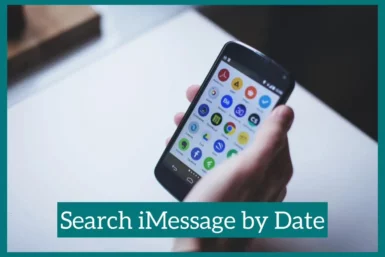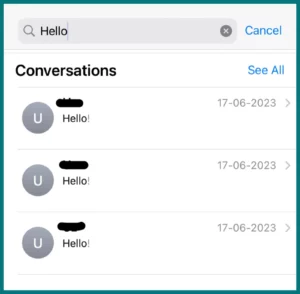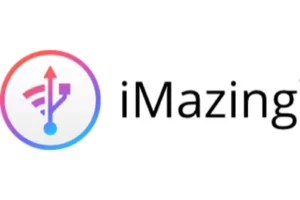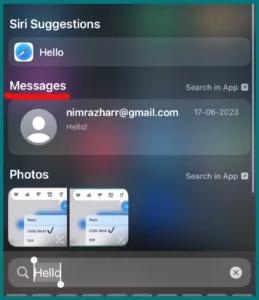Do you need help finding iMessages by date? Maye you want to see an older conversation or trying to find an important message.
This article will examine several methods for efficiently searching iMessage chats based on dates. Say no to scrolling through endless messages and yes to focused searches for simpler communication.
Can You Search Messages by Date on Your iPhone?
When managing your iMessage conversations on an iPhone, it can be challenging to find certain texts from a specific date. Many people want to know if there is a way to search texts by date on their iPhone devices.
Fortunately, iOS comes with options that make it simple to search for messages based on specific dates. You can find specific messages using the search function in the Messages app.
This can be quite useful when you need to repeat important talks or seek specific information addressed on a certain day. Searching is useful whether you’re trying to recall a significant conversation or locate crucial information.
The procedures for finding messages may vary depending on your iOS version, but the overall process is the same.
In the following section, we’ll examine many techniques and approaches for finding texts on your iPhone by date.
How to Search iMessage by Date?
Searching iMessages by date might be very helpful if you’re seeking a specific conversation or information from a specified time frame.
Fortunately, you can search iMessage by date on your iPhone using various methods and technologies. Also, there are PC softwares available that enables you to carry out thorough searches across numerous devices.
We’ll go through several strategies and describe a computer program you can use to speed up your search in the following part.
Method 1: iPhone’s Built-In Search Function
The built-in search feature of the Messages app on the iPhone lets you look for messages based on specific dates. Swipe down from the center of the screen to reach the search bar in the Messages app.
The app will then show appropriate messages from that time once you input the desired keyword/phone number in the search field. This process is simple and quick, requiring no extra tools or software.
Method 2: Third-Party Apps for Advanced Search Options
You might investigate third-party apps that are available on the App Store if you’re looking for advanced search possibilities and personalization. These programs frequently offer extra features like date, sender, keyword, and other filtering options.
PhoneRescue, iMyFone D-Back, and iTransfer are a few well-known applications for searching iMessage chats. These apps include improved search functionality, which can be very helpful if you frequently need to find messages or chats.
Method 3: Using PC Software for Thorough Searching (like iMazing)
If you want to thoroughly search your iMessages across several platforms, including your iPhone and computer, using PC software is a great option.
For instance, the iOS management tool iMazing enables you to look up iMessage discussions from your computer using various filters, including date, keyword, and other options.
Due to its simple interface and powerful search capabilities, iMazing makes it easy to locate and effectively manage your iMessages.
How to Find Old Messages on iPhone Without Scrolling?
To find older texts, you may need to spend some time and effort searching through the message history on your iPhone. Fortunately, there are a few methods you may use to quickly find older messages without manually scrolling.
1. Use the Search Bar
A search bar is at the top of the iPhone’s Messages app. Simply touch on it and type relevant terms, such as a contact’s name, particular words, or important data from the chat.
Relevant messages will be shown in the search results, making it easier for you to find older communications.
2. Use Siri
Ask Siri to “Find old messages from [contact’s name]” by holding down the home button on older models or the side button (on newer devices).
Siri will look for relevant conversations in your message history and show them to you.
3. Use Spotlight Search
Swipe down on the home screen to open Spotlight Search, then input the old message(s) you’re looking for, along with any relevant keywords.
You’ll see results from numerous apps, including the Messages app when using Spotlight Search. To see the pertinent chats, tap the Messages result.
Conclusion
In conclusion, scrolling endlessly through your iPhone’s message history is no longer necessary. You may quickly and easily find certain conversations without any effort by using the search box, Siri, or Spotlight Search.
These techniques offer a quicker option and simplify accessing crucial data from your communication history. On your iPhone, say goodbye to scrolling and say hello to a more effective search method.