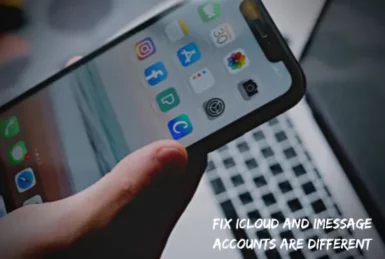Some people find that their iCloud account is different from their Messages account, which can be very confusing. This can lead to the “messages in iCloud not available as iCloud and iMessage accounts do not match” error.
If you’re one of these people, don’t worry – this problem can be easily fixed! With proper troubleshooting, you can get things back on track in no time.
In this blog post, I will explain how to fix the problem and get your iCloud and Messages accounts back in sync.
Step by Step Solution to Fix iCloud and iMessage Accounts Error
One of the main reasons why your iCloud and Messages accounts might be different is because you’re using a different email address for each account.
This is a common problem in IOS 15 and IOS 16. If you want to fix this, you need to make sure that both accounts are using the same email address. To do this,
1. Go to Settings and tap on your Apple ID at the top of the screen.
2. Next, tap on the “Name, Phone Number, Email” option, and a popup will appear asking you for your apple id and password.
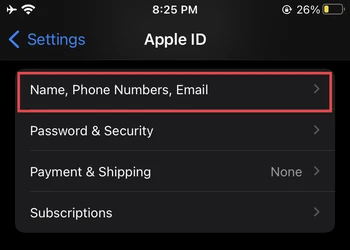
3. Tap on ‘Edit’ and then enter your email and password.
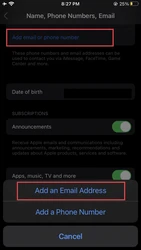
4. Now, enter the same email address that you’re using for your iMessage account. Once you’ve done this, tap on the “Done” button.
5. Now, go to Settings > Messages on your iPhone or iPad. Then, tap on the “Send & Receive” option.

6. Here, you will see a list of the email addresses and phone numbers that are associated with your Messages account. Make sure that the same email address that you just updated in iCloud is listed here.
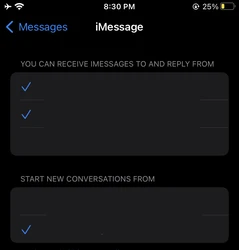
7. Once you’ve made sure that both accounts are using the same email address, you should be able to sync your data between them without any problems.
If you are still facing this error, try the methods given below:
1. Update to The Latest iOS Version
One of the most common reason for this issue is that you’re not running the latest version of iOS.
When a new version of iOS is released, it often includes fixes for bugs and other issues that were present in the previous versions.
So, if you’re still seeing this problem after following the steps above, make sure that you update to the latest version of iOS.
To update, go to settings, select general and click on Software Update. If a newer iOS version is available, tap on “Download and Install.”
Once you’ve updated to the latest version of iOS, try syncing your iCloud and iMessage accounts again. If the problem is still not fixed, you can try the next steps.
2. Sign out of iCloud and then Sign Back in Again
One way to fix this problem is to sign out of your iCloud account and then sign back in again.
To do this, go to Settings and tap on iCloud on your iPhone. Then, tap on your Apple ID at the top of the screen and tap on “Sign Out.”
Once you’ve signed out of your iCloud account, sign back in again using the same steps. Make sure that you are using the same email address and password that you use for your iMessage account.
After signing in, try syncing your iCloud and iMessage accounts again. If this doesn’t fix the problem, try the next steps.
3. Reset your Network Settings
If you’re still having trouble, you can try resetting your iCloud account by going to Settings > General > Reset > Reset Network Settings.
This will delete all of the data from your iCloud account and then start fresh.
Once you’ve done this, try signing in to your iCloud account again, and then try syncing your iCloud and iMessage accounts. If this doesn’t fix the problem, you can try the next steps.
4. Contact Apple Support
If you’ve tried all of the steps above and you’re still seeing the “iCloud and iMessage accounts are different” error, it’s time to contact Apple support.
They will be able to help you troubleshoot the problem and get your iCloud and Messages accounts back in sync.
Is iMessage Account the Same as Apple ID?
No, your iMessage account is not the same as your Apple ID. Your iMessage account is associated with your phone number, while your Apple ID is associated with your email address.
If you want to use the same account for both iCloud and iMessage, you need to make sure that they’re using the same email address.
Conclusion
If you’re having trouble with your iCloud and iMessage accounts, make sure to follow the steps above.
Updating to the latest iOS version, signing out and back into iCloud, and resetting your network settings can often fix the problem.
We hope this article helped you learn how to fix the “iCloud and iMessage accounts are different” error. If you’re still having trouble, feel free to contact Apple support for help.
Thanks for reading! If you have any other questions, please leave them in the comments below.