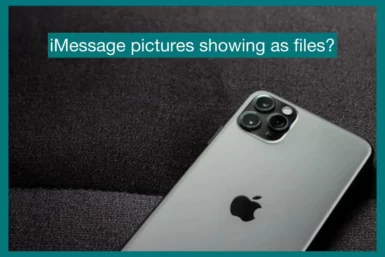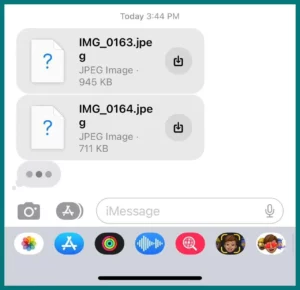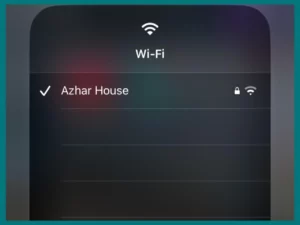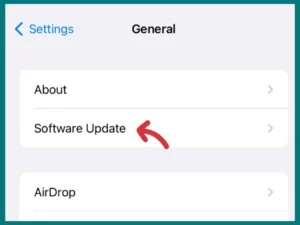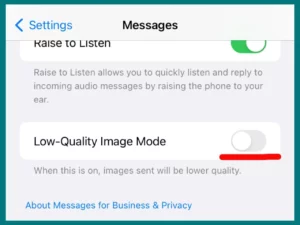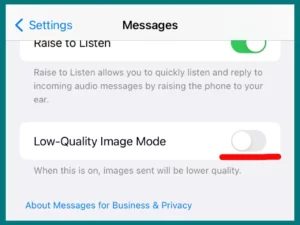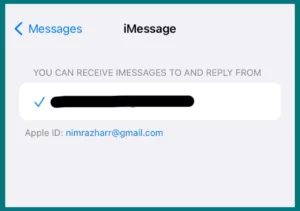Does your iMessage photos appear as files? This annoying problem can interrupt your smooth conversations, but dont worry.
In this article, we will understand the causes of this issue and discover efficient solutions to resolve it so that your iMessage resumes its normal, hassle-free operation.
Understanding the iMessage Picture Issue
Whether you send or receive pictures via iMessage, they occasionally appear as files. Usually, connectivity problems, software bugs, or improper settings cause this problem.
It can interfere with your ability to view pictures in chat directly and, make the download process more difficult and frustrating, and prevent you from communicating properly.
Sending Pictures: Potential Issues
There may be several reasons why the images you send via iMessage appear as files.
- Poor or unreliable internet connectivity may be one cause. To deliver media files, iMessage needs a strong connection; otherwise, it may send images as file attachments.
- Another cause is that your device might be experiencing software issues. This problem could be caused by faults or bugs in the iMessage software or the operating system.
- Finally, the issue could be caused by your settings. Pictures may be sent as files if the ‘Low-Quality Image Mode’ feature is activated on your iPhone.
Receiving Pictures: Potential Challenges
Similar factors affect the way you receive pictures on iMessage.
- Pictures may display as files when there are connectivity problems on the sender’s or recipient’s end.
- Further, the way the iMessage app handles receiving media may be affected by software bugs or changes on your device or the senders.
- Finally, the settings on your device can also affect how you get pictures. ‘Low-Quality Image Mode’ and ‘Optimize iPhone Storage‘ may have an impact on how images appear in iMessage if they are enabled.
How to Fix iMessage Pictures Showing as a File Problem?
There are several ways you can fix this problem of sharing pictures that are being shown as files; all of them are listed below.
1. Fix Connectivity Issues
First, make sure your data and Wi-Fi connections are solid and stable. This can be done through online browsing or other internet-reliant applications.
If you’re having problems, you might want to switch to a more dependable network or reset your network settings.
2. Software Updates and Bug Fixes
Always keep the software on your iPhone up to date. Consider updating to the most recent iOS version if you’re falling behind on updates.
Apple often releases updates that fix reported issues and enhance the general usability of programs like iMessage. To update, go to Settings>General> Software Update.
3. Adjusting iMessage Settings
Ensure ‘iMessage’ is turned on under ‘Messages’ in your settings. Disable the “Low-Quality Image Mode” as well.
To save data, this mode lowers the quality of the pictures, which could make them appear like files.
4. Dealing with Storage Issues
Your mobile device might be lowering the quality of receiving pictures or showing them as files if “Optimize iPhone Storage” is activated in your settings.
Think about turning off this feature or removing files that are not used to free up some storage space.
5. Reinstalling the iMessage App
Reinstalling the iMessage app can sometimes fix issues that persist. Although it may seem severe, this can fix any app faults or problems that standard troubleshooting cannot fix.
6. Turning Your Device On and Off
Minor technical issues can also be fixed with a simple restart. Although turning your device on and off may seem simple, it can successfully remove temporary files and programs that could be the source of problems.
7. Contacting Apple Support
It may be time to contact Apple Support if you’ve tried all these solutions but are still experiencing problems. They can offer you their professional advice and assist you in resolving this annoying issue.
Other Common iMessage Picture Issues and Their Solutions
There are some other common iMessage picture issues that can be solved with easy steps.
Compressed Images in iMessage
Image compression is one of iMessage’s common issues. Compared to their original form, images shared using iMessage may appear of poorer quality.
This may happen when “Low-Quality Image Mode” is turned on in your settings. To resolve this, turn off “Low-Quality Image Mode” in Settings > Messages.
Delayed Image Delivery
Images sent using iMessage may occasionally take some time to arrive. Poor network connectivity or problems with the iMessage servers may be at blame for this.
Ensure your internet connection is steady, and if the problem remains, examine whether there is a known issue with the online iMessage servers.
Sent Images Not Showing on Other Devices
You might need to enable iMessage on those devices and ensure you’re signed in with the same Apple ID if the pictures you’ve sent don’t appear on your other devices.
Turn on iMessage by going to Settings > Messages. Then, make sure the right Apple ID is being used by tapping “Send & Receive.”
Conclusion
In conclusion, while it can be annoying when iMessage pictures appear as files, basic troubleshooting techniques can often fix this problem.
There are several methods to improve your experience with iMessage, from making sure your internet connection is steady to updating your device and changing settings. And keep in mind that Apple Support is always available to assist if everything else fails.