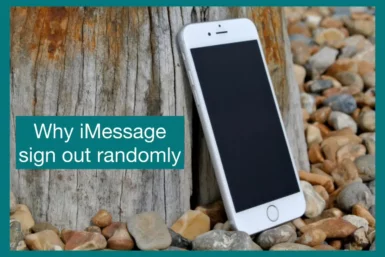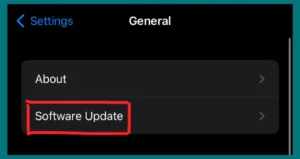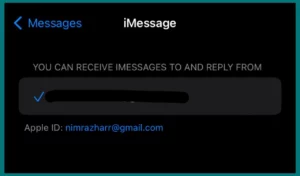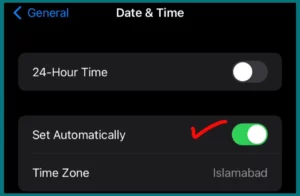Have you ever been signed out of iMessage randomly that interrupted your conversation? This unexpected problem might be annoying. However, you may be what is its cause and, more importantly, how can it be fixed?
This article will provide answers and practical solutions to keep your iMessage communication smooth and uninterrupted.
Why Your iMessage Sign out Randomly?
Your iMessage could sign out at random for a number of reasons, which can be extremely annoying for users. Knowing these reasons can make it easier for you to solve the issue.
1. Software Upgrades
Software upgrades are often to blame for iMessage signing out at unpredictability. When the operating system on your iPhone or iPad is upgraded, it can impact the settings of many applications, including iMessage, leading them to log out.
2. Device Restart or Shutdown
Sometimes, unplanned restarts or shutdowns of a device may result in the iMessage app signing out. This typically occurs due to a system crash, battery exhaustion, or a forced restart.
3. Account Syncing Issues
If you are logged into iMessage with the same Apple ID on different Apple devices, any syncing issues between the devices could cause iMessage to log out.
4. Password Changes
Password changes may result in you being logged out of iMessage on the device where the password wasn’t updated if you changed your Apple ID password on one device but didn’t update it on another.
This is due to Apple’s need for services like iMessage to be synced across all your devices using the same Apple ID.
5. Incorrect Settings
In some cases, incorrect device settings can also make iMessage log out. For example, if the Date & Time settings are not configured to update automatically, it may result in iMessage logouts.
6. Network Problems
For iMessage to work effectively, there must be a steady internet connection. Your sign-out from iMessage may occur if your device’s internet connection is unreliable, resulting in unplanned breaks in your messaging.
Methods to Fix iMessage Signed Out Error
It can be annoying when iMessage signs off suddenly. Fortunately, various ways exist to fix this issue and resume uninterrupted texting.
1. Update Software
Checking if your device’s operating system needs to be updated is one of the first steps. Go to “Settings,” “General,” and “Software Update.” Install any updates that are available.
2. Restart Your Device
Many minor bugs, including the iMessage sign-out issue, can be fixed with a quick device restart. To determine whether the problem still exists, switch off your device, wait a while, and restart it.
3. Sign Back In
Re-signing in is sometimes all that is required to use iMessage. Go to “Settings,” select “Messages” from the list, and then press “Send & Receive.” Sign out of your Apple ID here, give it a little bit, and then sign back in.
4. Check Date & Time Settings
Make sure the date and time on your device are configured to update automatically by checking the date and time settings.
Go to “Settings,” then “General,” then “Date & Time.” Verify that “Set Automatically” is turned on.
5. Reset Network Settings
You can reset your network settings if you think the problem may be related to shaky or troublesome network connections. You can do this by selecting “Settings,” “General,” “Reset,” and then “Reset Network Settings.”
It’s important to know that doing this will also delete any saved Wi-Fi networks and passwords.
6. Contact Apple Support
If none of the solutions above worked, the issue can be more complicated and call for expert assistance. For further details, contact Apple Support.
Conclusion
In conclusion, random iMessage sign-outs might be caused by several things, including software updates, account syncing issues, or network issues. To correctly diagnose and solve the problem, it’s essential to comprehend these potential causes.
Simple device restarts, software updates, and even contacting Apple Support for more complicated situations are all potential fixes. Such interruptions can be avoided by regularly updating your device and monitoring your settings.
Remember, a few troubleshooting procedures will get you back to using iMessage without disruption. Take control of these typical technical concerns to enjoy uninterrupted interactions.