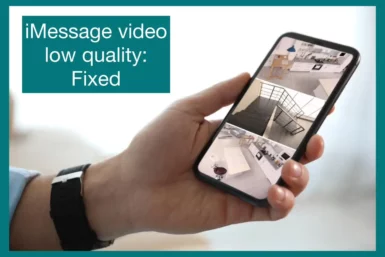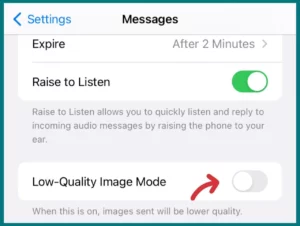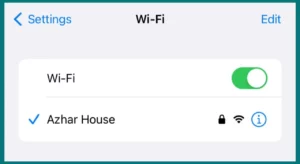Are you frustrated with the poor quality of videos sent via iMessage? This common issue can be confusing and irritating, but there are solutions.
Let’s delve into why this happens and how you can fix it.
Does iMessage Reduce Video Quality?
Yes, iMessage can indeed reduce video quality. When you send a video via iMessage, the application compresses the file to make the process faster and more efficient.
This compression process leads to a significant reduction in video quality. While it ensures quicker sending times and less data consumption, it comes at the cost of a sharp, clear video.
Hence, if you’ve ever noticed your videos looking grainy or pixelated after sending them through iMessage, the app’s compression feature is likely the culprit.
Factors Affecting iMessage Video Quality
There are several factors that affect the video quality in iMessage, both while sending and receiving videos. The factors include:
1. File Size Limitations
Both iOS and mobile carriers place restrictions on the file size of media being sent over their networks.
This can force iMessage to compress video files before sending them. As a result, the video resolution gets significantly reduced, affecting the overall video quality.
2. Internet Connection
Your internet speed plays a crucial role in the video quality you send or receive.
A strong and stable internet connection ensures less compression and faster delivery, thus maintaining video quality. However, a slow or unstable connection may lead to heavy compression and loss in video quality.
3. iMessage Settings
iMessage has a ‘Low Quality Image Mode’ which, when enabled, automatically reduces the quality of images and videos to save data. If this setting is enabled on the sender’s or receiver’s device, it can lead to a loss in video quality.
4. Device Limitations
The capabilities of the device on which the video is being viewed can also affect the perceived video quality.
An older device may not be able to display high-resolution videos as well as a newer device can. Similarly, a device with a small screen size may not showcase the video’s quality as much as a larger screen would.
5. Original Video Quality
The original quality of the video also plays a significant role. If the video is of low quality to begin with, sending it through iMessage may further degrade it.
Possible Solutions to increase video quality on iMessage
If you’re experiencing low video quality while using iMessage, there are several possible solutions you could explore to enhance the video quality:
1. Disable Low-Quality Image Mode
One of the quickest fixes could be disabling the ‘Low Quality Image Mode’ in iMessage settings. To do this, go to Settings > Messages and turn off ‘Low Quality Image Mode.’ Remember, disabling this setting may increase data usage.
2. Use a Strong and Stable Internet Connection
The strength of your internet connection significantly influences the quality of videos shared and received using iMessage.
Try to use a solid and steady Wi-Fi connection when sending or receiving videos, if possible. As a result, less compression will be required, and the quality of the video will be preserved.
3. Send Videos via iCloud
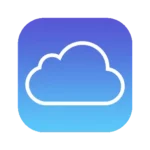
Video files on iCloud are not compressed like they are in iMessage; therefore, the quality is much better maintained. You can send the video’s link via iMessage after uploading it to iCloud.
4. Use Third-Party Apps
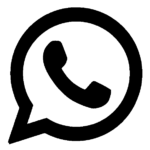
Additionally, you might take advantage of file-sharing platforms like Dropbox or Google Drive, which preserve the video files’ original quality.
5. Transfer Videos Directly

6. Edit Video Settings
You could want to look at your device’s camera settings to see if the issue is related to the video’s original quality. Make sure you’re recording in the best quality you can. Be warned that your device’s storage will be used up more quickly.
7. Update iOS
Make sure you are using the latest version of iOS to share and receive high-quality videos. Sometimes, video quality issues can be resolved with a simple software update.
Conclusion
In conclusion, the low video quality on iMessage is a common issue, largely resulting from in-app compression designed to save data and speed up transfers.
Factors like your internet connection, device capabilities, iMessage settings, and original video quality can further influence this. Thankfully, several solutions exist for this problem, from disabling ‘Low-Quality Image Mode’ to using alternative methods like iCloud, third-party apps, or direct file transfers.
The most effective method for you will depend on your unique circumstances, but with a bit of trial and error, you can significantly enhance your iMessage video-sharing experience.