The display on your MacBook is a delicate part that can be damaged over time by pressure.
In this article, we’ll examine the causes, symptoms, and prevention of screen damage, arming you with crucial knowledge to ensure your MacBook’s screen stays clear.
Understanding the effects of pressure on your MacBook screen is essential for maximizing its longevity and performance, whether you’re a student, professional, or casual user.
Does Pressing on The MacBook Screen Damage It?
Indeed, over time, pressing on your MacBook screen can harm it. Under strain, the delicate liquid crystal display (LCD) and supporting parts are subject to dead pixels, cracks, or distortions. The aesthetics and functionality of the screen might be affected by even slight pressure.
It’s important to handle your MacBook gently and avoid using too much force or putting bulky objects on the closed lid.
You may avoid potential damage and ensure your MacBook’s screen remains spotless, keeping its visual quality and general function for years to come, by handling your laptop gently and using protective measures like screen coverings.
Signs and Symptoms of MacBook Screen Pressure Damage
Following are the signs and symptoms that need to be addressed before deciding whether to use a keyboard cover or not.
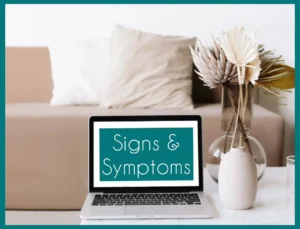
1. Dead Pixels
The appearance of dead pixels or small inactive areas on the display is a clear symptom of MacBook screen pressure damage.
These pixels may appear because high pressure compromises the fragile LCD matrix’s functionality and produces strange visuals.
2. Warped or Distorted Images
Pressure damage can cause images on your MacBook screen to become warped or distorted. This distortion denotes a weakened display’s integrity and may appear as wavy lines, blurriness, or uneven color distribution.
3. Cracks and Fractures
The screen may develop cracks or fractures if pressure is applied, especially close to its edges. These physical alterations could damage the screen’s structural integrity and reduce touch sensitivity.
4. Color Inconsistencies
Pressure damage to a MacBook screen could result in patches or patterns of erratic color. Potential screen damage is indicated by splotches, discoloration, or regions with uneven brightness levels.
5. Problems with Touch Sensitivity
Pressure-related damage may result in decreased touch sensitivity or broken touch inputs. It is possible that pressure has an impact on the screen’s underlying technology if you notice any unresponsive areas or incorrect touch responses.
Regularly checking your MacBook for these indicators will help you identify pressure damage early and take precautions to protect the display of your MacBook.
Impact of Screen Pressure Damage on Performance and User Experience
Damage from screen pressure can have a big impact on your MacBook’s functionality and user experience. It’s essential to understand these effects if you want to keep your equipment functioning and long-lasting.
1. Visual Impairment
Dead pixels, distorted images, and color inconsistencies caused by pressure damage can impair your ability to view content clearly.
These visual impairments can make it difficult to do activities like graphic design, photo editing, or video playback that call for exact image representation.
2. Touch Responsiveness
Damage to the pressure-sensitive screen can result in decreased touch sensitivity or incorrect touch inputs. This can make using your MacBook more difficult and affect touch-based operations like zooming, scrolling, and using multi-touch functions.
3. Performance Degradation
Damage from excessive pressure may affect your MacBook’s overall performance, in addition to its appearance.
When the screen and internal components interact closely, the compromised screen may cause system instability, slowdowns, or even freezing.
4. User Interaction
Working with a broken screen can be annoying and ineffective. Tasks might require more user effort, leading to a less-than-ideal user experience. In addition, the presence of cracks or fractures might cause pain when used repeatedly.
5. Productivity and Multitasking
Users who depend on productivity or multitasking programs may find that screen pressure damage reduces their effectiveness.
Reduced visual clarity and touch responsiveness might make it difficult to switch between tasks seamlessly and can slow down the workflow.
In basic terms, screen pressure damage affects your MacBook’s functionality and user interface and compromises its aesthetic appeal.
Routine maintenance, proper handling, and prompt repairs are necessary to minimize these impacts and guarantee a smooth, joyful computing experience.
How Can You Repair Pressure Screen Damage?
Due to the delicate parts and complex techniques, pressure screen damage repair is often best left to professionals. The general procedures for repairing pressure screen damage are as follows:
1. Assessment
A skilled specialist will assess the amount of damage, looking for dead pixels, cracks, distortions, and other pressure-related problems on the screen.
2. Replacement
The technician can advise changing the complete screen pannel, depending on the extent of the damage. To do this, the damaged screen must be carefully removed and a new one installed.
3. Replacement of the LCD Panel
If only the LCD panel needs to be changed, technicians can do it without changing the entire screen assembly. The old panel must be removed, and the new one must be connected, which requires opening the device.
4. Touch Digitizer Replacement
Replacement of the touch digitizer may be necessary when touch sensitivity is compromised (if the touch digitizer is separate from the LCD). This entails a procedure akin to LCD replacement.
5. Calibration and Testing
After the repair, the technician will set up the new screen to guarantee optimum color accuracy and touch sensitivity. Testing will be done on the repaired MacBook to ensure all problems are fixed.
6. Preventive Measures
To stop future pressure-related damage, technicians may recommend preventive actions. Using screen protectors, treating the MacBook gently, and avoiding setting bulky objects on the closed lid are a few examples of how to do this.
It’s important to note that self-repairing pressure screen damage without the necessary skills and equipment can result in further harm. For the best outcomes, always seek advice from a certified service facility or a qualified technician with experience in MacBook repairs.
Conclusion
In conclusion, maintaining maximum performance and user experience requires understanding the potential effects of MacBook screen pressure degradation.
Recognizing the symptoms, getting expert help when necessary, and taking preventative actions can guarantee a smooth and aesthetically pleasing computing experience while extending the life of your device.


