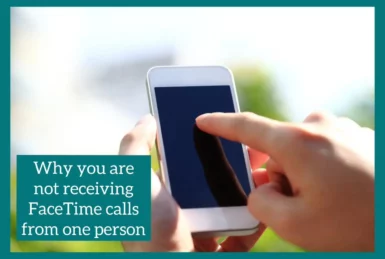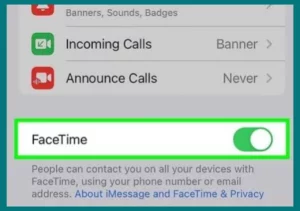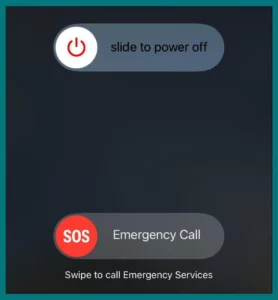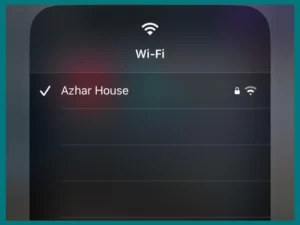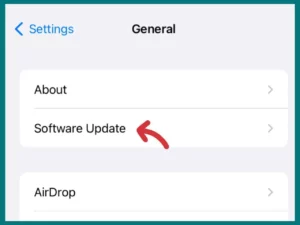Have you ever been in a situation where no matter what you try, you cannot receive a Facetime call from one specific person? If yes, then you might be interested in knowing why you are Not Receiving Calls and how to fix this problem.
In this article, we’ll explore the potential causes of this problem and offer practical solutions to help you resume smooth communication. Read the article till the end to avoid any misconceptions.
Reasons For Not Receiving Facetime Calls from One Person
You can find the problem preventing you from accepting Facetime calls from a particular individual by considering the following causes.
1. FaceTime is Disabled
If FaceTime is not enabled on the device of the person calling you, that could be the reason for this.
Make sure FaceTime is turned on and active by checking the settings on their device.
2. You Don’t have FaceTime Enabled
It’s important to remember that successful calls require the activation of FaceTime on both ends.
You won’t get any incoming calls from the person you’re attempting to reach if FaceTime isn’t installed or enabled on your iPhone. Enable the FaceTime from settings, and set it up if necessary.
3. A Contact Number or Email Address Must Be Added
Another possibility is that the caller’s FaceTime settings don’t have your accurate phone number or email address listed as a contact. Ask the person calling you to confirm that they have the correct contact information saved. Verify that they accurately inserted your contact information into their FaceTime settings.
4. Issues with Your Network Connection
A shaky or unstable network connection can impact Facetime calls. Check the Wi-Fi or cellular data signal is strong and stable by checking it.
Try rebooting your router or joining an alternative network if you’re using Wi-Fi. Ensure you have a strong signal if you want to use cellular data.
5. Your Carrier Does Not Support FaceTime
All carriers on all networks may not support FaceTime. You might be unable to receive calls from certain people because of this limitation. Contact your carrier to find out if FaceTime is supported and available on your plan.
How to Fix the Problem: Methods to Receiving FaceTime Calls from One Person
You can troubleshoot and fix the issue stopping you from receiving Facetime calls from a particular individual using the techniques listed below.
1. Check Settings and Enable FaceTime
Make sure FaceTime is turned on in your device’s settings. If FaceTime is off, go to your device’s settings, find it, and turn it on.
Make that the proper settings, such as permitting incoming calls or notifications, are enabled. Verify that your contact information is accurate and current by checking it again.
2. Verify the FaceTime Settings of The Other Person
Talk to the person who can’t get through to you and ask them to check their FaceTime settings. Make sure they have FaceTime turned on and that they keep your accurate contact information.
Tell them to check their device settings to ensure your phone number or email address hasn’t been mistakenly blacklisted.
3. Restart your Device
Restarting your device can sometimes fix connectivity problems. Ask the individual attempting to call you to restart their device as well. This can assist in refreshing network connections and possibly fix any temporary issues.
4. Verify Your Network Connection
Ensure that your network connection is solid and dependable. Move closer to the router if you’re using Wi-Fi or trying to join a new network.
If you’re using cellular data, check for a strong signal. Resetting your router or calling your internet service provider may be helpful in the event of network problems.
5. Update your Device
Compatibility problems might occasionally result from outdated software. Install any software updates that are found on your device.
Updating the operating system on your smartphone can assist in resolving any bugs or compatibility issues that might be interfering with FaceTime calls.
6. Contact Your Carrier
Contact your carrier for advice if you think they could be limiting FaceTime services. Make sure FaceTime is enabled on your plan and ask about support.
They can advise you and resolve any carrier-specific problems preventing you from taking Facetime calls.
Use Alternative Communication Methods
If all else fails, use alternate communication techniques to contact the person who can’t reach you on FaceTime.
Investigate both devices’ voice calling, messaging, and video calling choices. You can continue communicating in this way until the FaceTime issue is fixed.
Conclusion
In conclusion, you can resume perfect contact by understanding the possible causes of one person’s inability to Facetime call you and implementing the proposed solutions.
Taking preventative steps will ensure you don’t miss out on important interactions through Facetime, whether enabling FaceTime, reviewing settings, confirming contact information, or fixing network and carrier issues.