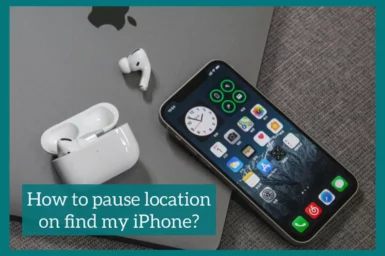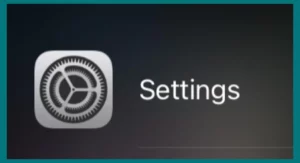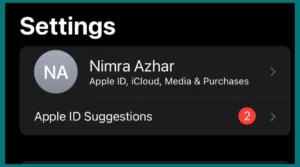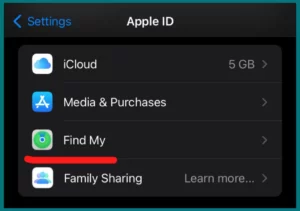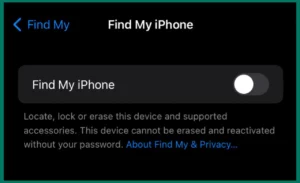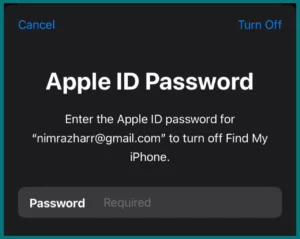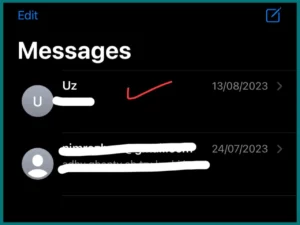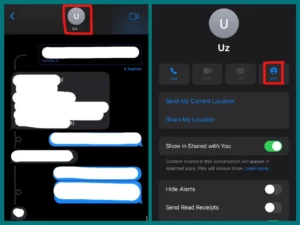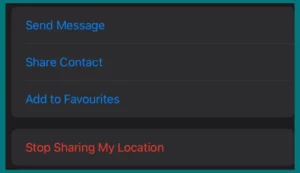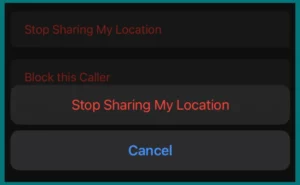Are you concerned about your iPhone’s location being constantly tracked? Learning to pause Find My iPhone from tracking your location is essential to maintain your privacy in the modern digital world.
This article will walk you through the process of temporarily turning off location sharing on your device so that you can always keep your locations private. Follow these easy steps to protect your privacy and regain control over your location data.
Why Would You Want to Pause the Location on Find My iPhone?
Find My iPhone location pausing has several significant benefits. It improves your privacy in the first place by keeping others from finding out where you are. This can be especially crucial When you want to keep privacy or just have some personal space.
In addition, stopping location can prolong battery life by cutting down on continuous GPS use. Also, ensuring that your location data is only shared when you specifically consent to helps reduce any potential security threats.
The ability to manage your location data ultimately gives you greater control over how safely and privately you use your device.
How to Pause Your Location on ‘Find My iPhone’?
Here’s how to pause location on Find My iPhone, which is a simple procedure to complete:
Open Settings: Go to the home screen of your iPhone and unlock it to access Settings. Find and open the “Settings” app by tapping its gear-shaped icon.
Select Your Name: Your name and Apple ID are in the section at the top of the Settings menu. Scroll down and tap on it.
Find “Find My”: “Find My” tend to be accessible right below iCloud in the Apple ID settings.
Disable “Find My iPhone”: You can turn off “Find My iPhone” by using the toggle switch that is located next to it. Just turn it off.
Enter Apple ID Password: Enter your Apple ID password if required to confirm the change.
And you are done! The location sharing on your iPhone has been paused, and unless you decide to activate it once more, it won’t appear on Find My iPhone.
How to Stop Sharing Location on iMessage?
Follow these procedures to stop sharing your location on iMessage:
1. iPhones and iPads
Open Messages: Open Messages by tapping the “Messages” app, which has a blue conversation bubble icon, on the home screen.
Select a Conversation: Pick the conversation in which you have been sharing your location.
Tap on profile: In the conversation’s upper middle, there is a button showing the person’s name enclosed in a circle (or “Details” if you are running an earlier version of iOS). Tap it. Go to the “info” option under the name.
Share My Location: The “Share My Location” option can be found in the Details screen. To access location-sharing options, tap it.
Turn Off “Share My Location”: You’ll find a toggle switch that you can use to disable “Share My Location.” To cease sharing your location with that contact or group, toggle it off.
Verify the Action: Verify your action to pause sharing your location if prompted.
2. For macOS
Open Message: Launch the Messages app on your Mac to access your messages.
Select a Conversation: Pick the chat where you have been sharing your location.
Toggle the “i” Icon: You can see a “i” icon in the conversation window’s upper-right corner. Just click it.
Share My Location: Look for the “Share My Location” option in the Details pane.
Disable Location Sharing: To stop sharing your location with that contact or group, click the “Stop Sharing My Location” option.
Verify the Action: Verify your choice to cease sharing your location if prompted.
These procedures will stop your location from being shared in iMessage with the chosen contact or group. Reverse these procedures and toggle “Share My Location” back on at any moment to enable location sharing once more.
Conclusion
Understanding how to control the sharing of your location is important in today’s digitally linked society. These easy actions give you the freedom to protect your personal information and keep control of your digital footprint, whether you choose to pause location sharing on iMessage or Find My iPhone for privacy and security.