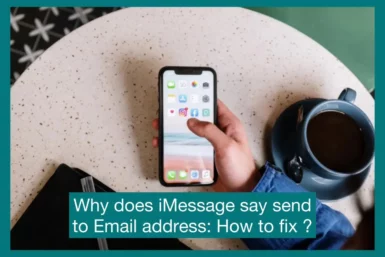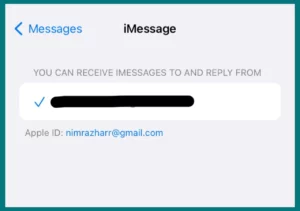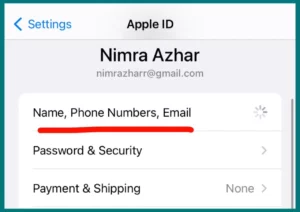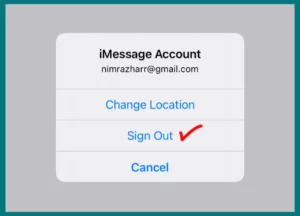Have you ever been curious why iMessage sometimes prompts you to send a message to an email address rather than a phone number?
In this article, to ensure seamless communication on iMessage, we will investigate the causes of this problem and offer workable solutions.
What is iMessage?
Apple developed iMessage, a platform that enables users to communicate text messages, images, videos, and other types of multimedia between Apple devices.
It functions as an alternative to conventional SMS or MMS messaging by using an internet connection, either through Wi-Fi or cellular data, to send and receive messages.
Why Does iMessage Show “Send to Email Address”
Knowing why “send to email address” appears in iMessage will help you handle various situations and modify your communication as necessary.
1. Multiple Contact Methods
If the receiver has multiple contact methods linked to their Apple ID, iMessage may prompt you to send a message to an email address rather than a phone number. This gives you the option to communicate via your favorite method.
2. Contact Preferences
The recipient may have chosen to receive iMessages at their email address rather than their phone number in their contact preferences. This may be helpful if they primarily communicate via iMessage on other devices, such as a Mac or iPad.
3. Users of Non-Apple Devices
When sending an iMessage to someone who doesn’t have an Apple device or who hasn’t set up iMessage, it will automatically convert to a text message and prompt you to send it to their email address instead.
4. Invalid or Unregistered Phone Number
A recipient’s phone number may not be recognized by iMessage as a legitimate contact for iMessage if it is incorrectly registered or not linked to their Apple ID.
In this instance, it advises substituting sending the message to their email address.
5. Syncing problems
Occasionally, iMessage will show the “send to email address” option rather than the phone number due to sync problems across devices or out-of-date contact information.
How to Solve the iMessage “Send to Email Address” Problem
You can fix the iMessages sending to email address issue by using the steps provided below to ensure that your communications are sent as SMS or iMessages rather than emails.
1. Confirm the Recipient’s Contact Details
Ensure the recipient’s phone number is saved in your contacts with the correct information. Make sure that it serves as the main iMessage contact mechanism.
2. Check the Recipient’s iMessage Settings
Check that the recipient’s phone number is set as the default contact method in their iMessage settings by asking them to do so.
To accomplish this, they should navigate to Settings > Messages > Send & Receive and choose their phone number from the list under “Start New Conversations From.”
3. Update the Recipient’s Apple ID Settings
Inquire about the recipient’s Apple ID settings if they would want to receive iMessages at their email address. Ensure their phone number is shown and set up for iMessage by navigating to Settings > [Their Name] > Name, Phone Numbers, and Email.
4. Reset iMessage Settings
Go to Settings > Messages > Send & Receive on your iPhone to reset your iMessage settings. “Sign Out” can be selected by tapping on your Apple ID at the top. After that, log back in using your Apple ID.
This might help you update your iMessage configuration and fix any configuration problems.
5. Start a New Chat Conversation
If your initial messages were sent to an email address, then all the follow-up messages will also e sent to the email address even after the receiver has updated their iMessage settings to receive texts on the phone number.
To fix this issue, all you need to do is delete the previous chat, start a new one, and select their phone number instead of email.
6. Contact Apple Support
Contacting Apple Support can offer more advice and support if the issue continues. They can check account configurations, troubleshoot device settings, and provide specialized solutions.
Conclusion
In conclusion, you can fix this issue and ensure that your messages are delivered as texts or iMessages rather than emails by understanding the causes of the iMessage “send to email address” issue and taking the measures listed above.
Enjoy hassle-free and seamless communication with the chosen recipients on iMessage.