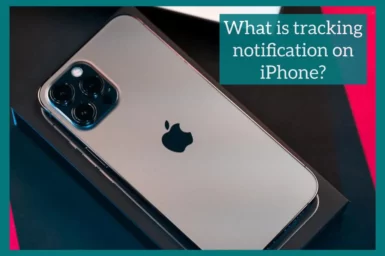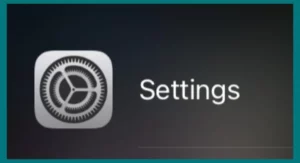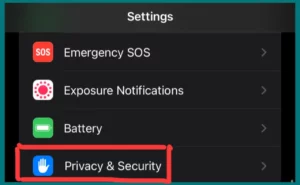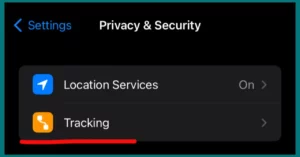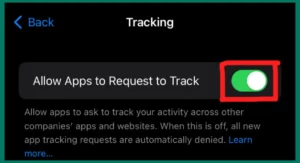Have you ever wondered about the significance of those invisible yet constant notifications on your iPhone?
In this article, we will explain the details about tracking notifications on your iOS device, thoroughly explaining their function and how they affect your privacy.
What is Tracking Notifications On iPhone?
As with iOS 14.5 and later, tracking notifications are an important privacy feature on the iPhone. When an app wants to follow a user’s activities across many apps and websites for advertising and data collecting, they let the user know.
A pop-up notification shows when an app tries to do this and asks the user if they want to “Allow Tracking” or “Ask App Not to Track.”
This increases willingness in the app ecosystem by giving users more control over their data and privacy. To protect your personal information, you must understand and control these notifications.
How to Enable Tracking Notifications on iPhone?
Update your iOS: Since tracking notifications were added in an update, ensure your iPhone runs iOS 14.5 or a later version.
- Open the “Settings” application.
- Scroll down and select “Privacy.”
- Look for and select “Tracking” under “Privacy.”
- Switch on “Allow Apps to Request to Track” to enable app tracking transparency. Apps can now display tracking request notifications.
How Tracking Notifications Work on iPhone?
A tracking request is sent when you open an app that tracks your online activity across several applications and websites for advertising and data collecting.
Your iPhone shows a pop-up notification when it receives a tracking request. This alert lets you know that the software wants to monitor your activity. It mentions the name of the application and requests your consent.
Optional Permissions
Allow Tracking: You can use this option if you trust the app and want it to track your behavior.
Ask Apps Not to Track: You can decline the app’s request for permission to track you.
Tracking Transparency: The App Tracking Transparency framework informs the app of your selection. The app should respect your choice and stop tracking your data for marketing reasons if you decide not to authorize tracking.
Enhanced Privacy: These notifications encourage transparency across the app ecosystem by giving consumers the information they need to make decisions about their privacy and data sharing.
You can take control of your data and use apps with privacy in mind if you know how tracking notifications work on your iPhone.
Benefits of Tracking Notifications
Tracking notifications provides several advantages, such as greater privacy, data control, and transparency, all of which make using the internet safer and easier for users.
1. Enhanced Privacy
Tracking notifications gives users more control over their data by clarifying which apps they wish to use for advertising and tracking. Users can choose to share their data in an informed manner due to this transparency, which ultimately strengthens user privacy.
2. Data Management
Users have more control over their personal data. Individuals are in control of how their data is used due to tracking notifications that give them the option of allowing or disabling tracking.
3. Reduced Unwanted Tracking
Users can refuse tracking requests from apps they don’t trust or want to restrict using tracking notifications. This helps in minimizing unwanted and undesired platform-specific tracking.
4. Enhanced Security
Users can protect their sensitive information from being misused by preventing potentially harmful or malicious tracking attempts by being aware of tracking attempts.
5. Accountability and Transparency
Tracking notifications encourages accountability within the app market. To promote a more moral and responsible digital environment, app developers and businesses must be more open about how they acquire data.
How to Disable Tracking Notifications on iPhone?
- Open the “Settings” application.
- Scroll down and select “Privacy.”
- Look for and select “Tracking” under “Privacy.”
- Turn off “Allow Apps to Request to Track” on your device. This stops notifications for tracking requests from showing up on your device.
You can quickly enable or disable tracking notifications on your iPhone by following these instructions, giving you more control over your privacy settings.
Conclusion
In conclusion, tracking notifications are an essential feature of iPhones that gives users control over their privacy and data security. Users can enhance their privacy, make informed decisions, and encourage freedom in the constantly changing digital environment by being aware of how to enable or disable these notifications.