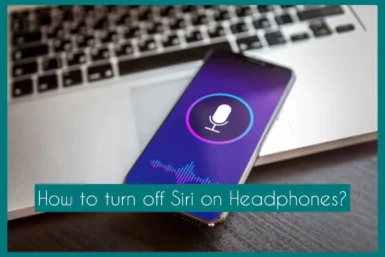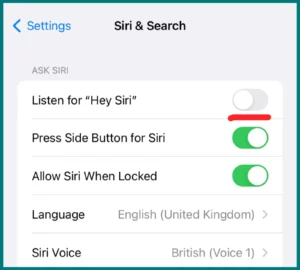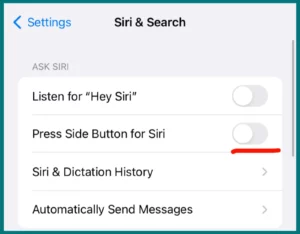Are you having trouble with Siri interruption while using your headphones and want to experience uninterrupted auditory bliss? If yes, then you are in the right place.
In this article, we’ll walk you through the quick steps to switch off Siri on your headphones to help you regain control over your listening experience. Say goodbye to unexpected interruptions and hello to uninterrupted enjoyment of your favorite tracks!
Why Do My Headphones Keep Activating Siri?
Why does Siri constantly pop up in your headphones? This irritation has a variety of causes. Sometimes when we whisper, Siri misinterprets it as we talk to it.
Those in-ear headphones with a microphone? They frequently listen, unintentionally activating Siri. Apple warns that accidentally hitting the side or home buttons can activate Siri.
Siri may be activated by holding down the play and pause buttons for a moment. A weak connection may also be at fault. Use caution if you have non-Apple headphones since they may also mistakenly activate Siri.
Stay tuned to discover solutions to prevent these activations and enjoy a hassle-free listening experience!
How to Stop Siri from Automatically Activating on Headphones?
You can put an end to the annoyance of Siri’s automatic activations on your headphones by using the methods listed below.
1. Modify Siri’s Settings
Go to the settings on your device and select “Siri & Search.” Disable the “Listen for “Hey Siri” option to avoid accidental activations. This makes sure Siri only reacts when called upon willingly.
2. Disable Home and Side Button Activation
In the same “Siri & Search” settings, toggle off “Press Home for Siri” and “Press Side Button for Siri.” This stops accidental button presses from activating Siri while you’re using headphones.
3. Change the Headphone Controls
Some headphones include play/pause buttons that, when depressed, accidentally activate Siri. If there is a way to modify or turn off control movements, consult the user guide for your headphones.
4. Modify Microphone Sensitivity
If your headphones include a built-in microphone, check the audio or headphone settings on your phone for microphone sensitivity options. Reduced sensitivity can help in avoiding accidental voice commands.
5. Verify Connection and Compatibility
Sometimes, loose headphone connections can send incorrect signals to your iPhone, causing Siri to activate. Make sure your headphones are linked or properly plugged in.
Furthermore, using headphones made by a different company could cause compatibility problems and unintended activations. Think about using Apple-approved accessories.
Enjoy undisturbed listening without unexpected interruptions. For optimum results, select the most appropriate techniques for your device and headphone model.
How to Disable Siri for your Apple AirPods?
Use these procedures to disable Siri on Apple AirPods:
- Make sure AirPods are plugged into your iOS device.
- Next, open the “Settings” app.
- On Bluetooth Settings, scroll down and select “Bluetooth.”
- You will see a listing of your AirPods under the “MY DEVICES” section. Next to the name of your AirPods, tap the “i” symbol.
- You can find several options for your AirPods on the AirPods settings page. Find the “Siri” option and toggle it off.
- A notification asking if you wish to disable Siri for the AirPods may occur. If you’re sure, tap “Turn Off Siri.”
Your Apple AirPods’ Siri capability will be turned off as a result. Remember that you can still access Siri on your iOS device using the device’s built-in microphone or other techniques.
Conclusion
Understanding the reasons for and solutions is essential in headphones and Siri activations. You can enjoy uninterrupted audio experiences by taking the necessary precautions to stop Siri from being activated automatically.
By becoming an expert with device settings and headphone controls, you can retake control and experience seamless listening without interruptions.