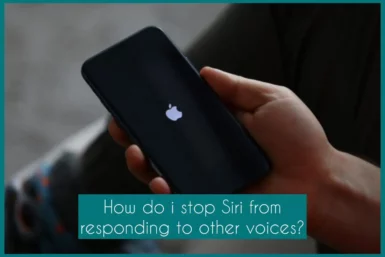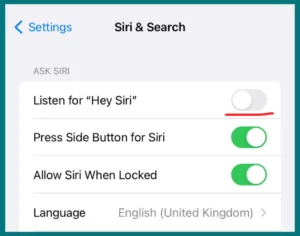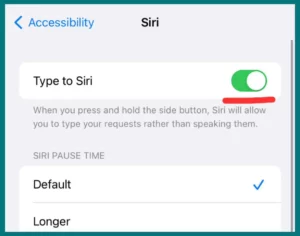Have you ever had trouble with Siri responding to unexpected voices? If Yes, then don’t worry. In this article, we will respond to all your queries related to Siri Voice. Let’s get started.
Why Does Siri Respond to Other Voices?
Due to its advanced speech recognition engine, which was created to support a wide range of users, Siri responds to other voices.
Occasionally, the system may read similar tones or pronunciations incorrectly, leading to unexpected reactions. Background noise and slurred speech are examples of additional factors.
Apple updates Siri’s algorithms frequently to improve accuracy, but there may still be glitches now and then due to differences in voice patterns and accents.
In addition, settings that enlarge the voice recognition criteria or unintentional activation words may be important. Once these difficulties are understood, it becomes clearer why Siri occasionally responds to voices differently than the intended user.
Does Siri only Recognize One Voice?
No, Siri can identify numerous voices. Apple’s voice recognition technology has been created to discriminate between different users’ voices.
This enables Apple to provide a personalized experience and allows Siri to respond to different users’ orders and inquiries. This functionality improves the versatility and utility of Siri in communal settings.
How to Stop Siri from Responding to Other Voices?
One effective approach to prevent Siri from responding to other voices is by adjusting the “Hey Siri” voice activation feature. The “Hey Siri” option, which listens for the activation phrase from any voice, can be turned off, but there isn’t a built-in feature to specifically recognize your voice.
Follow these steps to accomplish this:
- Open the Settings app on your device, then scroll down to “Siri & Search.
- Find the “Listen for ‘Hey Siri'” option under the Siri & Search settings. This function enables Siri to turn on when it hears the activation phrase.
- To disable this function, touch the toggle next to “Listen for ‘Hey Siri.'” After being turned off, Siri won’t actively search for the “Hey Siri” command from anyone’s voice, including yours.
Alternative Voice Activation Methods
Siri doesn’t have a speech recognition feature that is all its own, but there are other ways to start voice requests without eliciting unintended responses:
1. Physical Button Activation
To physically activate Siri, press your device’s side or home button (depending on the model). As a result, there is no chance of unintentional voice triggers.
2. Type to Siri
Use the “Type to Siri” option by turning it on in Siri’s settings. In this manner, voice-free control over Siri is ensured through text input.
You may greatly decrease the possibility of Siri reacting to unauthorized voices by properly adjusting these settings, resulting in a more regulated and customized experience.
While there isn’t full voice recognition accessible, these changes provide you the power to effectively reduce unwanted encounters.
Conclusion
We investigated other activation techniques, including disabling the “Hey Siri” feature to control Siri’s responsiveness to different voices.
Even though there isn’t any dedicated voice recognition, changing settings, and manual activation improves control over Siri interactions. A more deliberate and personalized virtual assistant experience is made possible via Siri customization.