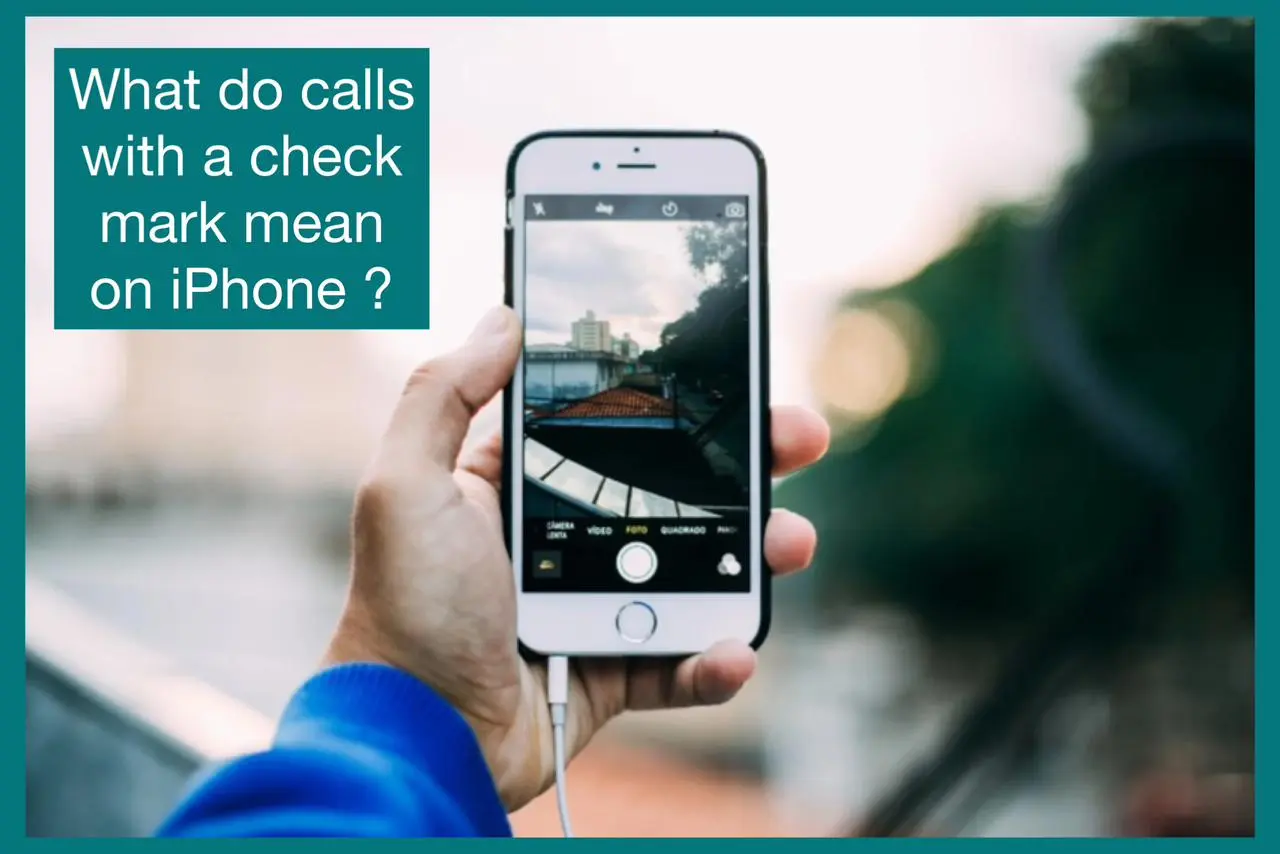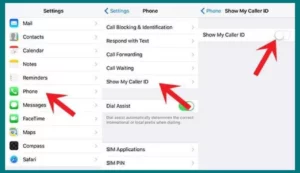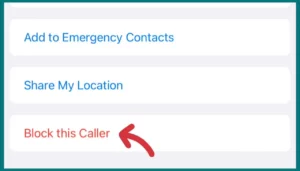Are you getting calls with a checkmark on your iPhone and are curious about them? If yes, Look nowhere else, as we have got you covered.
In this article, we will explain the meanings behind the calls with check marks and the distinguishing characteristics that make them special.
What Do Calls with A Check Mark Mean on iPhone?
“Call has been verified by the carrier as per STIR/SHAKEN standards,” is a feature that is significant and is indicated by the check mark on iPhone calls.
A service provider or business verifies these calls to confirm their legitimacy. A checkmark on a call indicates that the caller’s identity has been confirmed and authenticated.
By lowering the possibility of receiving spam or fraudulent calls, this feature improves your call experience. It gives you more assurance when you answer calls from companies or organizations.
Verified Calls aid in establishing trust, prioritizing vital calls, and shielding customers from dangerous scams. Keep an eye out for those checkmarks on your iPhone since they indicate dependable and verified calls.
What is STIR/SHAKEN?
A framework called STIR/SHAKEN was created to improve call authentication and counteract caller ID spoofing.
It stands for Secure Telephony Identity Revisited/Signature-based Handling of Asserted Information Using Tokens.
It is a collection of protocols used by the telecommunications industry to confirm the validity of caller identification data.
Advantages of STIR/SHAKEN
Caller ID Authentication: STIR/SHAKEN enables consumers to differentiate between genuine and spoof or fake calls by ensuring that caller ID information is validated. The process of verifying increases confidence in the caller’s identity.
Combating Robocalls: Robocalls, which are automated and frequently unwanted calls, have become a major annoyance. By allowing service providers to identify and block unwanted spam calls, STIR/SHAKEN makes it easier to identify and combat robocalls.
Fraud Prevention: STIR/SHAKEN assists in combating fraud by making it more difficult for scammers to fake caller ID data. It lessens the likelihood of falling into scams by verifying calls.
How STIR/SHAKEN Works
Identity Verification: To confirm the calling party’s identity, STIR/SHAKEN uses digital certificates. Service providers use certificates to sign calls, confirming the caller’s genuine identity.
Attestation Levels: STIR/SHAKEN gives call an attestation level based on how confident they are in the caller’s identity. Users can assess the reliability of incoming calls using these ratings, which range from “A” (most confidence) to “C” (lowest confidence).
Call Validation: The originating service provider verifies and signs the call’s information as it passes through the STIR/SHAKEN design. The receiving service provider then ensures the integrity of the call by verifying the signature.
Can I Disable “Call with Checkmark Verified by Carrier”?
The “Call with Checkmark Verified by Carrier” feature on your iPhone can be turned off. To do this:
- Open the Settings app on your iPhone by going to the home screen.
- Navigate to the “Phone” options by scrolling down.
- Look for “Call Blocking & Identification” or an identical option in the Phone settings. To continue, tap on it.
- Depending on your carrier and the version of iOS installed, you could have the ability to turn off features like carrier name identification. Turn off this setting to remove the checkmark from calls that have been validated.
- After disabling a function, it is advised that you restart your iPhone to ensure that the changes take effect.
How Do I Stop a Verified Call?
Sometimes you might wish to cut off or block a verified call on your iPhone, even if confirmed calls give you a sense of authenticity and trust.
Here are some techniques to assist you in doing this:
1. Built-in Call Blocking
- On the home screen of your iPhone, tap the “Phone” app.
- Click the “Recents” tab to list your recent calls.
- Find the verified call you wish to end, then press the (i) icon to the left of it.
- Scroll down and click “Block this Caller” or “Block Contact.”
- Verify that you want to block the verified caller.
Note: Depending on your iOS version, the instructions may change significantly. Sometimes, swiping left on the call on your caller ID will reveal the “Block this Caller” option.
2. Use a Call-Blocking App from A Third Party
- Examine the call-blocking applications offered on the App Store.
- Install a trustworthy App that meets your demands.
- To enable call blocking and manage your blocked contacts or numbers, go to the instructions provided by the app.
- If desired, you can configure the app to block or ignore calls from known callers.
Note: To guarantee the app’s reliability and efficiency, read user reviews and look up the app’s ratings before downloading.
3. Contact Your Carrier
- To discontinue verified calls, contact the customer service team at your mobile provider.
- Describe the circumstance and specify the verified caller you want to block.
- Ask if any specific controls or services can be used to block or stop calls from verified numbers.
Though these techniques can assist you in blocking or stopping verified calls, it’s crucial to use caution when doing so. Before permanently preventing a verified caller, confirm the caller’s identity once more and consider the consequences.
Conclusion
Finally, the iPhone’s ability to stop a verified call gives you flexibility and control over incoming calls. You can manage and block confirmed callers as necessary, whether through built-in call blocking, third-party apps, or contacting your carrier.
Before executing call-blocking procedures, always proceed cautiously and confirm the caller’s identity. Using these techniques, you can personalize your call experience and retain a higher level of convenience and security.