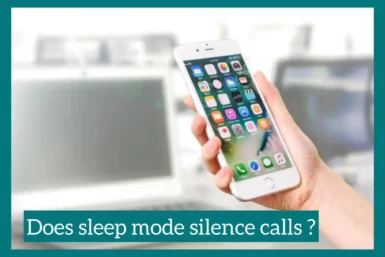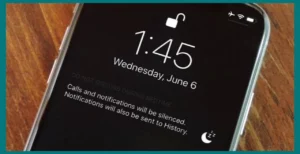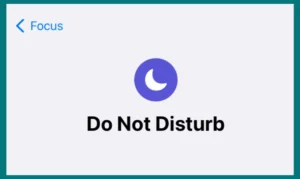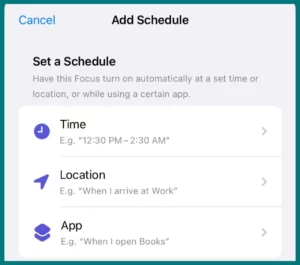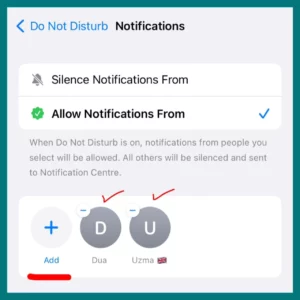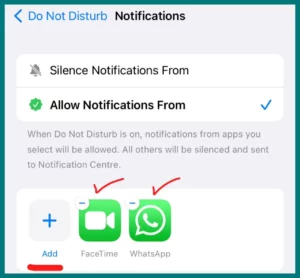Are you wondering if turning on sleep mode would silence incoming calls? If yes, then you are in the right place.
In this article, we’ll examine whether turning on sleep mode mutes calls and discuss how to have a quiet, undisturbed night’s sleep.
What is Sleep Mode?
Electronic devices like smartphones, computers, and tablets have a power-saving option called sleep mode, commonly referred to as standby or hibernation mode.
When activated, it places the device in a low-power mode, enabling energy conservation and battery life.
How Does Sleep Mode Work?
A device briefly stops most of its operations when it goes into sleep mode but keeps vital system data in memory. Power consumption is greatly reduced as the screen light dims and the processor works less.
When the user interacts with the devices once more, it will immediately awaken and remain in a semi-active state. The simplicity of a quick startup while returning to device use while utilizing sleep mode is quite convenient.
Can You Still Receive Calls in Sleep Mode?
Yes, you can generally still receive calls while in Sleep Mode. Sleep Mode normally suspends optional components, such as the display and some background activities, to conserve power.
The capabilities for communication, such as receiving calls and texts, continue to work. The device will notify you of an incoming call while it is in Sleep Mode when you wake up so you can call back or respond.
Remember that the operating system and device settings may have little impact on the behavior.
Does Sleep Mode Silence Calls on Your Phone?
Yes, most of the time, your phone’s Sleep Mode will silence calls. The ringer is normally muted, and the phone does not audibly sound when an incoming call when the device is in Sleep Mode.
The call is still received by the phone, though, and after you wake up the device or come out of sleep mode, you can see a missed call notification or a notification on the lock screen.
It is important to remember that different phones may have different settings and setups, so it’s a good idea to verify your device’s exact Sleep Mode settings to make sure calls are muted during that period.
Depending on the device, you may be able to choose whether calls are entirely muted, permitted to ring, or sent to voicemail during sleep mode.
How to Personalize Sleep Mode Settings?
A valuable tool for preserving battery life and minimizing interruptions while sleeping is Sleep Mode. Your device’s Sleep Mode settings can be customized to suit your preferences .
This is how you do it:
1. Access Sleep Mode Settings
Go to the settings menu on your smartphone first. You can usually locate the “Sleep Mode” or “Do Not Disturb” settings under the “Display & Brightness” or “Battery” sections.
2. Set Sleep Mode Schedule
You can schedule Sleep Mode on many devices automatically. Select each day’s beginning and ending times for Sleep Mode activation and deactivation. This makes sure that you won’t be bothered at certain times.
3. Permit Important Calls
While Sleep Mode seeks to mute most calls, you might wish to take urgent or important calls while sleeping. Check to see if your device has a setting that permits calls from specific contacts even when in sleep mode.
This way, important calls can still be answered while others are muted.
4. Customize App Notifications
You can reduce unneeded notifications while in Sleep Mode by altering app-specific settings. Only notifications from necessary apps will be sent to you by default, but you can select “No notifications” for less urgent apps.
5. Enable Emergency Bypass
Certain devices offer an emergency bypass capability, enabling alarms or urgent alerts to override Sleep Mode. This ensures you don’t miss important notifications, including alarms or emergency alerts.
6. Utilize Bedtime Mode
The Bedtime Mode feature combines the Do Not Disturb and sleep tracking functions on some devices. It can provide a sleep analysis while ensuring you have a good night’s sleep.
7. Automate with Routines
Create a personalized sleep routine that activates Sleep Mode and other desired actions, such as lowering the screen brightness or activating a meditation app if your device supports automation apps or routines.
Conclusion
In conclusion, understanding how Sleep Mode mutes call and customizing its settings will significantly improve your ability to fall asleep.
Understanding how Sleep Mode works can help you prevent incoming calls from disturbing your sleep while still receiving important alerts. You may design a sleeping environment that suits your tastes by adjusting it.
As you embrace the tranquility of Sleep Mode, sweet dreams await!