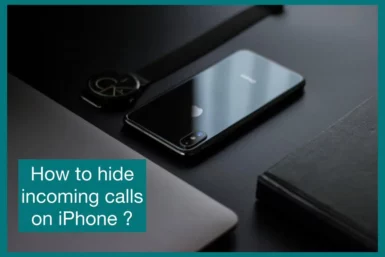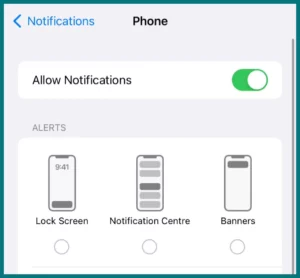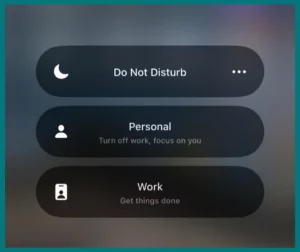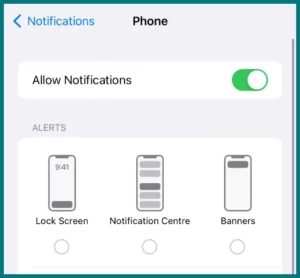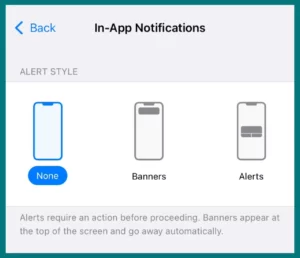If you are Looking to protect your privacy and keep the incoming calls on your iPhone private then this article is for you
In this article, we’ll provide some quick tips and tactics to help you hide incoming calls and maintain your privacy.
Can You Hide Incoming Calls on Your iPhone?
YES, users of the iPhone may protect their privacy and hide incoming calls by utilizing the features and settings of the device.
Whether you want to keep your calls private or avoid disruptions during crucial meetings, the iPhone lets you customize your call settings.
By looking into these options, you can change how incoming calls are displayed on your device.
If you’re unsure about whether you can hide incoming calls on your iPhone, you can rest assured that you can tailor your call preferences to satisfy your privacy requirements.
How to Hide Incoming Calls on iPhone?
You can utilize various tools and features to maintain your privacy and hide incoming calls on an iPhone. Let’s examine some doable ways to hide incoming calls on an iPhone:
1. Stop Notification Display
You can stop your iPhone from displaying call information as banners or on the lock screen by turning off the notification display for incoming calls.
To do this,
- Go to Settings and then tap on Notifications,
- Select “Phone” from the menu.
- From here, you can hide the call notifaction by toggle of “Allow Notifaction”.
2. Use Focus Mode
The Focus mode feature, which you may use to modify your device’s behavior based on specific conditions.
You can select to block incoming phone notifications entirely or simply allow calls from particular contacts to get through by setting a customized Focus mode.
3. Turn on Do Not Disturb
Your iPhone’s Do Not Disturb feature might be useful for hiding incoming calls.
Your device won’t ring or display any incoming call notifications when this mode is activated. You can set Do Not Disturb to turn on at certain times or events or activate it.
4. Use Call Forwarding
By configuring call forwarding, you can divert incoming calls to another phone number, such as your voicemail or another device.
By avoiding receiving the calls directly on your iPhone, you can essentially prevent them from showing up on it.
5. Silence Unknown Callers
You can turn on the “Silence Unknown Callers” function to block obtrusive or spam calls.
This option, which can be found under “Phone” settings, automatically mutes calls.
6. Third-Party Apps
The App Store is home to several third-party apps that provide further options for hiding incoming calls on your iPhone.
These apps offer advanced call management features that let you control how calls are handled, including call blocking, call filtering, and call recording.
How to Hide Incoming Calls on Lock Screen?
Your iPhone’s lock screen normally shows incoming call notifications, but there are ways to hide them for more privacy. Here’s how you can make this happen:
1. Disable Lock Screen Call Notifications
Turn off call notifications for the lock screen on your iPhone by going to “Settings” and choosing “Notifications.” Tap on the “Phone” option after locating it.
From there, you may explicitly adjust the notification settings for incoming calls. To prevent call alerts from showing up on the lock screen, unselect the lock screen option.
2. Turn On “Silence Unknown Callers”
The “Silence Unknown Callers” function in iOS automatically routes calls from unknown numbers to voicemail rather than showing them on the lock screen.
By heading to “Settings,” choosing “Phone,” and turning on the “Silence Unknown Callers“ option, you can activate this feature.
3. Turn On the “Do Not Disturb” Mode
When your iPhone is locked, you can turn on the “Do Not Disturb“ mode to prevent incoming call alerts from showing up on the lock screen.
To open the Control Centre, swipe up from the bottom of the screen and tap the “Do Not Disturb” icon. All incoming calls will be muted as a result until you unlock your device.
4. Use Third-Party Lock Screen Apps
The App Store is home to third-party lock screen apps that offer improved privacy options.
With the help of these apps, you may alter how the lock screen works and choose which notifications, such as incoming calls, are shown. Examine the choices and select an app that suits your preferences.
Hide Calls from Other Communication Apps
You might wish to hide incoming calls from messaging and communication applications like WhatsApp and Skype in addition to the native phone app on your iPhone.
You can do this by turning off call notifications in the relevant app’s In-App Notifications settings. For instance, you may turn off the feature for notifications in WhatsApp by going to Settings->Notifications.
Like this, you can adjust notification settings on Skype by going to “Settings,” then “Notifications,” and entering your choices.
You may control incoming calls from WhatsApp, Skype, and other similar services to your iPhone by adjusting the notification settings in these apps.
Conclusion
In conclusion, maintaining privacy and hiding incoming calls on your iPhone’s lock screen is possible through various methods.
You can effectively control which calls are displayed on the lock screen by customizing notification settings, utilizing features like Do Not Disturb mode, and exploring app-specific privacy options.
Remember to find a balance between privacy and accessibility to ensure you don’t miss important calls. Choose the methods that align with your preferences and enjoy a more discreet call experience on your iPhone.