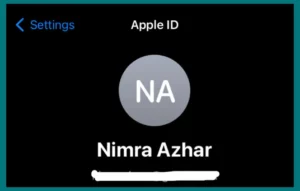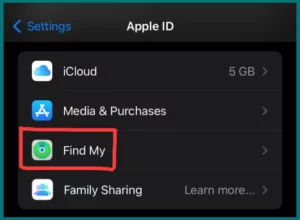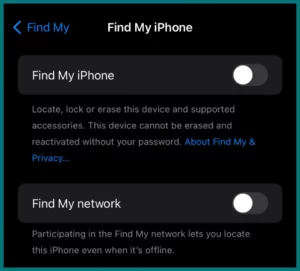Are you wondering if “Find my iPhone” will drain your iPhone’s battery quickly? This article will examine the impact of Find My iPhone on your phone’s battery.
What is Find My iPhone & How Does It Work?
Find My iPhone is an iOS-built feature designed to locate and track stolen or lost iPhones, iPads, Apple watches, Macs, and other Apple devices.
When you accidentally lose your device, or it is stolen, Find My iPhone can help you find it using Wi-Fi GPS. Users can also remotely lock, erase, or send messages to their lost devices using this service.
How it Works?
When an iOS device is lost or stolen, “Find My iPhone” uses a variety of features and technologies to help find it:
1. Location Services
The device’s location is identified with the help of its GPS, Wi-Fi, and cellular data connections. These details are periodically sent to Apple’s servers.
2. iCloud
Apple’s iCloud servers securely store the device’s location information. Your Apple device must be connected to an iCloud account in order to use Find My iPhone.
3. Activation Lock
If a user has engaged Activation Lock on a lost or stolen device, only the owner’s Apple ID and password can unlock it, making it impossible for others to access your iPhone.
4. Access via Web or App
Users can access the Find My iPhone service by logging into the iCloud website on a computer or other device or using the “Find My” app on their iOS devices.
5. Remote Actions
After locating a device, users have the following choices:
- Play Sound: This feature makes the lost device, even in silent mode, generate a loud sound that helps find it.
- Lost Mode: Remotely locks the device with a passcode, shows a customized message on the lock screen, and records past locations.
- Erase: To protect sensitive information, it erases all the data on the device.
Does Using Find My iPhone Drain the Battery?
Using Find My iPhone to track your device uses minimal battery, so it has only a small effect on battery drain.
It is because Find My iPhone does Passive Monitoring, uses Low Energy Technology, runs in the background, and ensures they don’t significantly affect battery life.
Factors Affecting Battery Drain when Using Find My iPhone
Several factors can reduce battery life. These are some important components:
1. Location Services
Find My iPhone uses location services, which can drain the battery. This is particularly true when the “High Accuracy” mode is activated, which uses GPS, Wi-Fi, and cellular data to track where I am precisely.
2. Background Processes
The background-running Find My iPhone service updates the device’s position regularly. Even though Apple has adjusted this to have the least negative battery impact, some energy is still used.
3. Push Notifications
The user is informed of location updates or remote actions done through Find My iPhone using push notifications. Just a little battery life can be used by these notifications.
4. Data Transfer
When you remotely lock or delete your device, Apple’s servers get data from it. This can drain the battery, especially if a lot of data is involved.
5. Background App Refresh
If you allow the Find My app to refresh its data in the background, it can use more battery life.
How to Disable Find My iPhone?
Follow these steps to turn off Find My iPhone on your phone.
Open Settings
Go to the “Settings” app on your home screen after unlocking your device.
Access your Apple ID
You can find your Apple ID, name, and profile picture at the top of the Settings screen. To access your Apple ID settings, tap on it.
Click “Find My”
The “Find My” option can be found if you slightly scroll down. Tap on it.
Disable Find My iPhone
Turn off toggles for “Find My Network” and “Find My iPhone”. Turn off the toggle next to “Find My iPhone” to stop Find My iPhone from working. To confirm the operation, you must enter your Apple ID password.
Tips for Optimizing Battery Life
You can consider the following advice to reduce battery drain when using Find My iPhone:
- Use “Lost Mode” or actively locate your device only when necessary.
- When not actively using Find My iPhone, set location services to “Low Power Mode” or “While Using the App.”
- To reduce the energy required to search for networks, ensure your device has a strong cellular or Wi-Fi connection.
- Remember that using location services continuously by other apps or services will increase battery drain.
Conclusion
In conclusion, many iPhone users are concerned about whether “Find My iPhone” uses their power. We have looked at Find My iPhone’s features, how they affect battery life, and what influences power drain. Fortunately, passive monitoring and low-energy technology ensure that this feature drains your device’s battery.