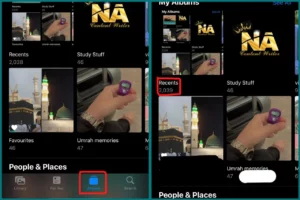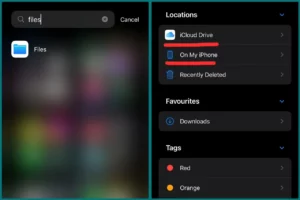Are your downloaded photos not showing up in the iPhone gallery? Many iPhone users are confused by this regular annoyance and are looking for answers.
In this article, we’ll examine the causes of this problem and provide instructions for ensuring that your downloaded photos are displayed in your iPhone gallery.
Why are My Downloads Photos Not Showing in iPhone Gallery?
The absence of downloaded photos in their gallery can be confusing for iPhone users. It can be annoying when these pictures don’t appear in your gallery automatically.
There are several reasons why downloaded photos might not show up in your iPhone gallery:
1. Storage Location
Ensure the downloaded pictures are saved in an album that the iPhone gallery app can access, such as “Camera Roll” or “All Photos.”
2. File Format
Some file formats could occasionally be incompatible with the gallery app. Ensure the photos you download are in commonly used formats like JPEG or PNG.
3. Syncing and iCloud
Check if your iPhone is syncing properly with your cloud storage provider, such as iCloud. Due to synchronizing problems, images may occasionally not show up.
4. App Permissions
Review app permissions for your gallery and the app you used to download the photos. Make sure that both have the required access to the photos.
5. iOS Update
Older iOS versions might not work properly. Make sure the operating system on your iPhone is updated.
6. Storage Space
A lack of storage space on your iPhone can prevent new photos from appearing. If necessary, make space.
Why Did Downloaded Pictures Disappear on iPhone?
It’s a common concern that you’ve downloaded pictures on your iPhone, but they seem to have disappeared. There can be several reasons for this issue:
- Make sure they’re in the “All Photos” or “Recents” album in your “Photos.”
- If you’ve used a specific app to download pictures, verify if they are saved within its internal storage. Check your iCloud settings as well as that your photos are correctly synchronizing.
- Check the storage space you have on your iPhone because running out of space can make photos less visible.
You may generally find those downloaded photos by exploring these options.
How to Find Downloaded Photos & Files on Your iPhone?
To find downloaded photos and files on your iPhone, follow these steps:
1. Photos Apps
- Open the “Photos” app on your iPhone.
- At the bottom of the screen, tap the “Albums” tab.
- Search for any albums named “Recents,” “Downloads,” or “All Photos” where your downloaded pictures might be found.
2. Files App
- Open the “Files” app on your iPhone.
- At the bottom, click “Browse”.
- Choose “On My iPhone” or “iCloud Drive” under “Locations,” depending on where you downloaded the files.
- To find your downloaded files, search through folders.
3. App-Specific Locations
Some apps store the files they download in their storage. Check the settings or folders of the exact app where you downloaded the files for downloading by opening it.
4. iCloud
Downloaded files might be in your iCloud Drive if you use it. Go to “Files” and choose “iCloud Drive.”
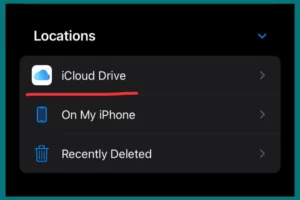
5. Search
Use the iPhone’s built-in search function. On the home screen, swipe down and enter keywords associated with the downloaded files or images.
You should be able to find your downloaded photos and files on your iPhone by following these instructions and looking in these places.
Conclusion
Finding downloaded photos and files on iPhones involves going via certain apps, using the photos and Files apps, taking into account iCloud storage, and occasionally using the search feature. Understanding these techniques can help you find your cherished photos and important information quickly and with the least frustration possible.