Many people have recently complained about FaceTime video not working while audio is working fine.
In most cases, you are able to see only yourself while the other person’s video is not showing. This blog post will tell you why this is happening and how you can fix this problem.
Why is FaceTime Showing No Video while the Audio is Working Fine (Solutions)
If you are not able to see the other person’s video, the problem usually lies on their end. This can happen due to several reasons:
1. Internet Connection Problem
First, you need to understand that Facetime is a video call app that uses your internet connection to make calls.
If your internet is not fast enough, Facetime will only work with audio, and you will not see the other person.
This is because Facetime needs a lot of bandwidth to work properly, as video uses more bandwidth than audio. That is why FaceTime may not be rendering video.
If you or the person you are calling is on a weak internet connection, the best thing you can do is to switch to a different internet connection. If you are on WiFi, try switching to Facetime over cellular data.
2. Camera Fault
It’s also possible that the problem is with the iPhone’s camera and not Facetime. If the person you are trying to FaceTime has a faulty camera, you will not see their video.
The device may have a hardware issue if the camera is not working.
You can ask them to check their camera by opening the camera app and seeing if their camera is working fine.
Alternatively, if one of their cameras is faulty(Front/back), then they can switch to the other camera by tapping on the camera icon on the bottom right of the screen.
3. Video is Off
This one is straightforward if the other people have simply turned their video off, then you will only hear their audio and will not be able to see that person’s picture.
Video can be turned Off and On by simply pressing the video icon at the top of the screen. You can simply ask them to turn it On, and then you will be able to see them.
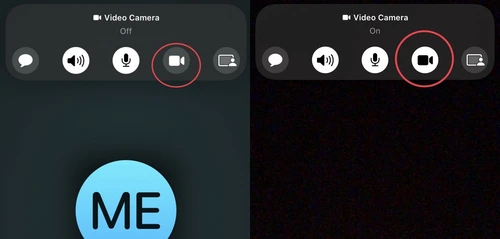
Also, if the other person doesn’t want to show you their video, they may cover their camera with their hand or duct tape. In this case, you can’t do anything.
4. Picture in Picture(PIP) is Disabled
If the other person opens another app while using Facetime, their video will be disconnected, and you will see only yourself on Facetime.
Picture in picture allows people to continue their FaceTime call while using other apps at the same time.
So if the other person is using FaceTime with PIP mode disabled, you will not be able to see their video if they multitask.
You can ask them to enable PIP mode by going into Settings->General->Picture in Picture and turning ON the slider next to the “Start PiP Automatically” option.
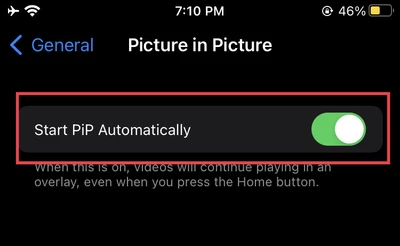
5. App Permission
If Facetime is not given permission to use the camera, it will only work with audio and show no video.
To fix this problem, you must go to the settings app and give Facetime permission to use the camera.
You can do this by going to Settings->Privacy->Camera and then turning ON the Facetime app.
If it’s not there, then simply reinstall the FaceTime app and give it camera permission when you open it the first time.
What if the Video is Showing with No Audio on FaceTime?
This can happen if the person you FaceTime has either disabled their microphone from the FaceTime app or didn’t give FaceTime permission to use the microphone in the first Place.
Also, sometimes it can happen due to a bug, so if you cancel the call and then FaceTime again, the audio problem will mostly get solved.
If the person you call has disabled their microphone from the Facetime app, they will not be able to hear your audio.
To fix this problem, they need to go to Settings->FaceTime and turn ON the Microphone option.
Conclusion
So, in conclusion, the problem can be as simple as a slow internet connection. But, it can also be because of a serious hardware issue with the iPhone’s camera.
If everything fails, try restarting your device and see if that fixes the problem.
If you still have Facetime problems, try contacting Apple support for more help. We hope this article was helpful. If you have any other questions, please feel free to ask in the comments.


Loved the reasons and fixes provided for FaceTime audio working but no video. I was stuck with this issue for days and your post really helped me troubleshoot and resolve the problem. Thanks for the detailed explanations!
Thank you for the detailed explanation! I was really frustrated with FaceTime audio working but no video. Your troubleshooting steps helped me resolve the issue quickly. I appreciate the clear solutions you provided!