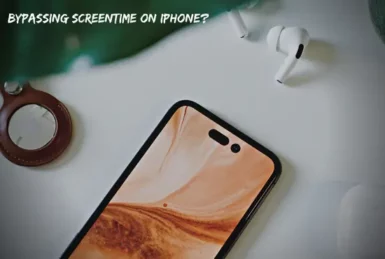Nowadays, kids are spending too much time on their phones. In response, Apple introduced Screen Time, a feature allowing parents to limit how much time their kids can spend on their phones daily.
But it turns out that kids have found several ways to bypass these parental control restrictions! In this blog post, we will discuss how your kids are bypassing the Screen Time limit, along with the solutions to stop them.
How are Children ByPassing ScreenTime on iPhones?
There are many ways that children can bypass Screen Time restrictions from parents on their iPhones. Some of them are:
1. Changing Time
One way kids bypass Screen Time is by changing the time on their iPhones. As the clock app is not included in the screen time, kids have access to the clock app all the time. They can do two things from there:
1. They can simply change the date to the next day, and the FaceTime limit will reset for the new day.
For example, if you have set a 30 min screen time limit for the TikTok app, and your kid has already used the app for 30 minutes. If he changes the date to the next day, then the limit on the Tiktok app will reset.
2. If you have enabled a downtime limit for a specific interval of time, your children can change the time to after that interval, which will also bypass the limit.
For example, If you have set the downtime limit from 9 pm to 6 am for your kid’s bedtime, they can change the time to 7 am, and the screen time limit will be bypassed.
Solution
To stop your children from changing time, follow these steps.
- Go to Settings on your iPhone.
- Select General and tap on “Date & time.”
- Ensure that the slider next to “Set Automatically” is turned ON.
- Now go to settings again and select screen time and click on “Content & Privacy Restrictions.”
- Now under the Privacy section, click on Location Services.
- Then tap “System Services” at the bottom of the list.
- Toggle the slider next to “Setting Time Zone” to On
- Go back to the Location Services page and click “Don’t Allow Changes.”
- To ensure you did it right, go to the General->Date and Time, and you will see a message saying, “The time zone cannot be set manually due to device restrictions.”
Make sure you put a password on screen time, and your kids can never change the date and time again.
2. Reinstall the App
If your children delete the app limited by screen time and then reinstall that app, then the screen time limit will reset. This is because when you delete an app and then reinstall it, the app data is also deleted, which includes the Screen Time data.
Also, they can delete and reinstall the app as often as they like, and the screen time limit will reset each time they reinstall that app.
Solution
There are two solutions to this problem:
Disallow App Installation from Screen Time Settings
As they are using the app store to reinstall the app, you can disallow installing apps from the app store from the screen time settings. To do this,
- Go to settings and tap on screentime.
- Click on “Content & Privacy Restriction” and toggle it on.
- Select “iTunes and app store purchase.”
- Click on installing apps and select “dont allow.”
Now your children can delete but can’t reinstall the app, so he/she cannot bypass the screen time limit.
Disallow App Deletion from iPhone
If you dont want to disallow the installation of the apps, you can simply disable the deletion of apps from your iPhone. For this,
- Go to the screen time settings.
- Enter your passcode and click on “Content & Privacy Restriction.”
- Click on iTunes and app purchases and click on “deleting apps,” then select “dont allow.”
Now your children can install new apps but cannot delete the old ones, so they cannot bypass the parental control restrictions.
You can also use both solutions to completely avoid bypassing screen time limits by your kids.
3. They Know the ScreenTime Passcode
If your children know the Screen Time passcode or have figured it out somehow, then they can easily bypass any limit you set. They can simply go to the Screen Time settings and disable or change the limit.
Solution
If you think your children know the Screen Time passcode, you can change it. To do this,
- Go to Settings and select Screen Time.
- Click on Change Screen Time Passcode and enter your current passcode.
- Now enter the new passcode that you want to set.
Your children will not be able to bypass the Screen Time limits now as
4. They Have the Apple ID and Password
If your children have access to the Apple id and password logged in to their iPhone, they can easily bypass any Screen Time limit by resetting their passcode using that apple id.
Solution
The only solution to this problem is to not give your children access to your Apple id password. You can also change the password if you think that they know it. Also, if they have their apple id signed into the iPhone, you can change it to your apple id.
Conclusion
So, in conclusion, there are various ways in which your children can bypass Screen Time on their iPhones, but there are also solutions to each problem. You just need to be aware of these bypasses and take the necessary measures to avoid them.
We hope your children will no longer be able to trick you anymore. Hope you found this post helpful. Let us know in the comments if you have any queries or suggestions. Thank you for reading!