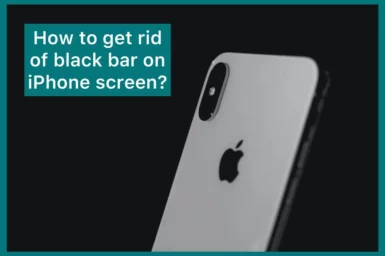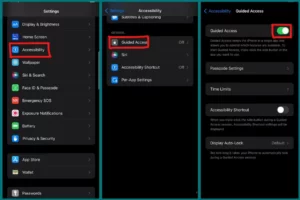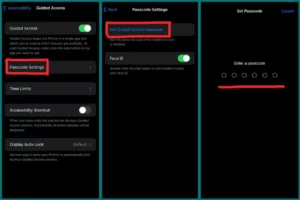Are you wondering how the annoying black bar on your iPhone screen can be removed? This common problem can interfere with your mobile experience, but worry not!
In this article, we’ll look at a practical fix to get rid of that annoying black bar for good. We’ve got you covered with easy-to-follow instructions to fix your iPhone’s screen.
What Is the Black Bar on Top of The iPhone?
The small black bar at the top of your iPhone is a distinguishing feature often called the “notch.” The Camera, front microphone, the dot projector, most sensors, and one of the iPhone’s speakers are all located in this notch.
Like the status bar, it is at the top of the screen, but it has a different role and contains vital hardware components that improve the phone’s use.
Another black bar can be seen at the bottom of the iPhone screen. You can efficiently navigate your device using the home button located in this region.
Is There a Way to Eliminate the Black Bar on iPhone 14?
Sadly, the black bar on the iPhone 14 and 15 models cannot be removed. Apple debuted a novel design element with the “Dynamic Island,” a pill-shaped set at the top of the screen that smoothly merges numerous software functionalities.
Users cannot disable or remove this cutting-edge function, which has become a distinguishing component of the iPhone’s design. It shows Apple’s dedication to integrating hardware and software to improve user experience.
How You Can Get Rid of The Black Bar on Your iPhone?
Use these steps to get rid of the black bar on your iPhone if you are using iPhone X or newer models except for 14 and 15, as on iPhone 14 and 15, it is not removable:
- Go to your iPhone’s “Settings” app.
- Scroll down and select “Accessibility.”
- Scroll down to “Guided Access” and tap it.
- Toggle the “Guided Access” switch on.
- Now click “Passcode Settings”.
- Then click “set guided access passcode” to set a passcode for Guided Access
- Set a passcode and confirm it.
- Go back and open the app where you wish the black bar would be removed.
- To activate Guided Access, triple-click the side button.
- Now, the black bar ought to be turned off.
To Re-Enable the Black Bar
- Repeat the triple-click on the side button.
- Enter the Guided Access passcode that you set.
- To use the black bar once more, select “Resume.”
To Temporarily Exit Guided Access without Re-Enabling the Black Bar
- Click the side button three times.
- Put in the password.
- Select “End” to temporarily end Guided Access.
- Just triple-click the side button and enter the passcode to continue using the black bar, after which you should hit “Resume.”
You should be able to adjust the appearance of the black bar on your iPhone using the following steps as needed.
Conclusion
In conclusion, Apple included an important design element—the black bar on the iPhone, sometimes referred to as the “notch”—that houses critical hardware components.
The iPhone 14 and 15 models cannot be disabled or uninstalled. However, Guided Access provides a workaround to temporarily turn it off for other iPhone models, improving your viewing convenience. These design decisions show Apple’s dedication to innovation and the user experience.